This article will guide you through reactivating an expired Job Post in your Job Board. Although there is no direct feature to reactivate a created Job Post, you can copy and paste the content of an expired post into a new post.
Finding the Expired Job Post
1. Log in to your Member365 Administrator Dashboard.
2. In the top toolbar, click the ‘Modules‘ tab.

3. Click ‘Jobs‘ from the drop-down menu that appears.
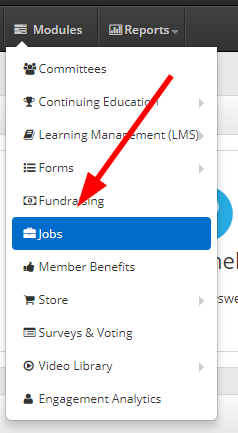
4. Click on the ‘Expired’ tab to find the posting you wish to reactivate.
5. Click on the name of the Job Post you wish to reactivate.
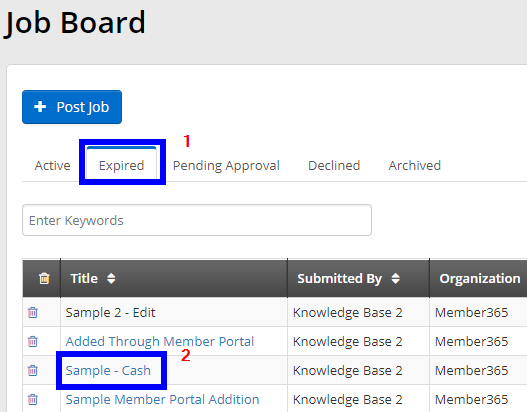
Copying the Job Post
6.You’ll want to copy each field into a new Job Post.
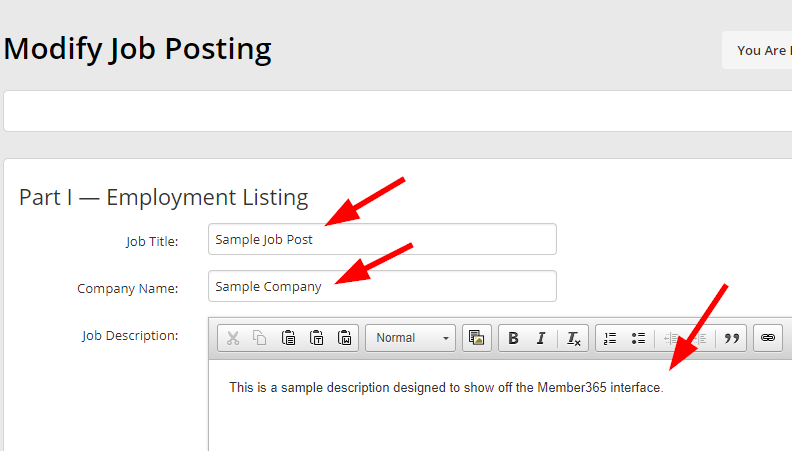
7. To do so, Open a new browser tab, and head to your Member365 site Administrator Dashboard.
8. Follow the instructions on How to create a Job Posting, and paste the information from the expired Job Post in the other browser tab to this tab with the new Job Post.
9. Once you click ‘Save‘, Click ‘Confirm’ in the pop up window.
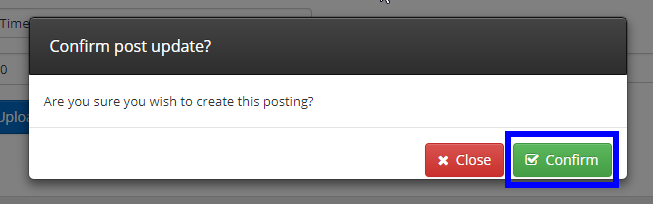
Congratulations, you have duplicated an expired Job Posting to appear as a new job posting!
