This article will describe how to archive a job posting through the Administrator Dashboard.
Accessing the Job Board
1. Login to your Member365 Administrator Dashboard.
2. On the top bar, click ‘Modules‘.

3. In the drop-down menu that appears, click ‘Jobs‘.
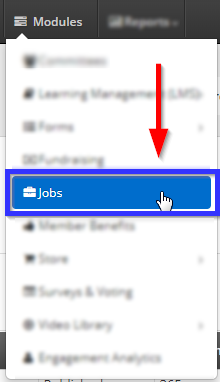
Deleting the Job Posting
4. Find the job posting in question by entering its name or a keyword into the ‘Enter Keywords’ search bar, or by finding its name in the list, and click the trashbin icon to the left of its name.
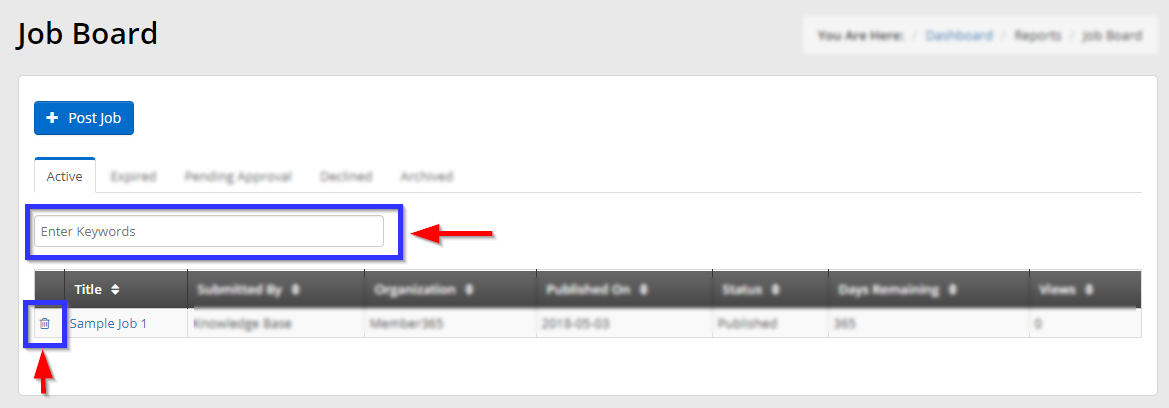
5. In the dialogue box that appears with the label ‘Confirm Post Archiving’, click ‘Confirm‘. You will see a notification appear in the upper-right corner telling you that the job posting has been archived.
Unarchiving a Job Posting
To un-archive a job posting, follow this procedure:
1. From the Job Board, select the ‘Archived‘ tab.
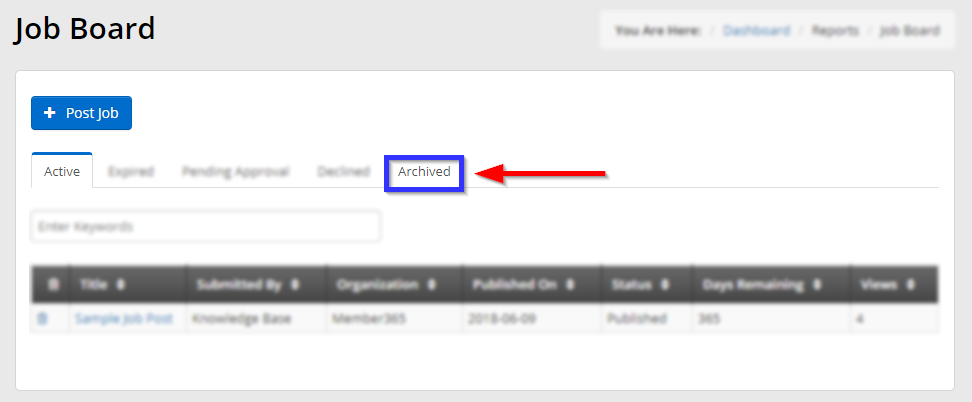
2. Next to the job posting you would like to un-archive, click the ‘Restore‘ link, and then click ‘Confirm‘ in the dialogue box that appears.
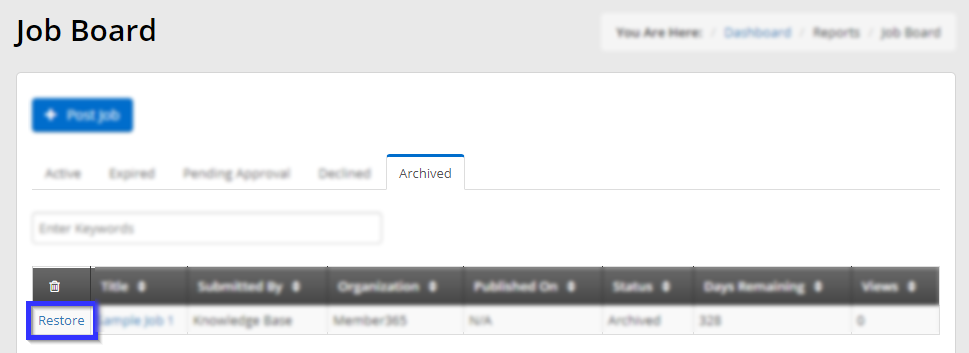
Congratulations, you have archived or restored a job posting!
