This article will guide you through creating a list of memberships that does not include employee accounts. This will allow you to compile a list that consists only of members who have joined your organization, as opposed to those who have accounts as employees of your organization.
Creating a List
1. Log in to your Member365 Administrator Dashboard.
2. On the top bar, click ‘Lists‘.
![]()
3. Click ‘Create a Custom List‘.

4. Enter a name for your list and click ‘Continue‘.
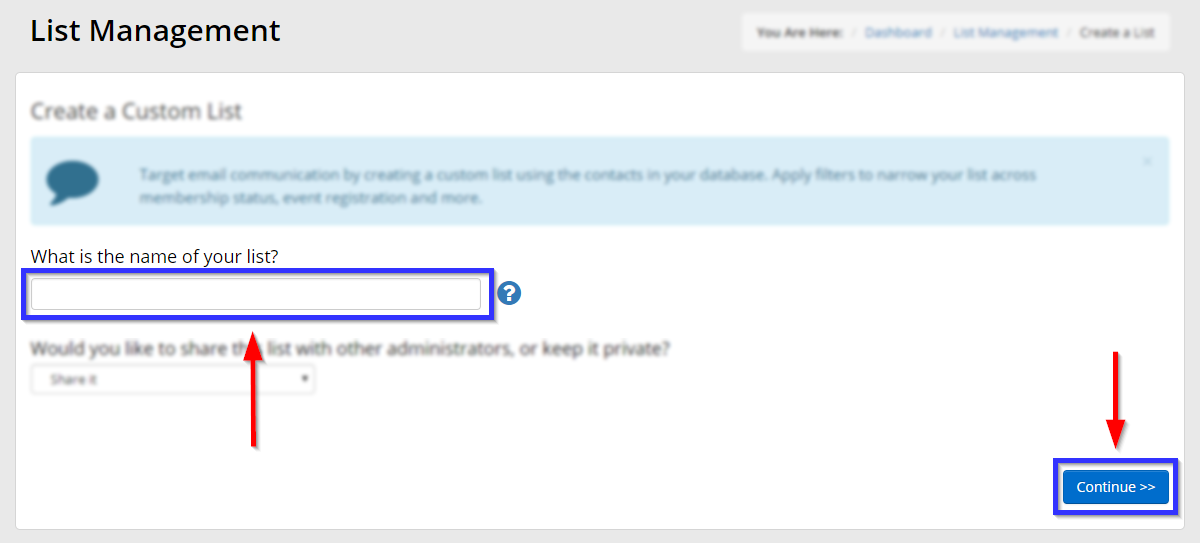
Setting Filters
5. Scroll down to the list of filters and click ‘Membership‘.
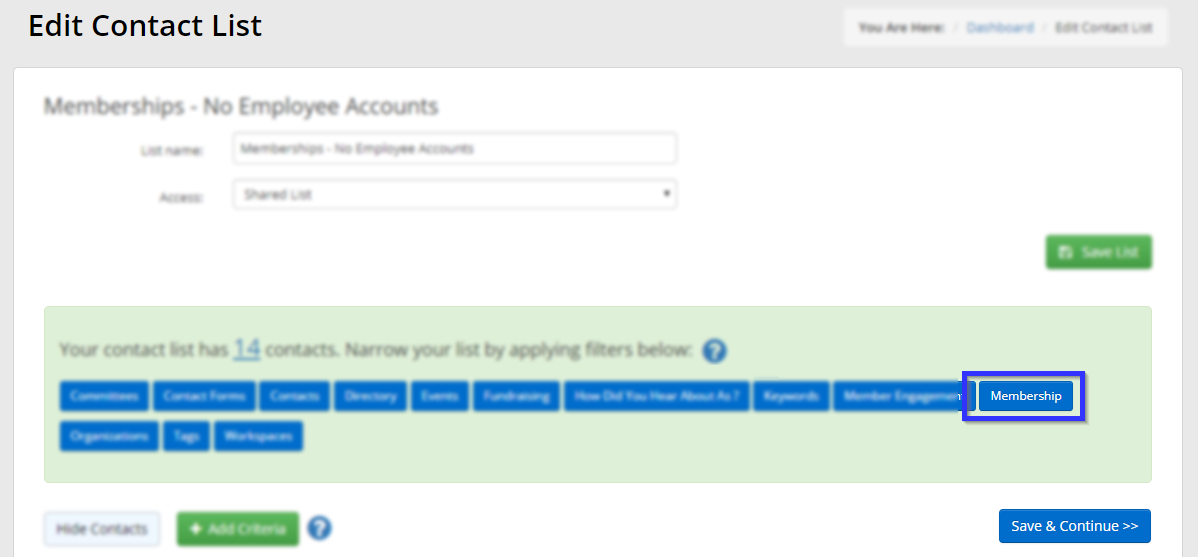
6. In the window that appears, click ‘Membership Category‘.
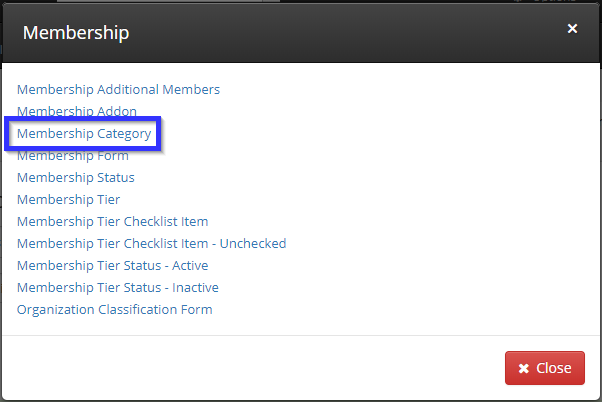
7. Click the checkboxes next to all membership categories that are not organizational memberships, then click ‘Save‘.
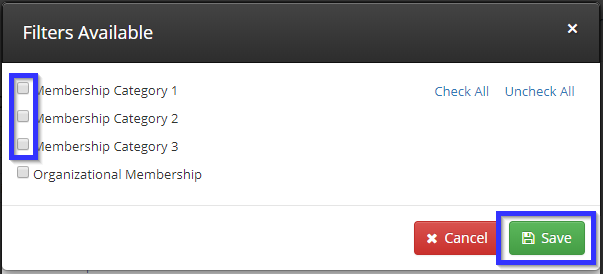
8. Click ‘Membership‘ again.
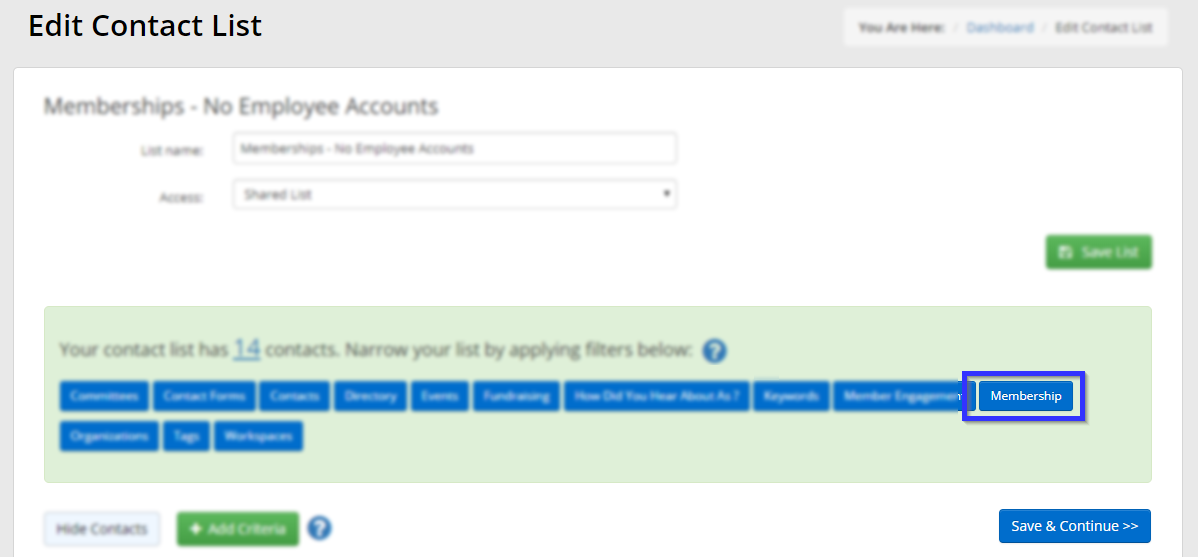
9. In the window that appears, click ‘Membership Status‘.
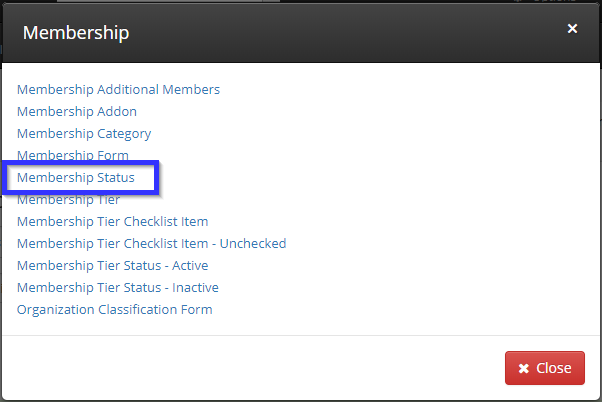
10. Select ‘Active‘.
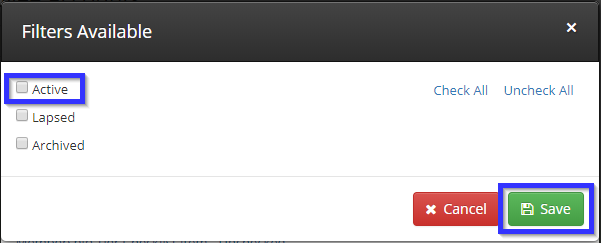
11. Select any other filters you wish to apply, then click ‘Save & Continue‘.
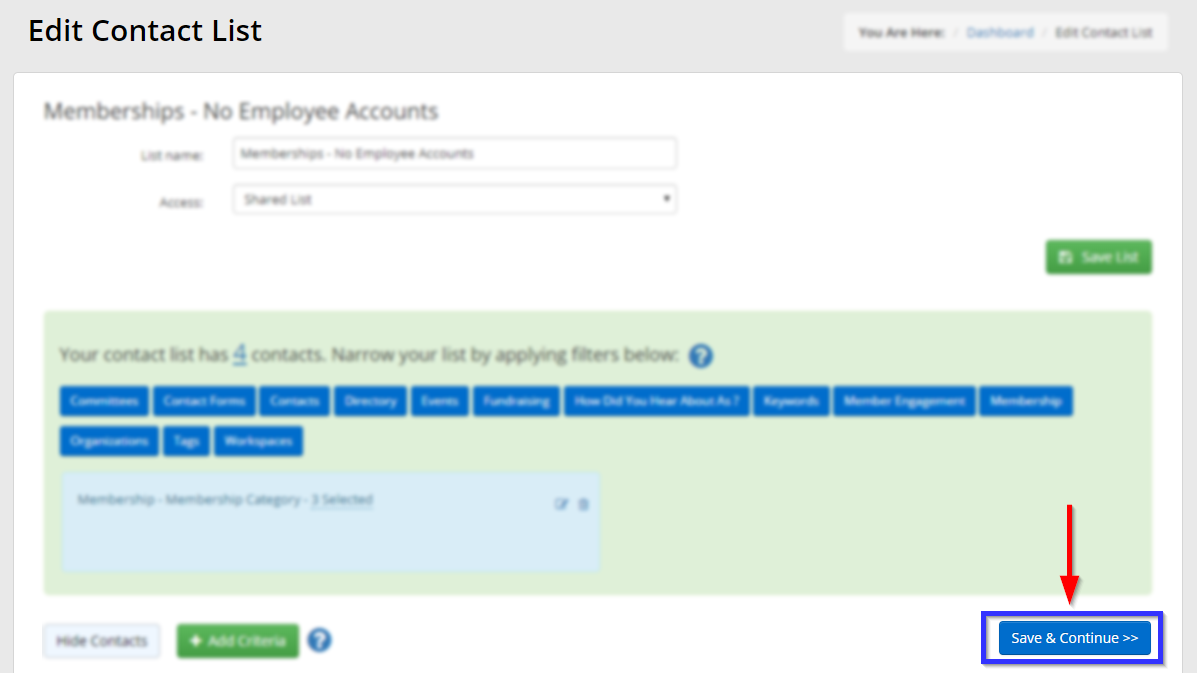
Congratulations, you have created a list of memberships that does not include employee accounts!
