This article will guide you through choosing what information you make available in your directory listings when accessing your profile through the Member Portal.
Accessing Directory Field Permissions
1. Log in to the Member Portal.
2. On the top bar, click ‘My Account‘ and then select ‘My Directory Listing‘ from the drop-down menu.
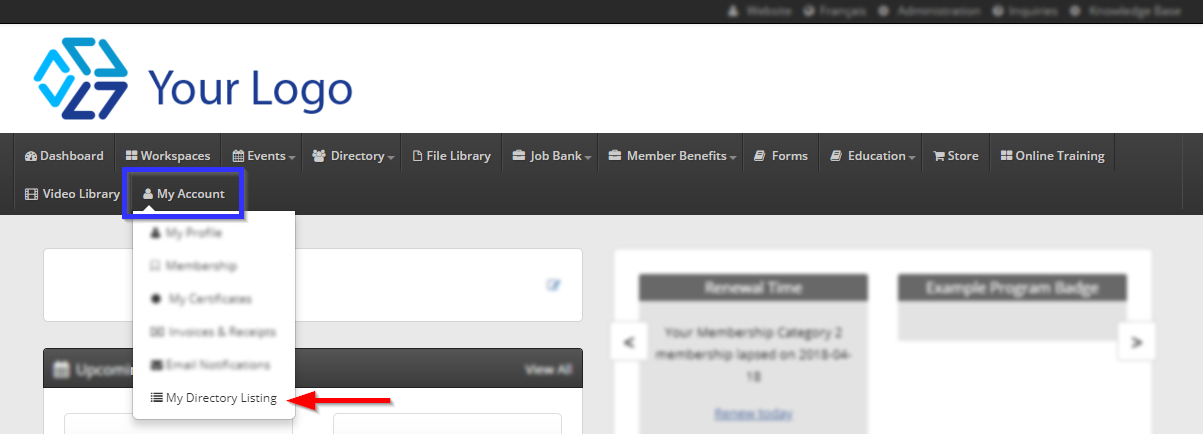
3. Find the name of the directory you wish to configure, and click the corresponding ‘Edit Directory Listing‘ button.
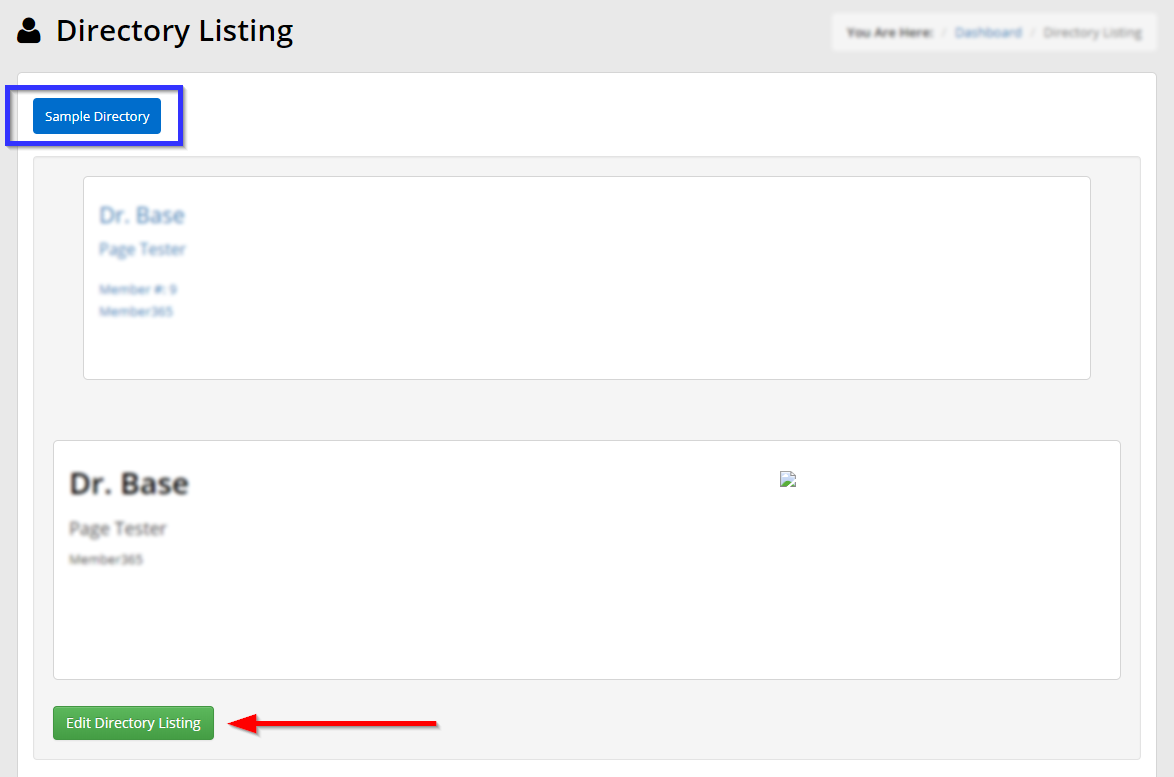
Configuring Field Permissions
This page shows all of your contact and business information and whether they are displayed or not in the Member Portal directory and the public-facing website.
Fill a checkbox to display a piece of information in the corresponding directory; empty it to hide the information. Based on administrator settings, you may find that the contents of some of these fields cannot be changed.
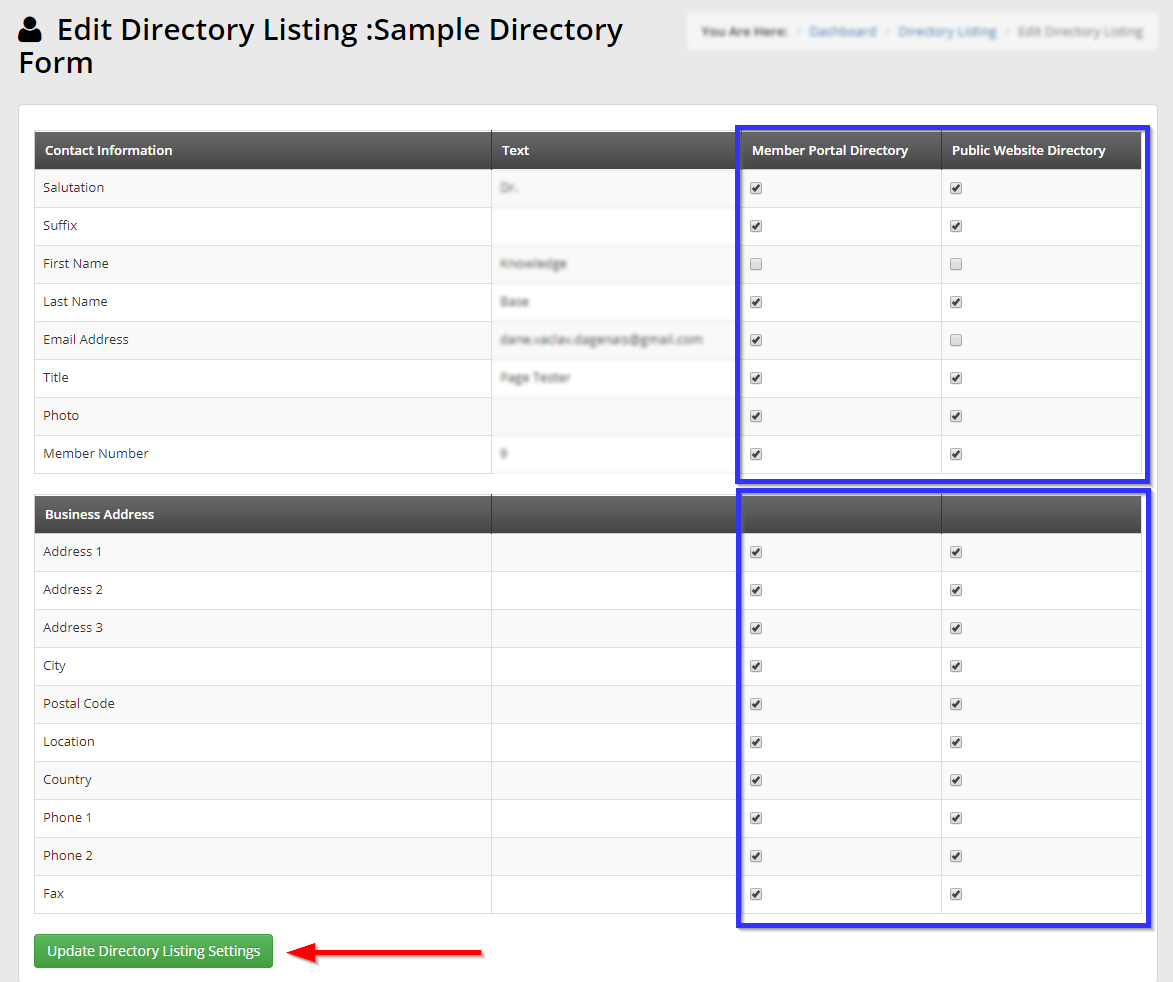
Click ‘Update Directory Listing Settings‘ to save your work. Congratulations, you have changed what information is displayed in your directory listing!
