This article will guide you through attaching a form to a directory.
Accessing Your Directories
1. Log in to your Member365 Administrator Dashboard.
2. On the top bar, click ‘Options‘, and then ‘Configuration‘ from the drop-down menu that appears.

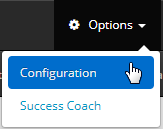
3. Find the section labelled ‘Directory’ and click ‘Setup‘.
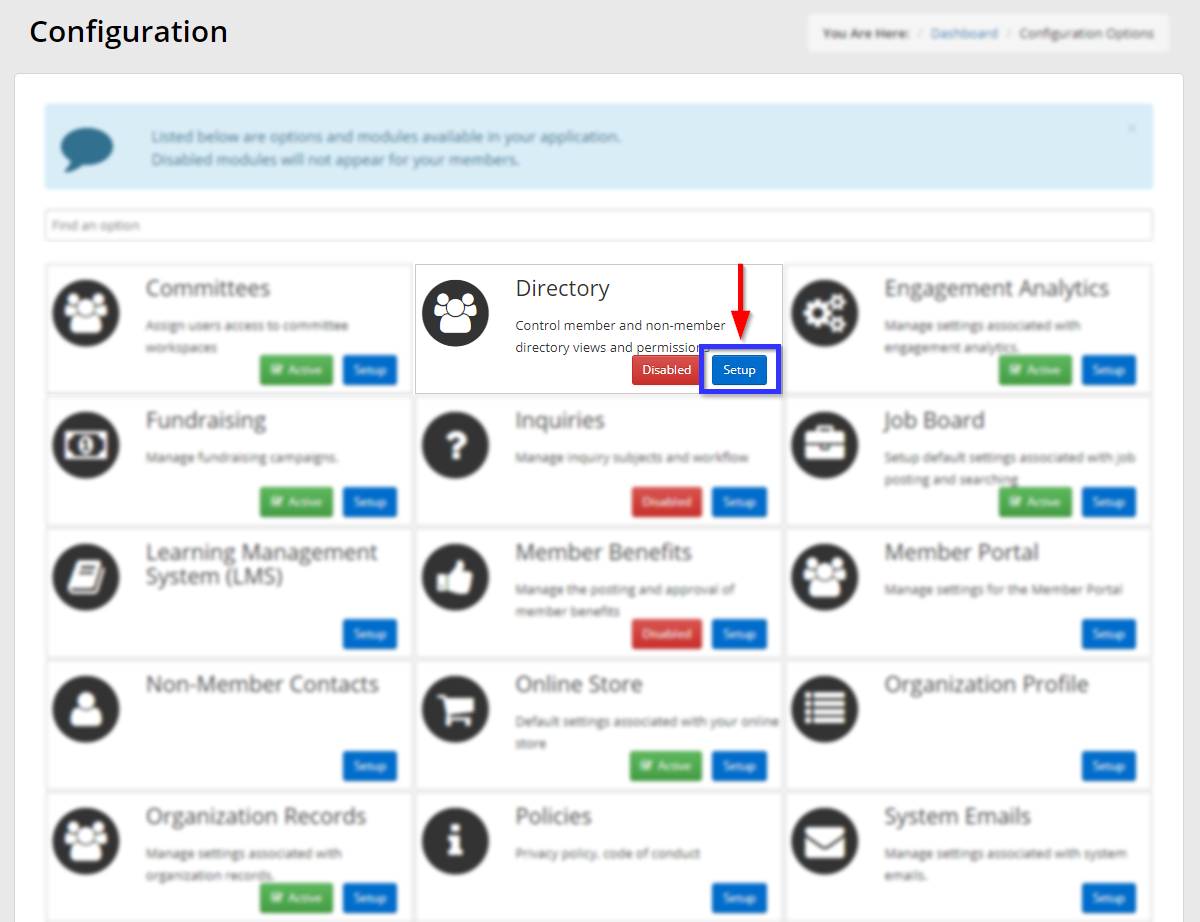
4. Next to ‘Directory Settings’, click ‘Manage‘.
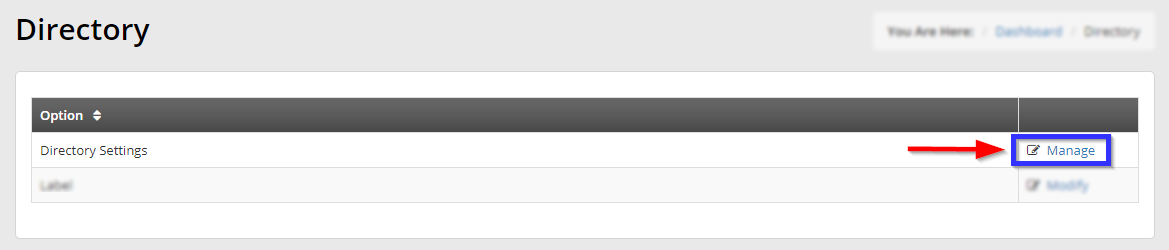
Attaching a Form to a Directory
5. Click the name of the directory to which you would like to attach a directory.
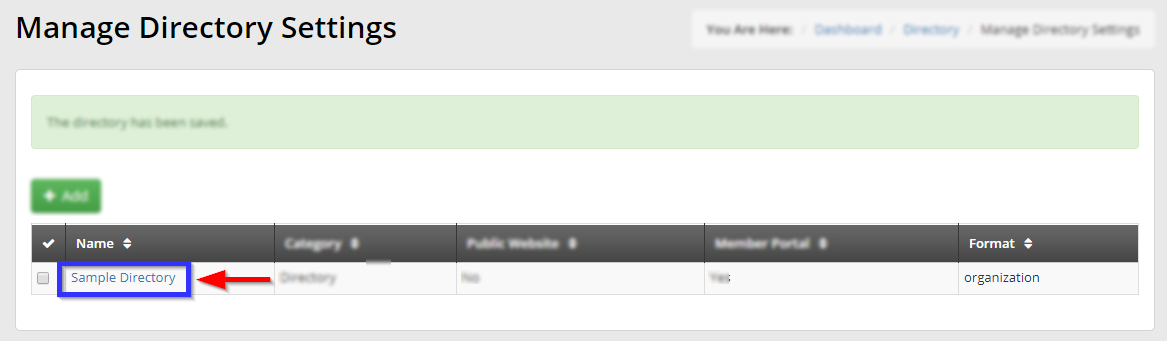
6. Next to ‘Search Form‘, select the form in the drop-down menu that you would like to attach.
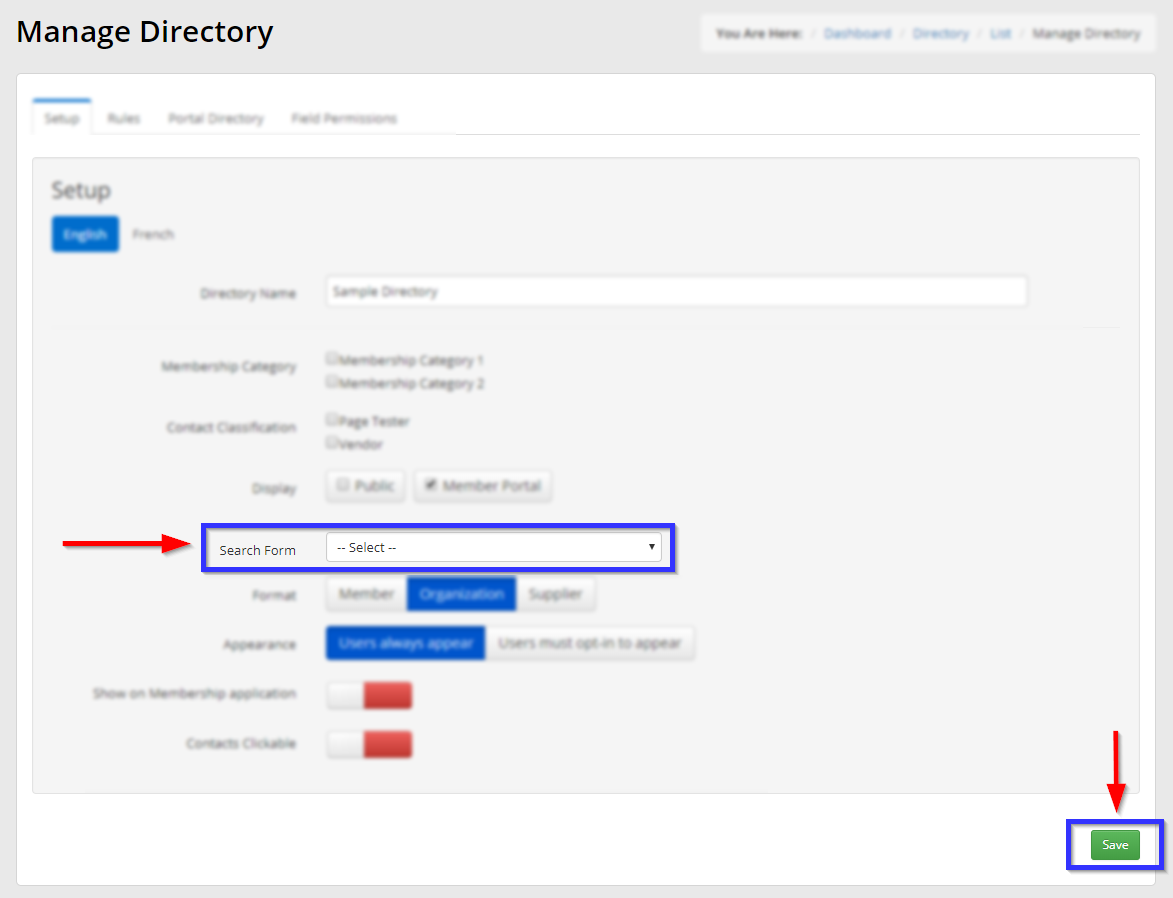
7. Click ‘Save‘ to save your work.
Congratulations, you have attached a form to this directory!
