This article will guide you through accessing a Workspace file library through the Member Portal interface.
Accessing a File Library
1. Log in to the Member Portal.
2. On the top bar, click ‘Workspaces‘.

3. Use the icons in the blue box to expand the Workspace categories and sub-categories to find the Workspace in question, and then click on the name of the Workspace you’re looking for.
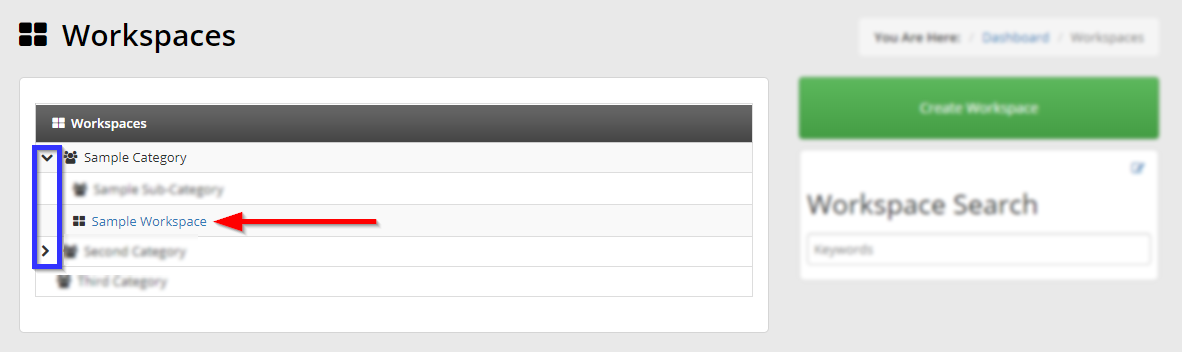
4. Click ‘File Library‘.
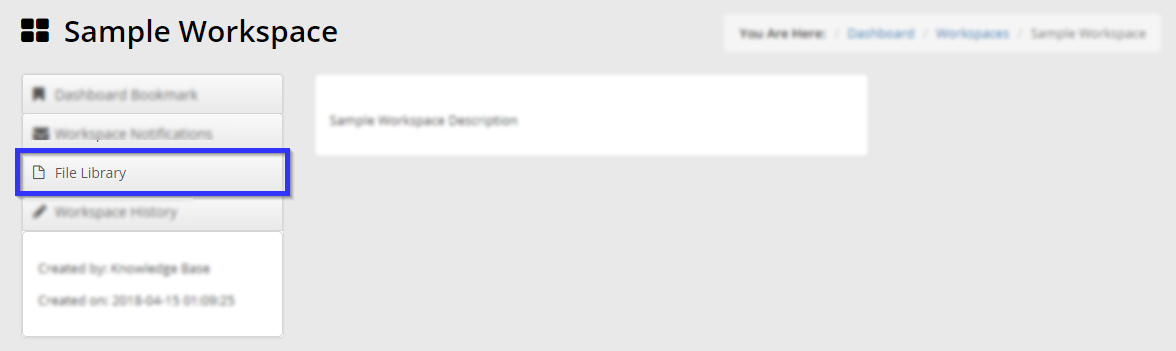
5. Use the keyword search to search for specific files or the drop-down menu to narrow down your selection to a specific file category.
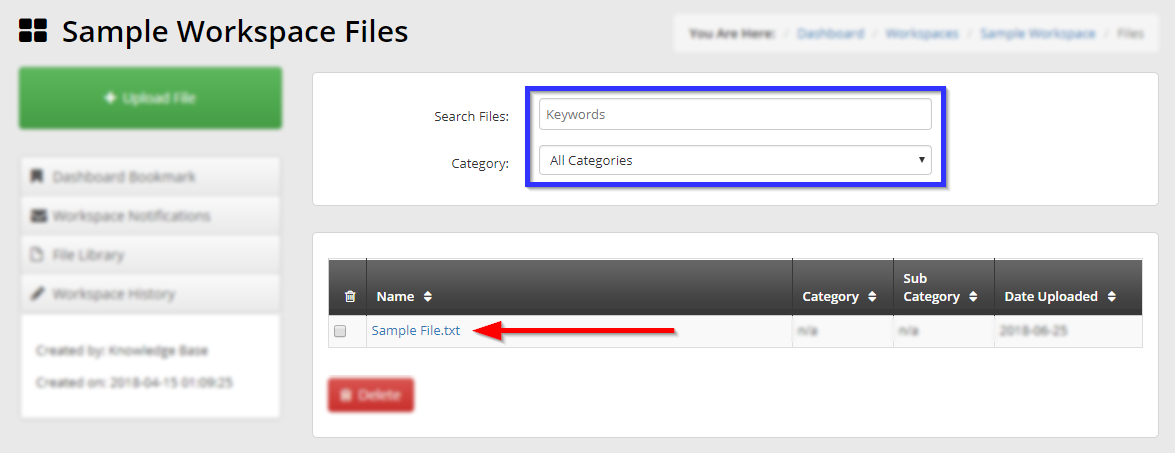
6. Click on the name of the file you would like to obtain, and your browser will immediately begin the download.
Congratulations, you have downloaded a file from a workspace!
