This article will guide you through the process of replying to (or deleting your reply to) a Workspace discussion thread.
Navigating to your Discussion Board
1. Log in to the Member365 Administrator Dashboard.
2. Delete everything after “.com/” in the URL in order to access the Member Portal.
3. From the Member Portal, click ‘Workspaces’ in the top toolbar

4. Select the Workspace you would like to interact with.
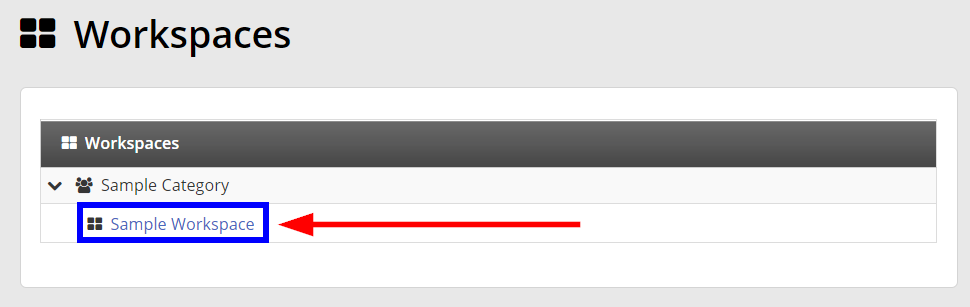
Accessing a Discussion Board Topic
5. By default, a few of the discussion board topics will be displayed on the main page of the workspace. If the name of the topic you’d like to read is visible (“Sample Discussion“), click its name, or click ‘View All Topics‘. This guide will assume the topic was not visible and that you have clicked ‘View All Topics‘; skip to step 7 if it was visible to begin with.
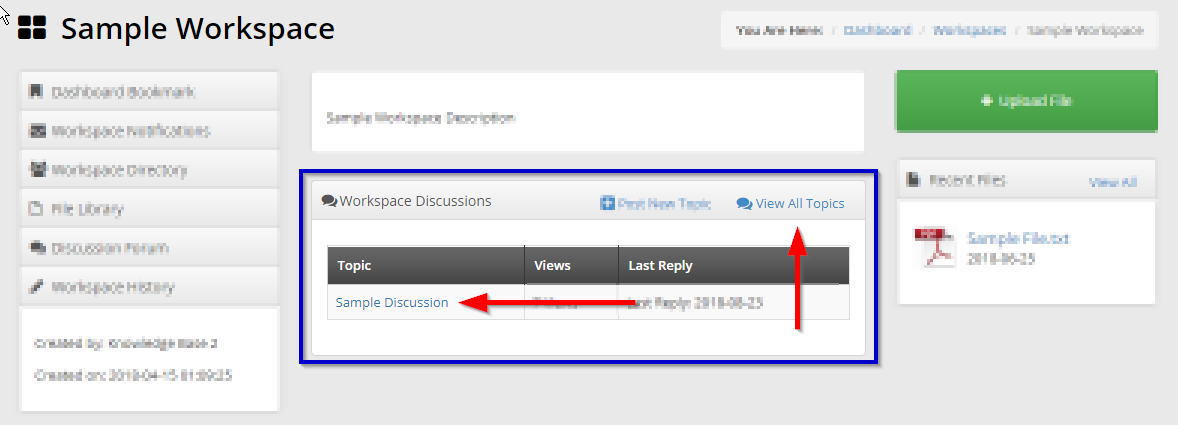
6. Click the name of the discussion you would like to access.
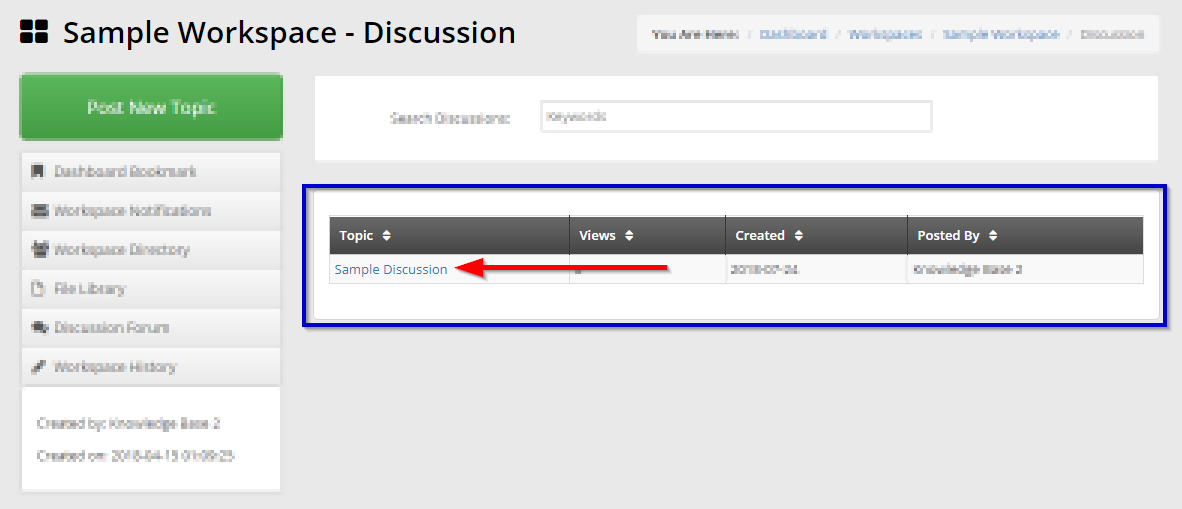
7. At the bottom of the page, you’ll find a text box where you can enter a reply; click ‘Reply‘ to add your comment.
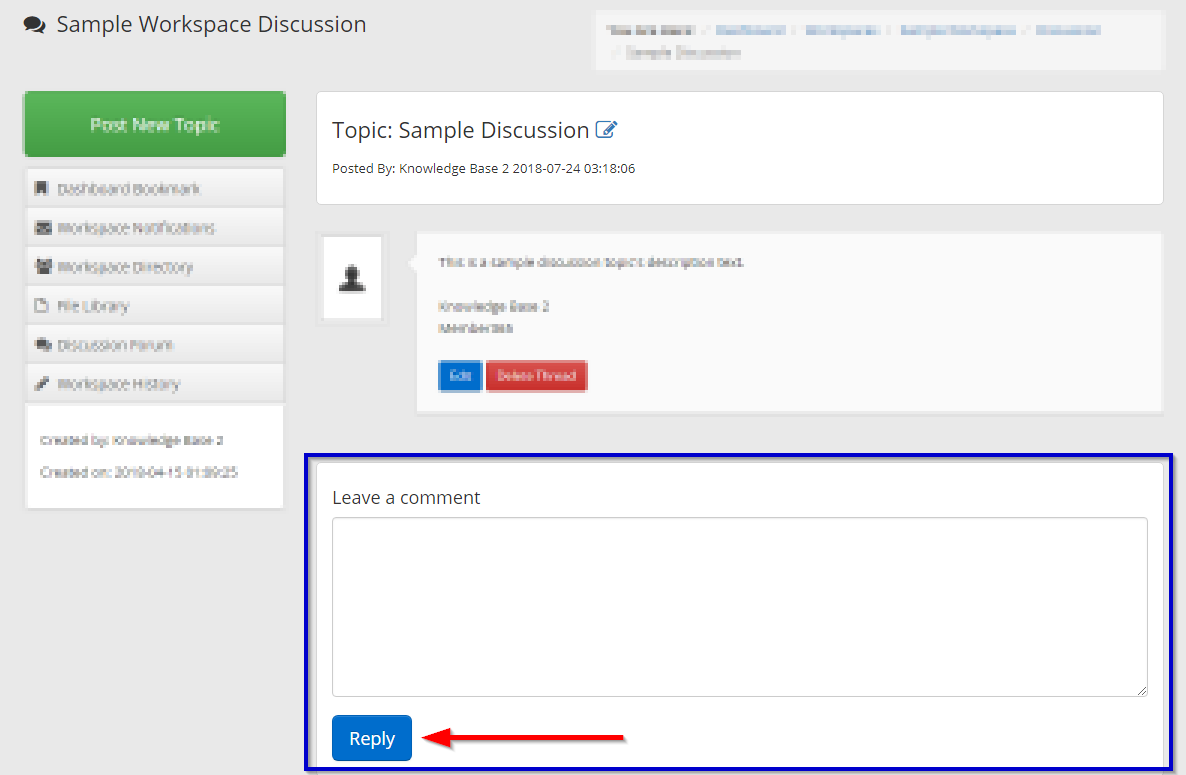
Deleting a Comment
8. If you’d like to delete your comment, find it in the discussion thread and click the red ‘Delete‘ button.
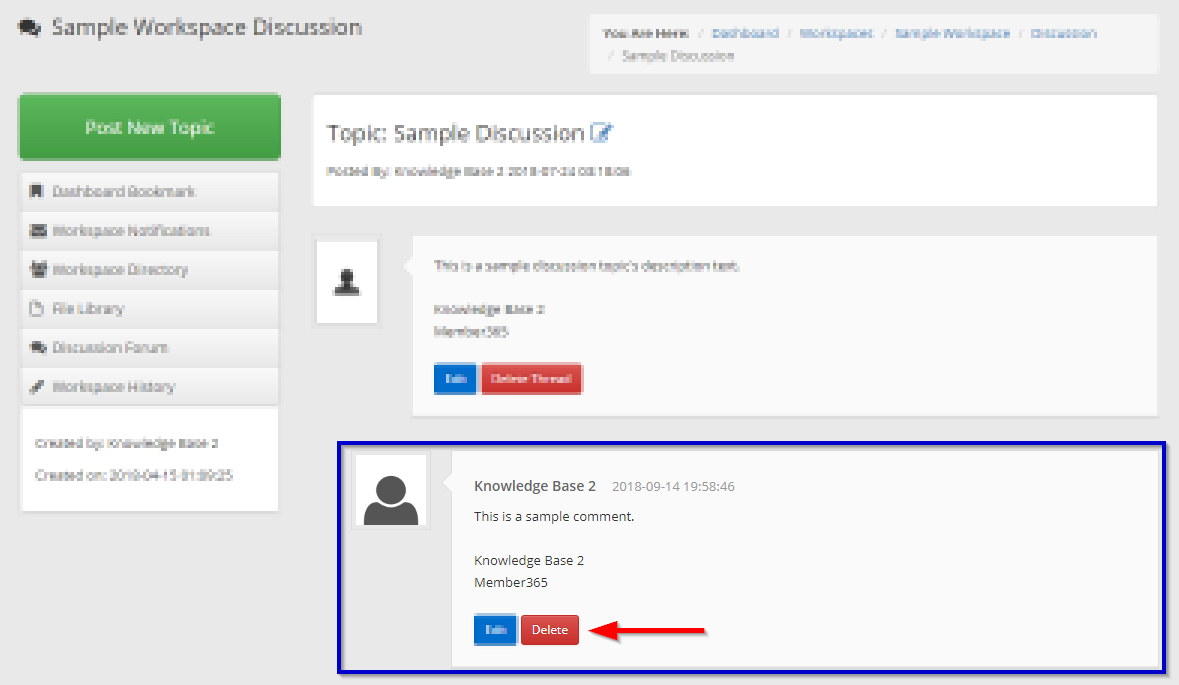
9. In the window that appears, click ‘Ok‘ to confirm deletion.
Congratulations, you have added or deleted a reply to a Workspace discussion topic!
