Deleting a workspace will remove all associated files and discussions; if you wish to disable one without deleting the associated content, you may simply choose to hide the workspace. This article will guide you through how to show or hide a workspace.
Accessing Workspace Settings
1. Log in to the Member365 Administrator Dashboard.
2. Delete everything after “.com/” in the URL in order to access the Member Portal.
3. Click on ‘Administration‘ in the top-right corner.

Showing or Hiding a Workspace
4. The toggle switch next to the name of each workspace allows you to show or hide it. If it is set to the left, green position, it will be visible; switch it to the red position to hide it.
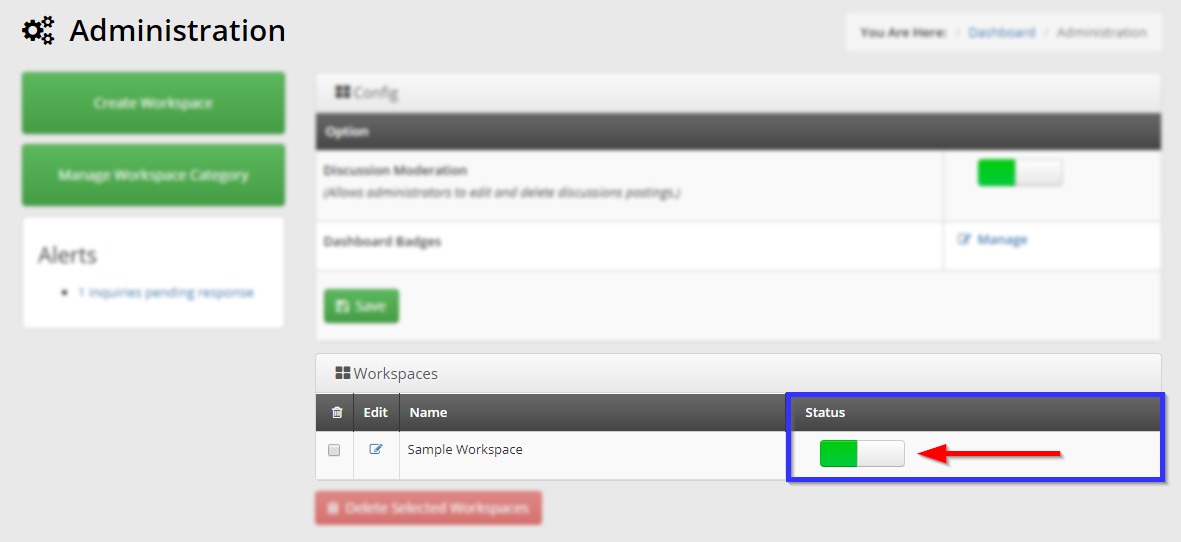
Congratulations, you have toggled this workspace’s visibility!
