Accessing the Member Profile
1. Log in to the Member Portal.
2. On the top bar, click ‘My Account‘ and then select ‘My Profile‘ from the drop-down menu.
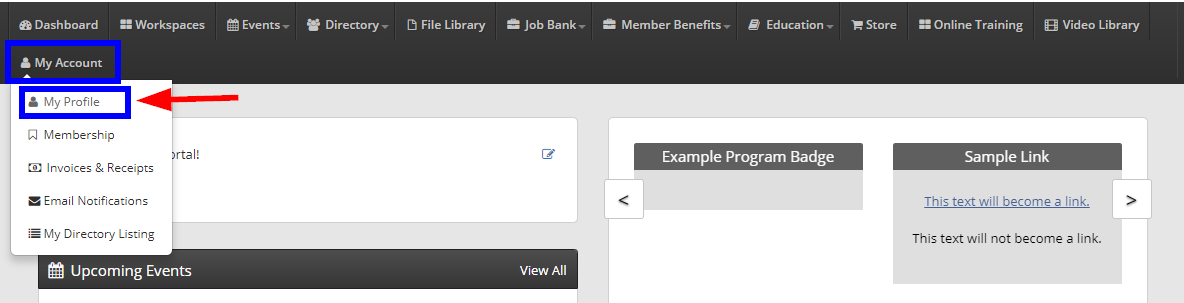
Types of Information
Personal Info
3. This will allow you to view and edit your Email address, First and Last name, Organization name and Job Title if applicable.
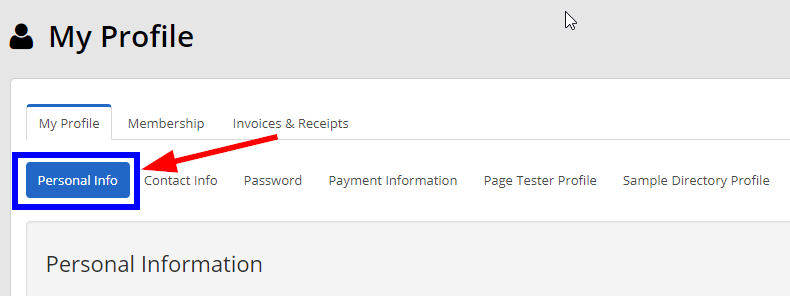
Contact Info
4. This will allow you to view and edit the rest of your contact details, such as address, phone number, social media accounts, etc.

If you entered in both a Residential and a Business address, both will be accessible on different tabs.
Password
5. This will allow you to update your password to access the Member Portal.
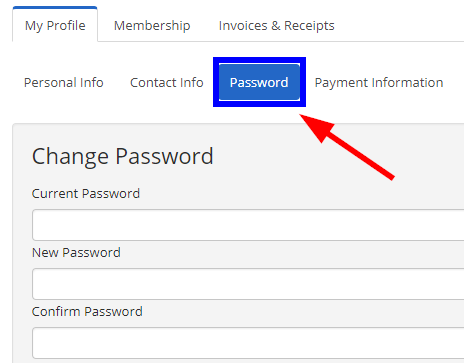
Payment Information
6. This will allow you to view or update your payment information if you have opted into the Automated Recurring Billing (ARB) service.
Demographic Information
7. The remaining pages of your ‘My Profile’ section will display your responses to different form questions you have answered or are assigned to. This can include Membership application responses, as well as information collected for your Contact Profile or Directory listing.

Note that the number and naming of the Demographic pages varies depending on the names of the forms given by your Administrator, and the number of forms you have access to.
Congratulations, you have located all your contact and demographic information in the Member Portal!
