This article will describe how to switch a directory’s format to include business addresses. Business addresses do not appear in the directory by default: default settings are optimized for individual member-based organizations. If your memberships are group memberships (i.e. businesses), you may wish to adjust the settings so those who use the directory are connected with data that is more useful to them in such a context.
Accessing Your Directories
1. Login to your Member365 Administrator Dashboard.
2. On the top bar, click ‘Options‘, and then ‘Configuration‘ from the drop-down menu that appears.

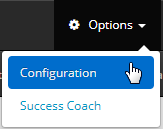
3. Find the section labelled ‘Directory’ and click ‘Setup‘.
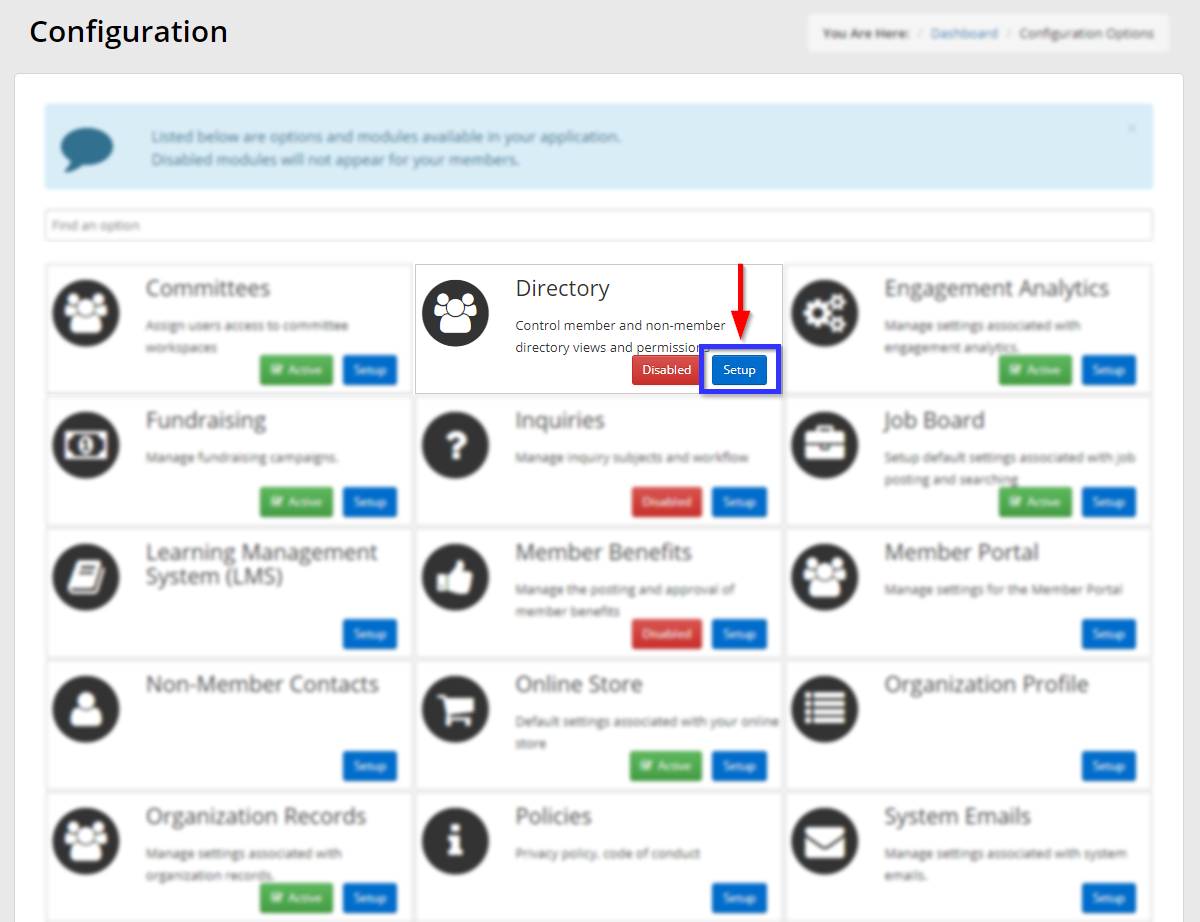
4. Next to ‘Directory Settings’, click ‘Manage‘.
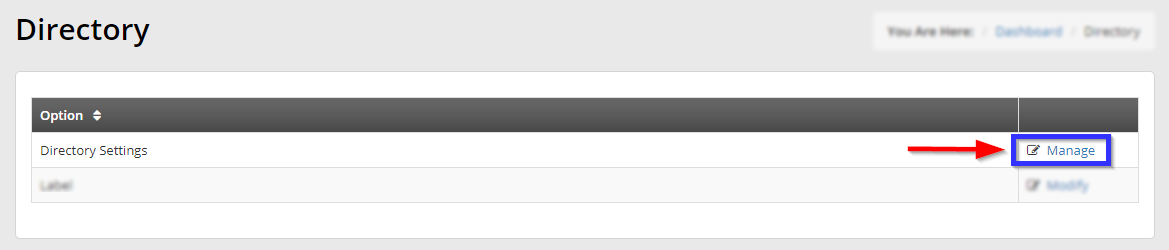
Editing a Directory
5. Click the name of the directory you wish to edit.
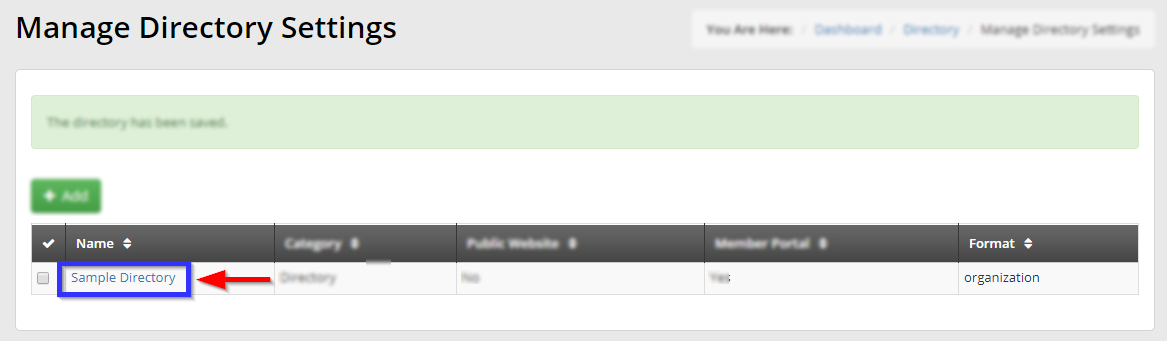
6. Find the ‘Format’ option and click ‘Member‘.
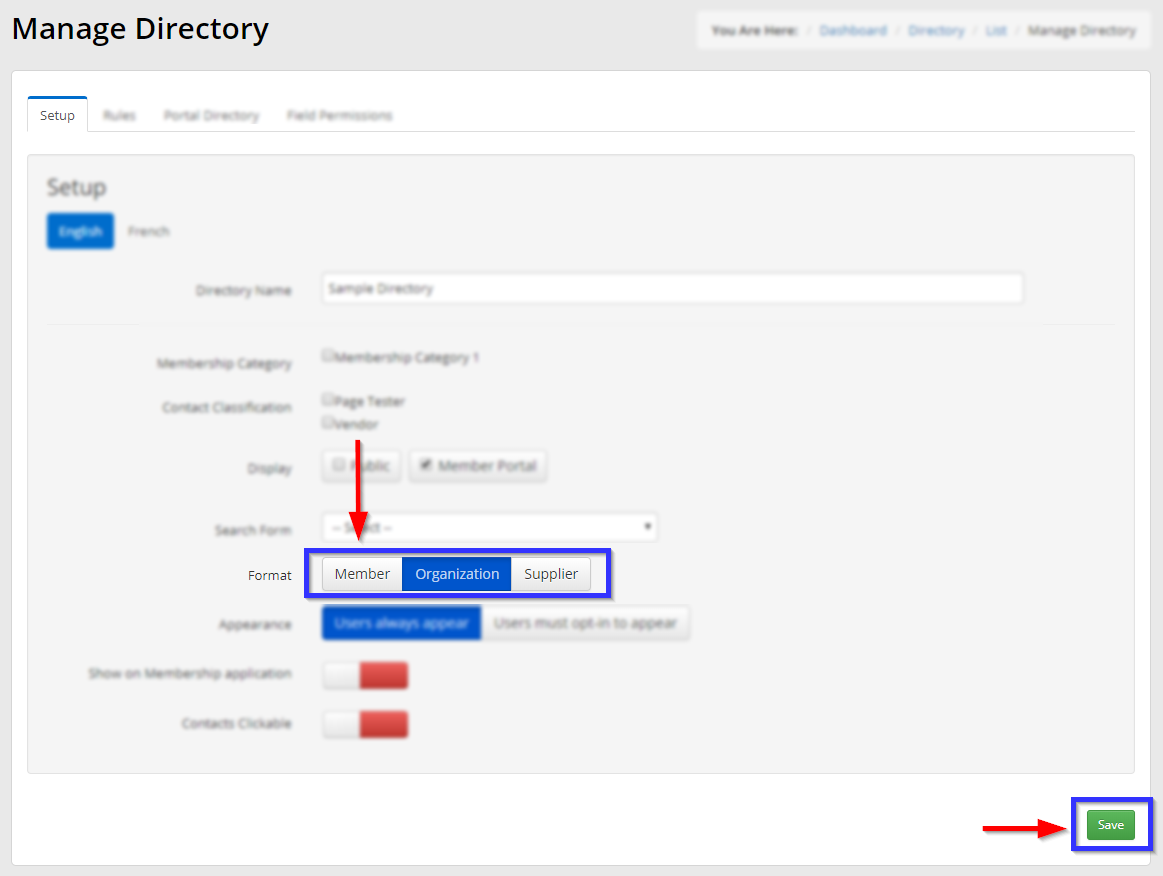
7. Click ‘Save‘.
Congratulations, you have changed this directory’s format; it will now display business addresses!
