This article will describe how to view a list of members who have opted out of receiving emails.
Locating Email Consent Records
1. Log in to your Member365 Administrator Dashboard.
2. In the bar at the top, click “Reports”.

3. In the drop-down menu that appears, hover the cursor over “Email”, then click “Email Consent” in the list that appears.
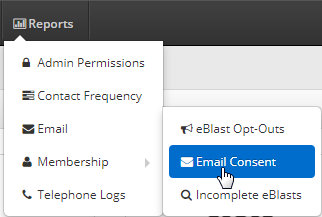
Filtering the Member List By Email Consent Setting
4. The page will appear with the tab “Expressed Consent” already selected. Click the drop-down list labelled “Select Consent Status”, and then click “Opted Out“. Note that this list will include members who have no consent status recorded, not just those who have directly opted out.
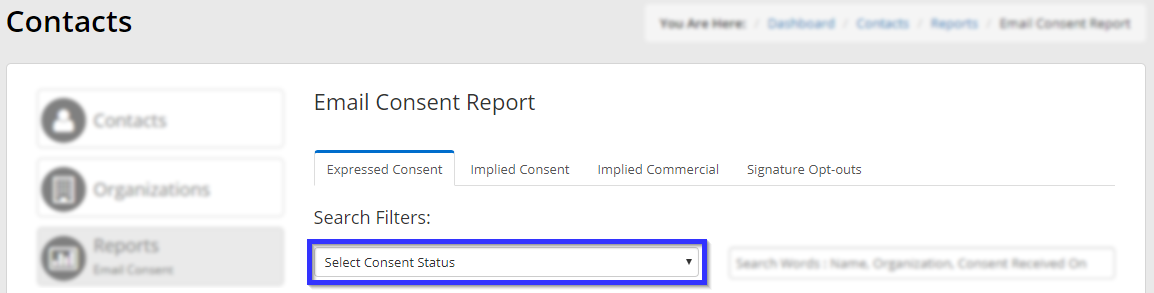
Congratulations, you are now looking at a list that contains only members who have opted out of receiving emails!
