This article will guide you through adding an update to a fundraising campaign. An update is a block of text that is displayed on the fundraiser landing page, and is visible to all members whether they have already donated or not. You may wish to update your members in order to let them know how much time they have left to donate, to talk about a milestone your fundraising has reached, to express your gratitude for their contributions, or simply to impress upon them the value of the funds they’re donating.
Posting an update can provide a way for a member to experience positive feedback in response to their donation, or it can advertise the urgency or importance of the cause to prospective donors. A campaign can just stand alone as the minimum of a landing page and a ‘Donate’ button, but a fundraiser that speaks to and engages its audience will always do better than one that doesn’t.
Accessing Fundraising Configuration
1. Log in to your Member365 Administrator Dashboard.
2. In the upper-right, click ‘Options‘, and then ‘Configuration‘ from the drop-down menu that appears.

3. In the ‘Fundraising’ section, click ‘Setup‘.
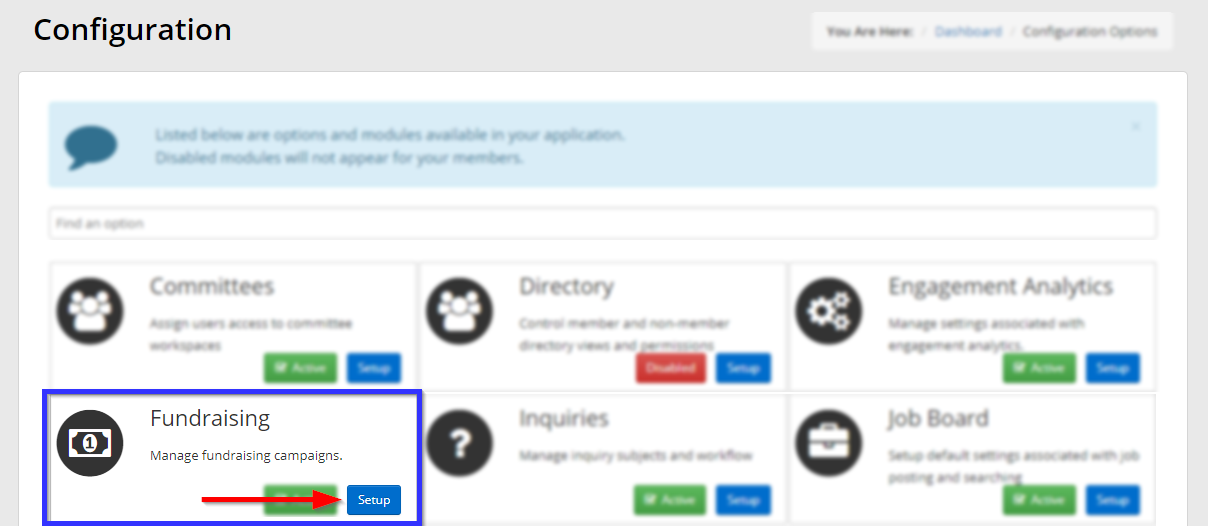
4. Next to ‘Campaigns’, click ‘Manage‘.
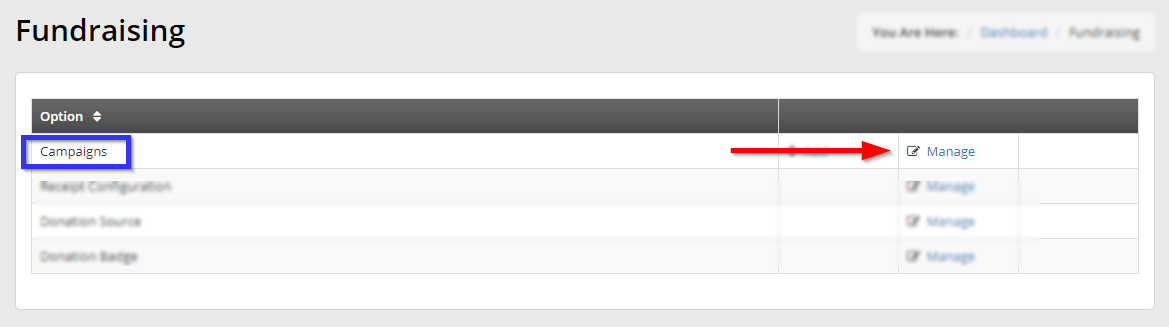
Updating a Campaign
5. Click on the name of the fundraising campaign for which you would like to post an update.
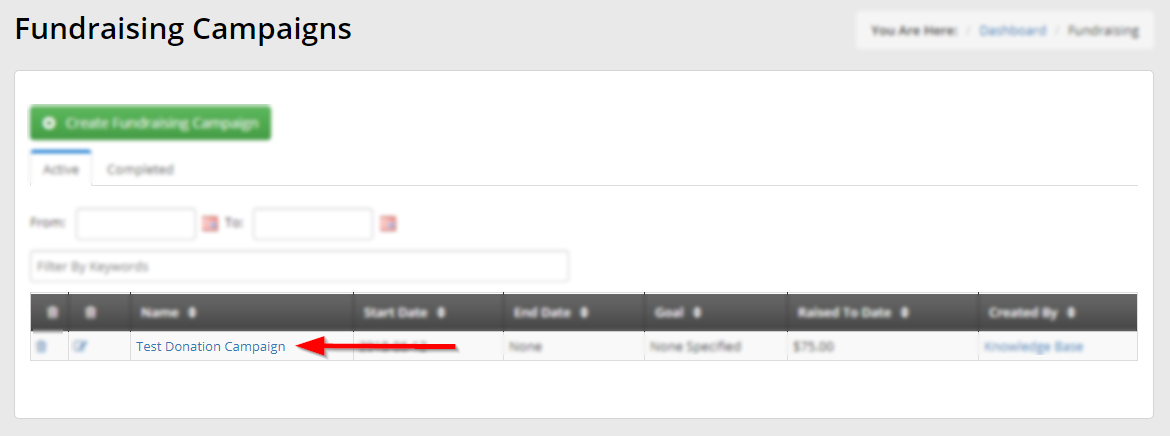
6. On the far right side, click ‘Post Update‘.
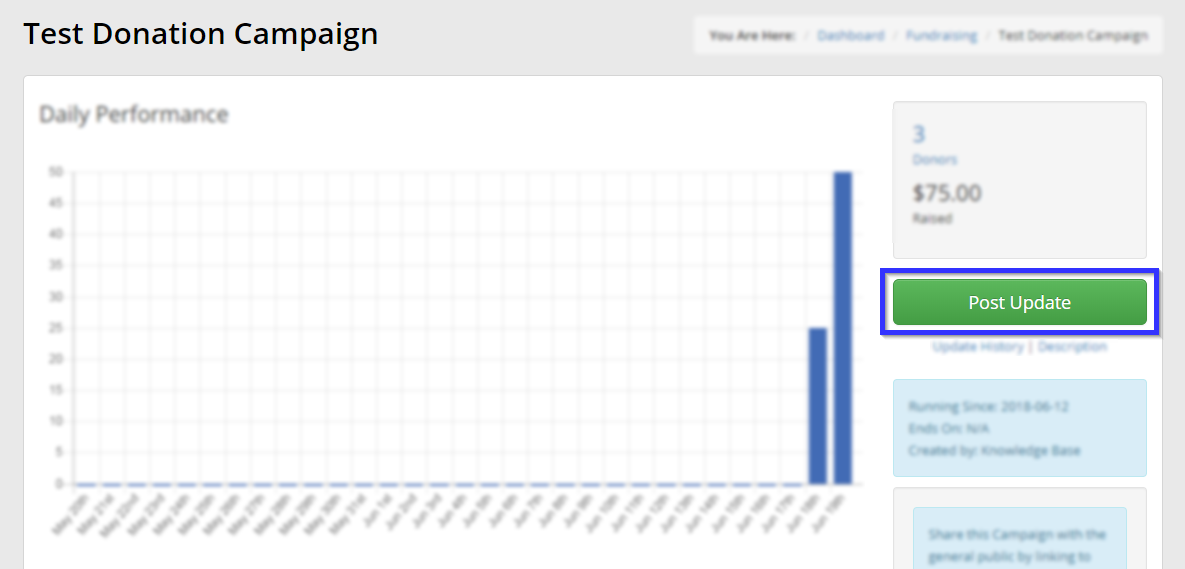
7. In the window that appears, enter text into the text box, and then click ‘Post‘.
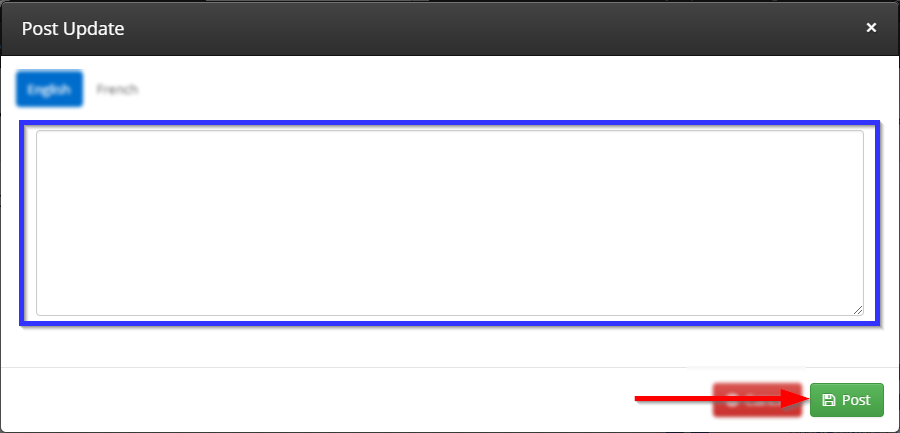
Congratulations, you have posted an update to this campaign! Upon clicking the ‘Donate Now‘ button on a fundraiser, the user will see this update among the text messages displayed in the indicated area of this image:
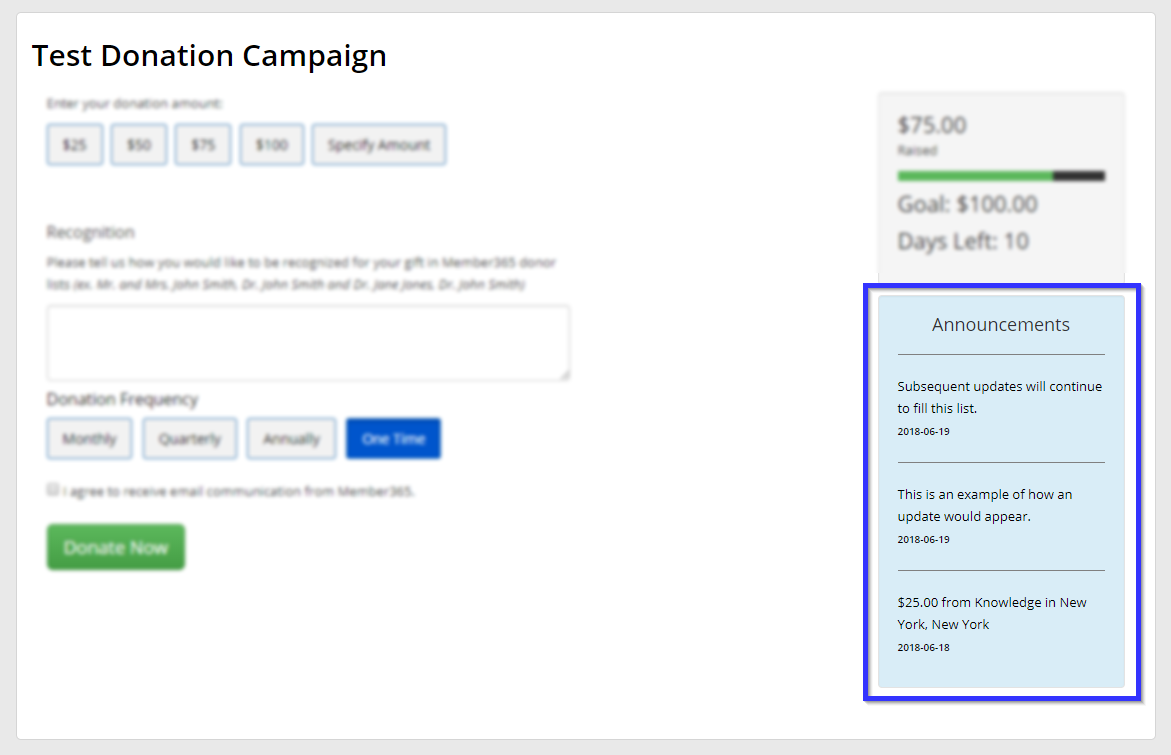
Keeping your members aware and engaged will only help your fundraising campaigns succeed. Best of luck!
