This article will walk you through managing all sections of the job post creation process that involve administrator approval: this includes finding and approving or denying member-submitted posts, as well as approving or denying edits made to those posts.
Finding Job Posts Pending Approval
1. Log in to your Member365 Administrator Dashboard.
2. In the box marked ‘Alerts’, click ‘Job Postings Pending Review‘.
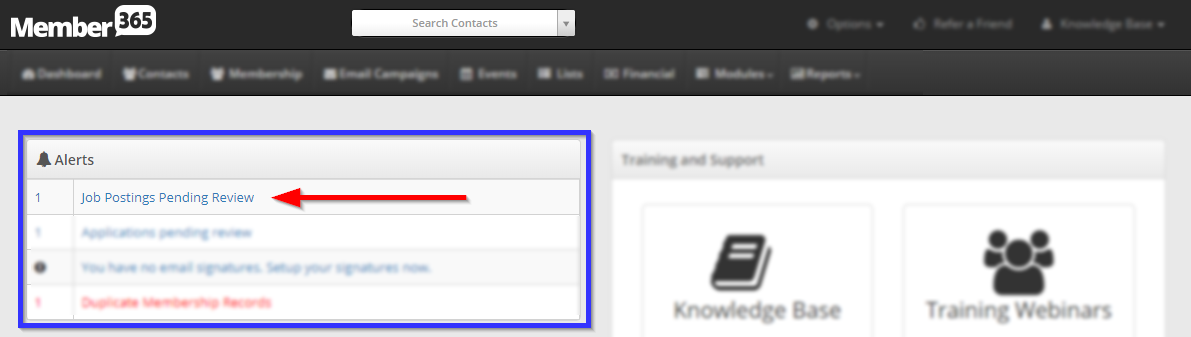
Approving or Denying Posts and Edits
3. Click the name of a pending post or edit.
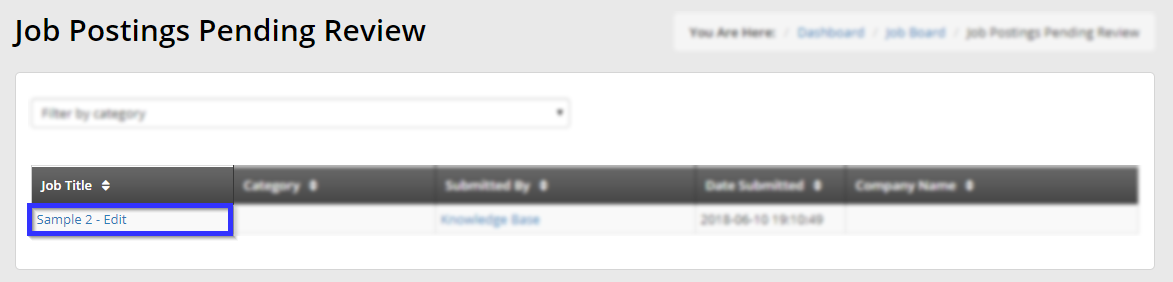
4. Review the details of the posting, then scroll to the bottom and click either the ‘Approve‘ or ‘Deny‘ button. Click ‘Confirm‘ in the dialogue box that appears.
Note that if the post creator makes an edit to an approved job posting, and you have postings set to require approval for edits, then the posting will once again disappear until you have reviewed and approved the change. The process for approving an edit is exactly the same. Should you deny an edit, the original version will be restored and the edited version will be deleted.
Congratulations, you have approved a change to job board postings!
