This article will guide you through accessing sales reports that list the price and quantity of all items sold in the online store.
Accessing Store Sales Reports
1. Log in to your Member365 Administrator Dashboard.
2. On the top bar, click ‘Modules‘, hover over ‘Store‘ and then click ‘Sales Reporting‘.
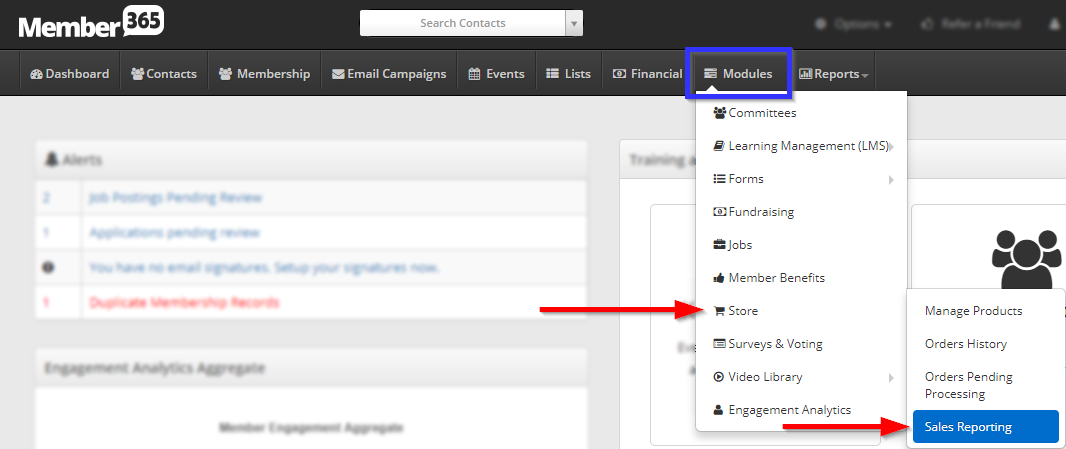
Reviewing and Filtering Store Sales Reports
3. You will be presented with a list of all products in your store, in addition to their prices and the number of units sold to members and non-members.
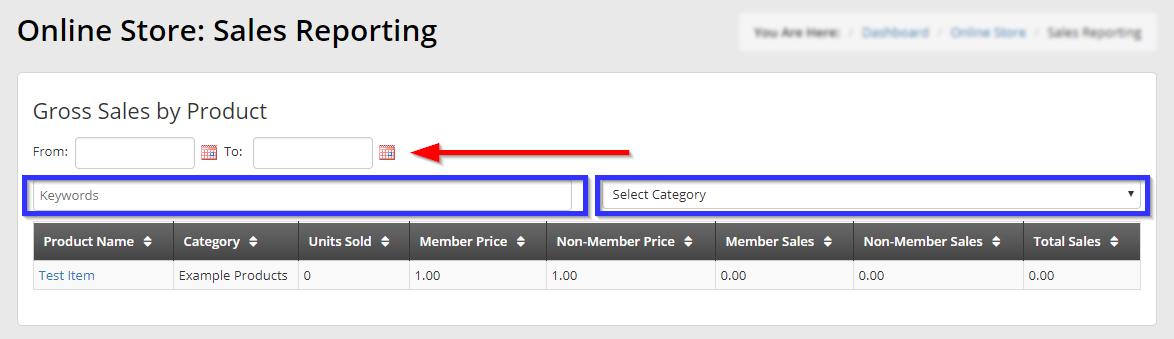
4. Use the date pickers to narrow down what period you would like to view reports for; use the keyword search or category list to narrow down what products you would like to see reported.
Congratulations, you have accessed your store sales reports!
