Creating a list of everyone who has registered to participate in any of your events is a simple process in Member365. Here’s how:
Navigate to Event Reports
1. From your administrator dashboard, click ‘Events‘ in the top toolbar.

2. In the ‘Event Reports’ row, click ‘Reports‘
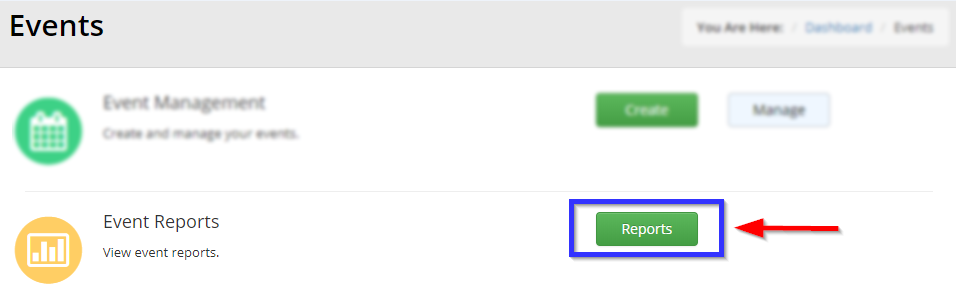
3. Using the search bar or list, find and click the event you would like to draw a registrant report from.
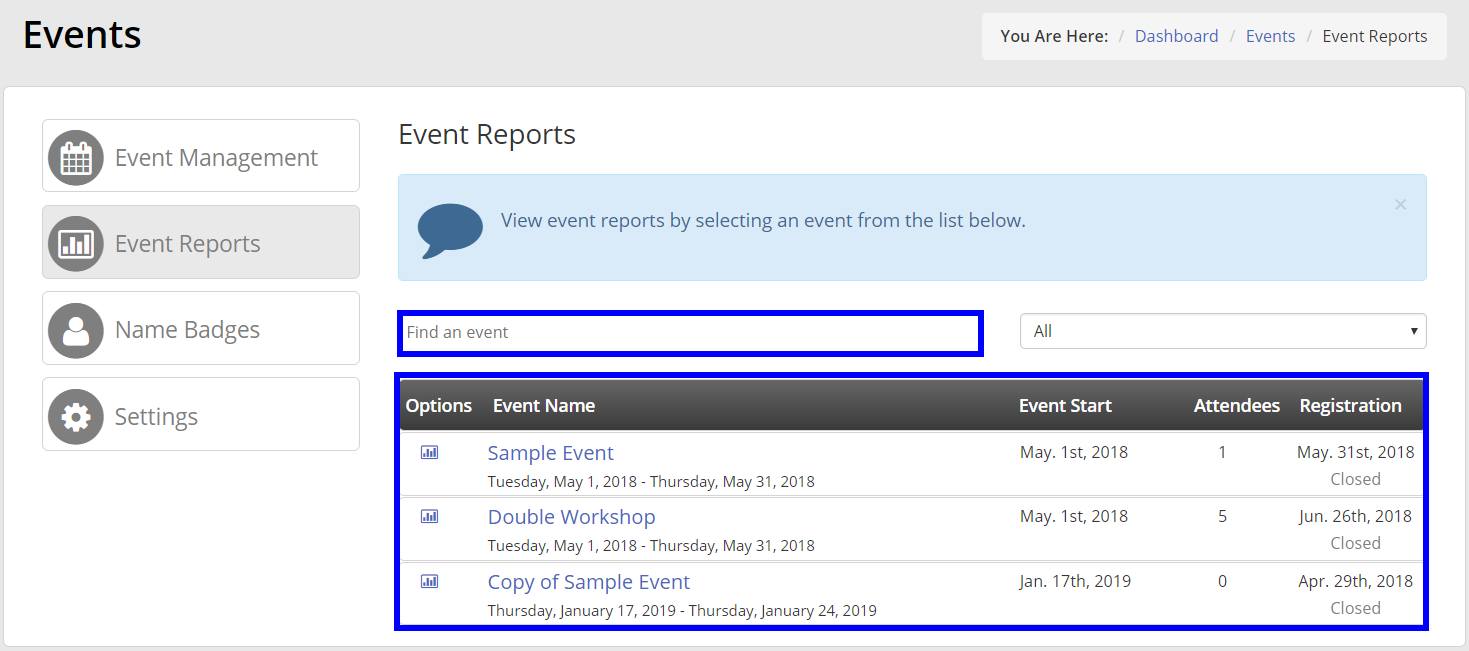
Pull Your Registrant Report
4. Click the ‘Registrations’ tab.

5. Here you’ll find a list of all even registrants. To export it to an .xls file, click ‘Export Roster to MS Excel’
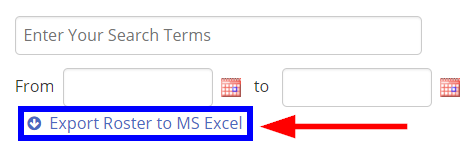
6. Save your file wherever you would like it, and you’re done!
