This article will describe how to update an organization’s addresses, telephone numbers, and other contact information.
Locating the Organization
1. Login to the Member365 admin dashboard.
2. Click “Contacts” on the top bar.

3. In the Organizations section, click “Manage”.
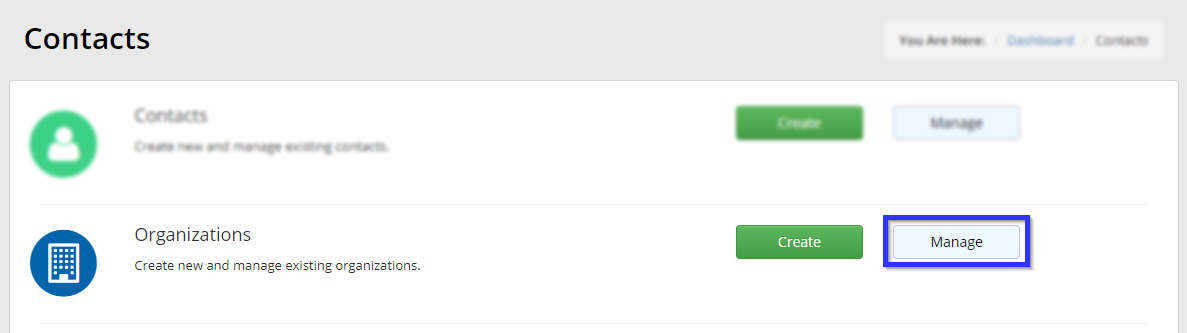
4. Find the organization’s name and click the pencil-and-paper icon to the left of the name.
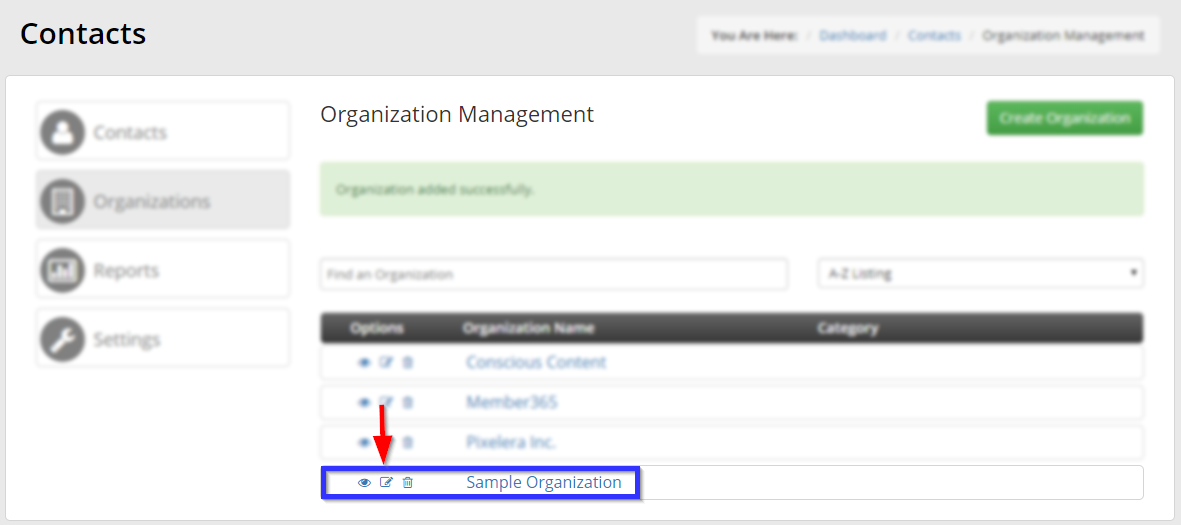
Editing the Address and Phone Numbers
5. In the bar labelled “Address Information”, click on an existing address to edit it. If no address has been listed yet, click the “Add Address” button to add one.
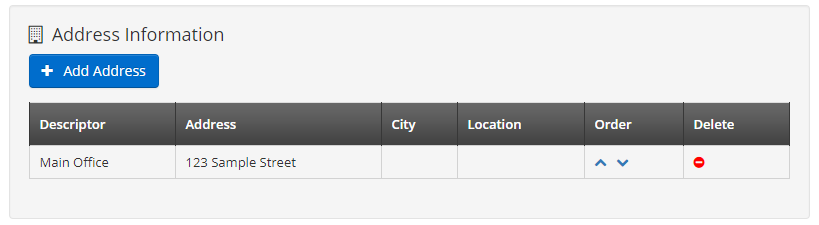
6. In the box that pops up, edit or add the desired information, and then click “Update”.
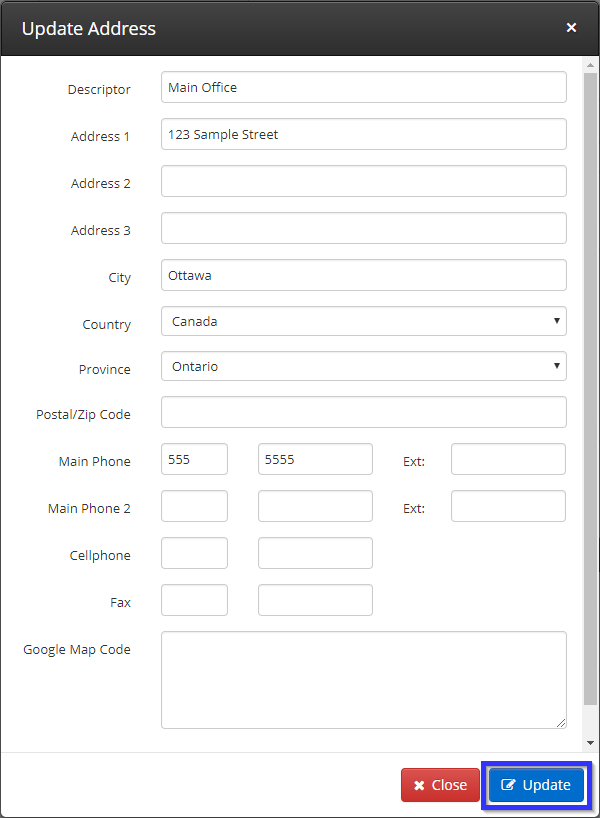
7. Click the “Save” button in the bottom-right corner of the page in order to save your work.
Congratulations, you have updated an organization’s addresses and/or phone numbers!
