This article will guide you through “soft” deleting a contact, as well as how to undo the process. Unlike what we will refer to as “hard” deletion, soft deletion allows you to restore this contact’s file should they be added later: in other words, contact data will remain attached to this user’s name and retained for later, but the contact’s name will no longer appear in your contact list.
Deletion Through the Contact List
1. On the top bar, click ‘Contacts‘.

2. Next to ‘Contacts’, click ‘Manage‘.
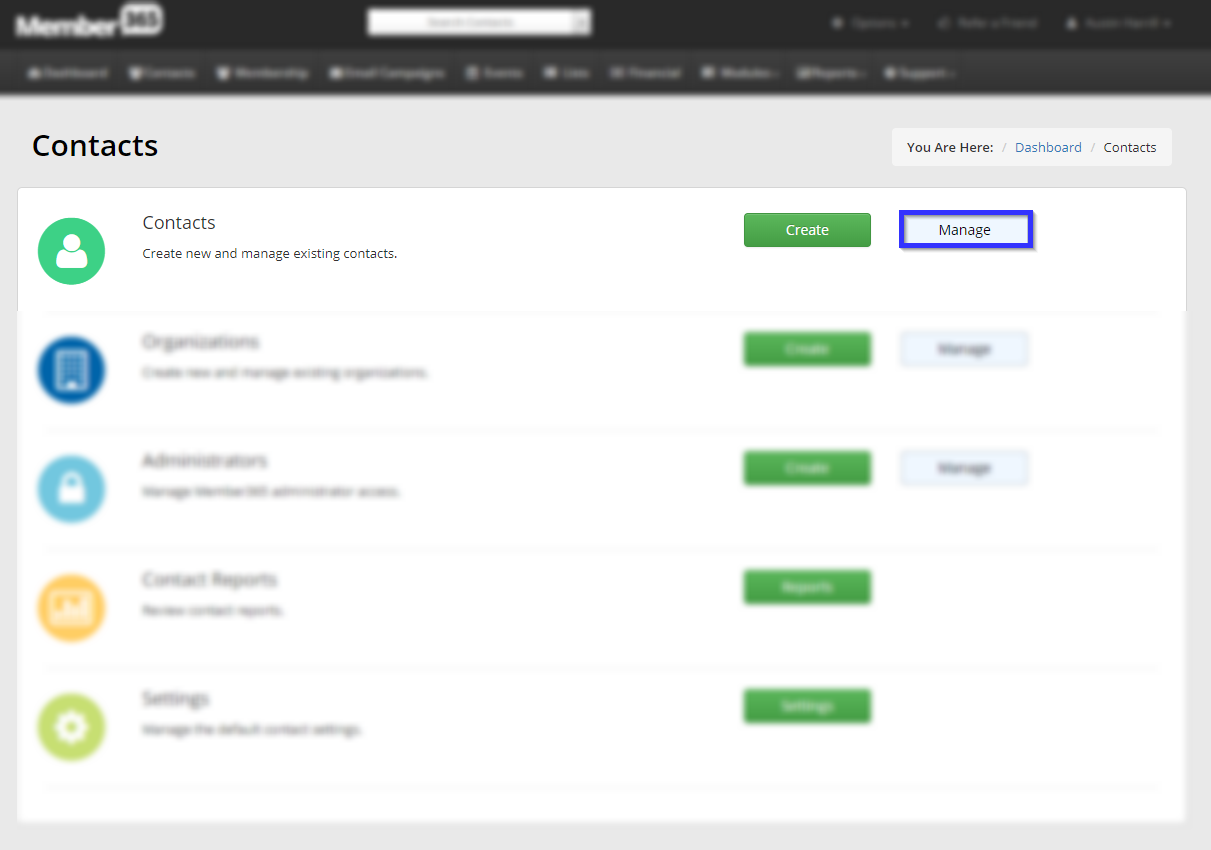
3. Find the contact either by locating their name in the list or entering their name into the search bar, and then click the trash bin icon next to their name.
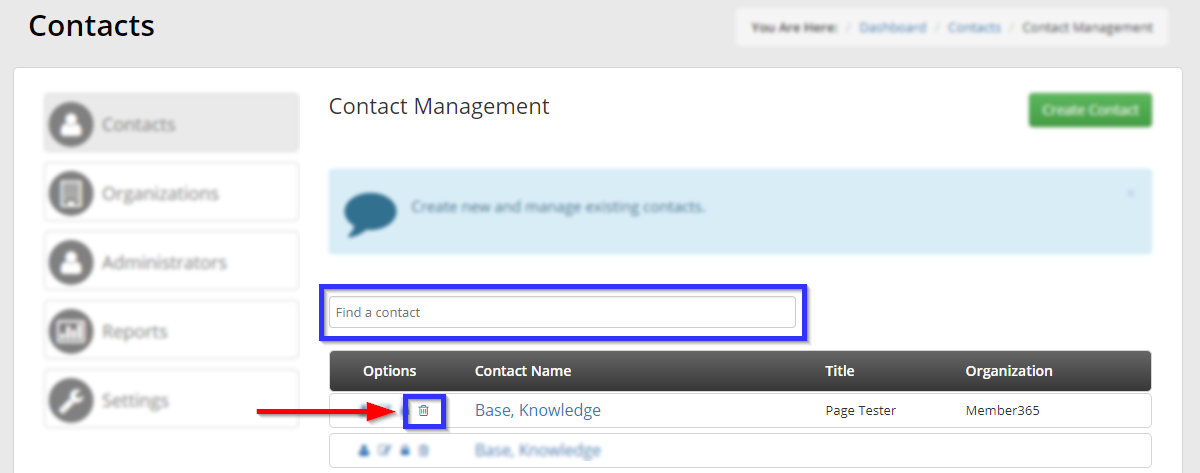
4. In the window that appears, enter the reason for deletion into the text box and then click ‘Submit‘.

Deletion Through the Contact Profile
1. Click the ‘Search Contacts‘ bar at the top, enter your name, and click it when it appears in the drop-down menu.

2. Click the ‘Delete‘ button in the bottom-right.
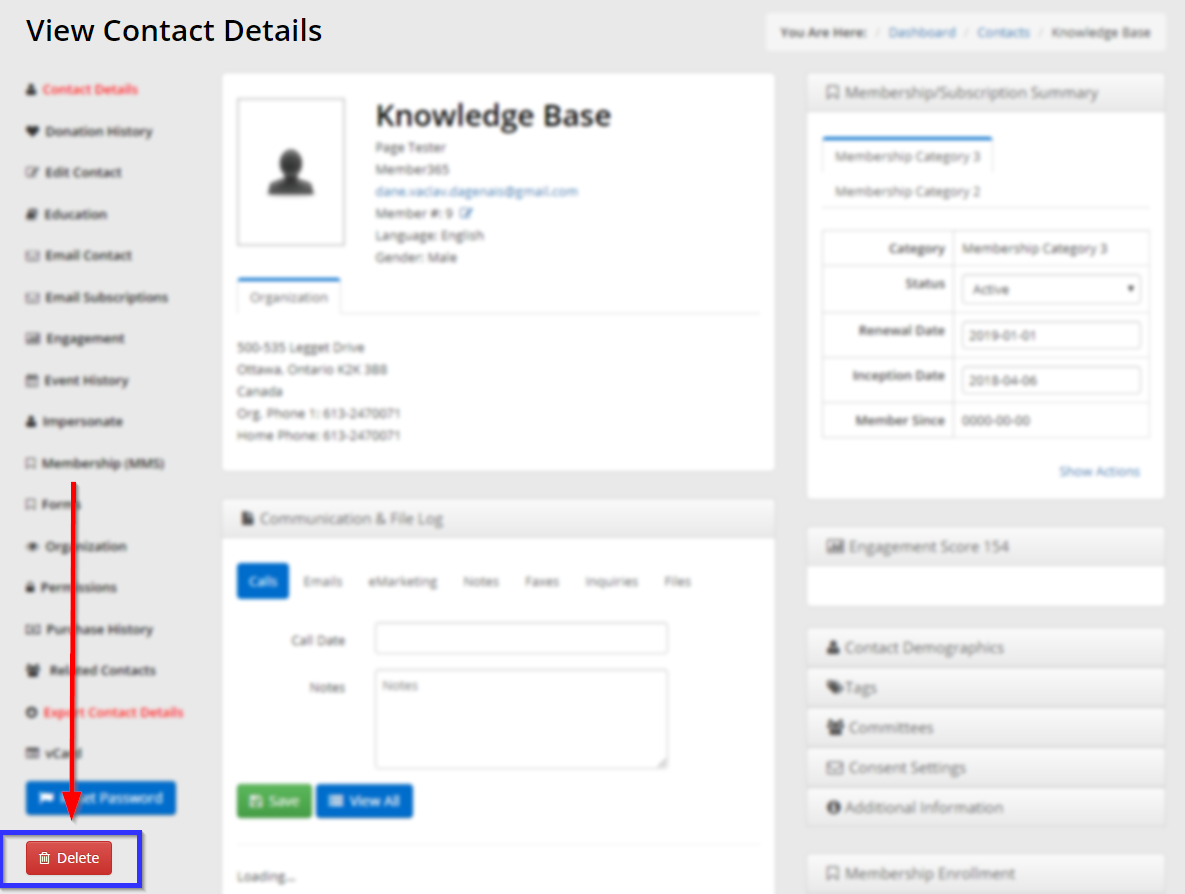
3. In the window that appears, enter the reason for deletion into the text box and then click ‘Submit‘.

Congratulations, you have soft-deleted this contact!
