This article will guide you through causing an LMS course to be either visible or invisible in the Member Portal Training Zone.
Accessing Course Configuration
1. Log in to your Member365 Administrator Dashboard.
2. On the top bar, click ‘Modules‘, then hover over ‘Learning Management (LMS)‘ and then click ‘Course Management‘.
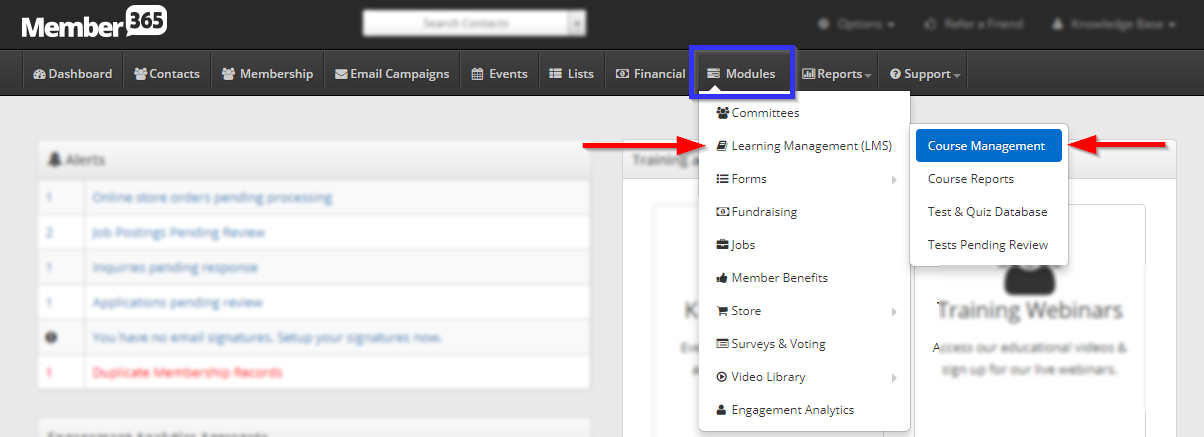
Showing or Hiding a Course
3. In the entry corresponding to each course, you will see a toggle switch marked ‘Visible‘. If this toggle is enabled, as it is for the first two courses, then this course will be visible to the public. If the toggle is disabled, as it is for the last three, the course will be hidden.
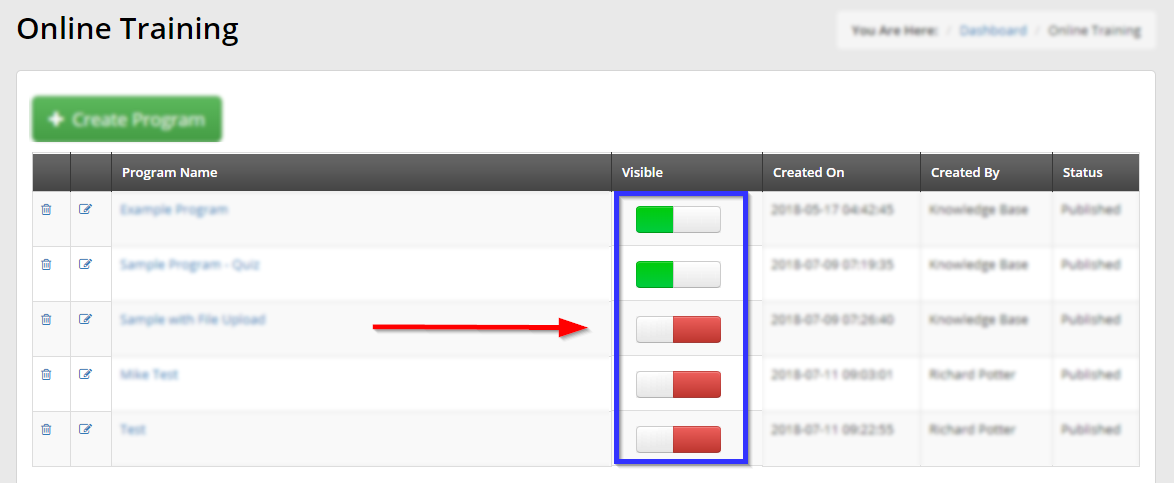
This change takes place immediately, with no need to confirm the process via another button click.
Congratulations, you have toggled the visibility of one or multiple LMS courses!
