This article will guide you through accessing and reviewing a list of all memberships whose renewal dates are approaching.
Accessing Upcoming Renewals
1. Log in to your Member365 Administrator Dashboard.
2. On the top bar, click ‘Membership‘.

3. Next to ‘Membership Reports’, click ‘Reports‘.
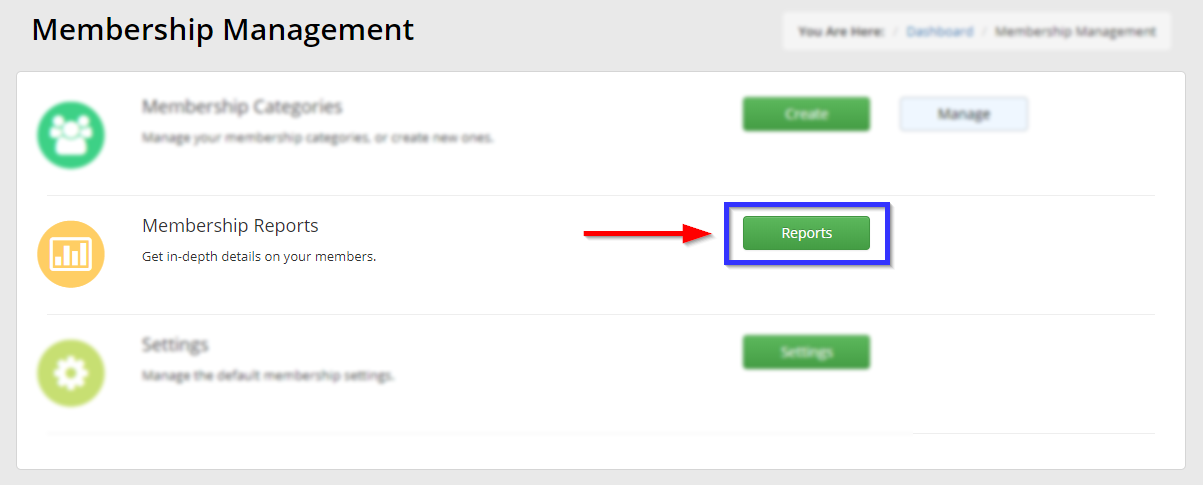
4. Click ‘Upcoming Renewals‘.
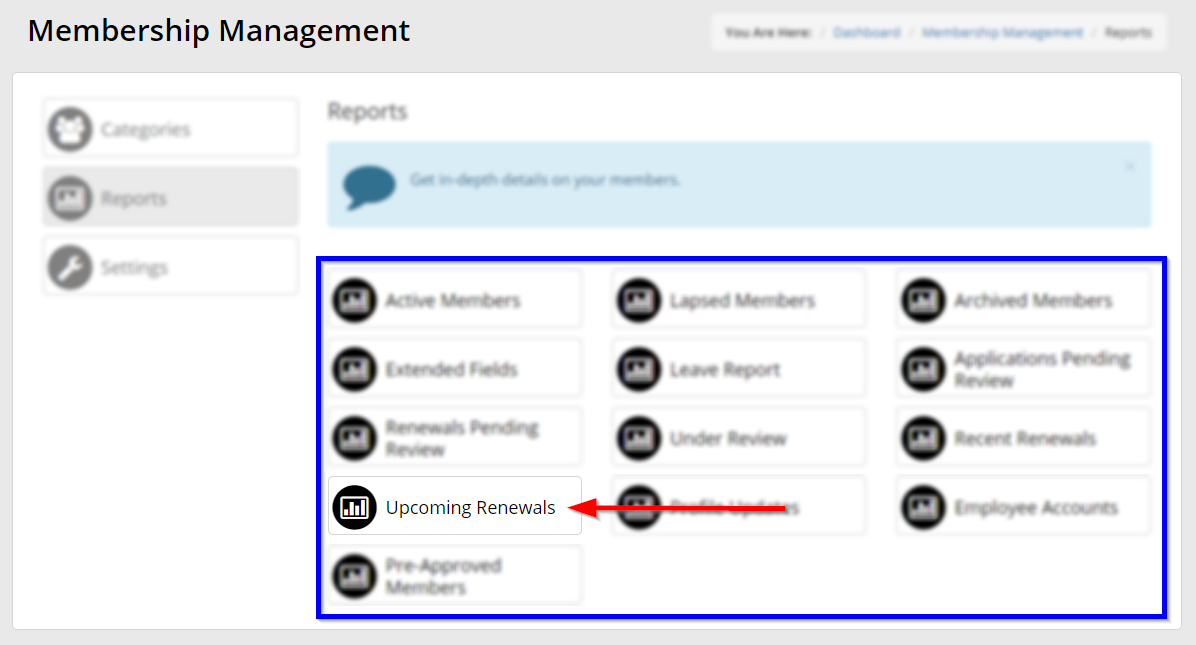
Reviewing Upcoming Renewals
5. Use the indicated drop-down menus to filter the list provided by membership category, by online vs. manual renewal, or by the window of time remaining until a membership must be renewed.
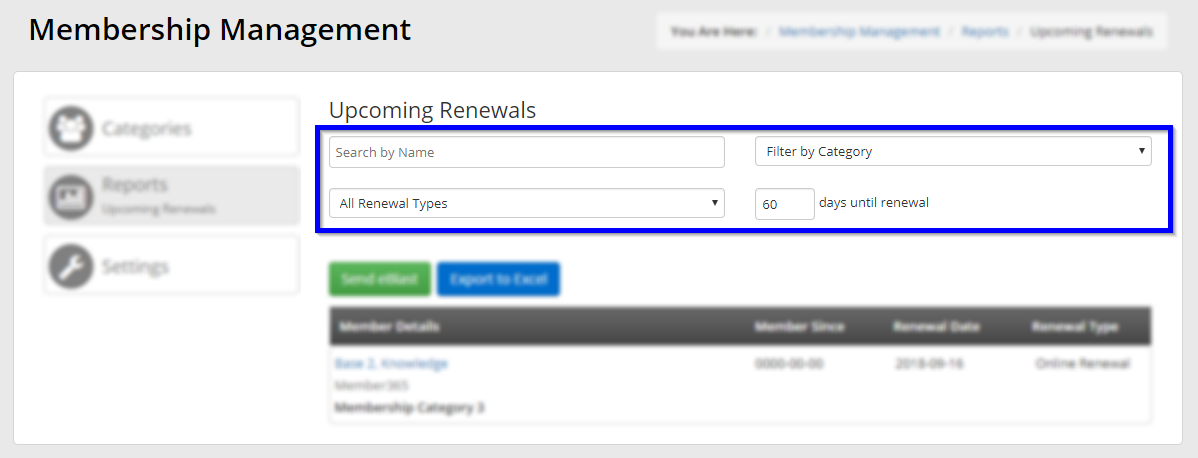
6. The memberships approaching their renewal dates that fit the filters you apply will appear in the area indicated below, along with the renewal date and type of renewal that applies to their membership.
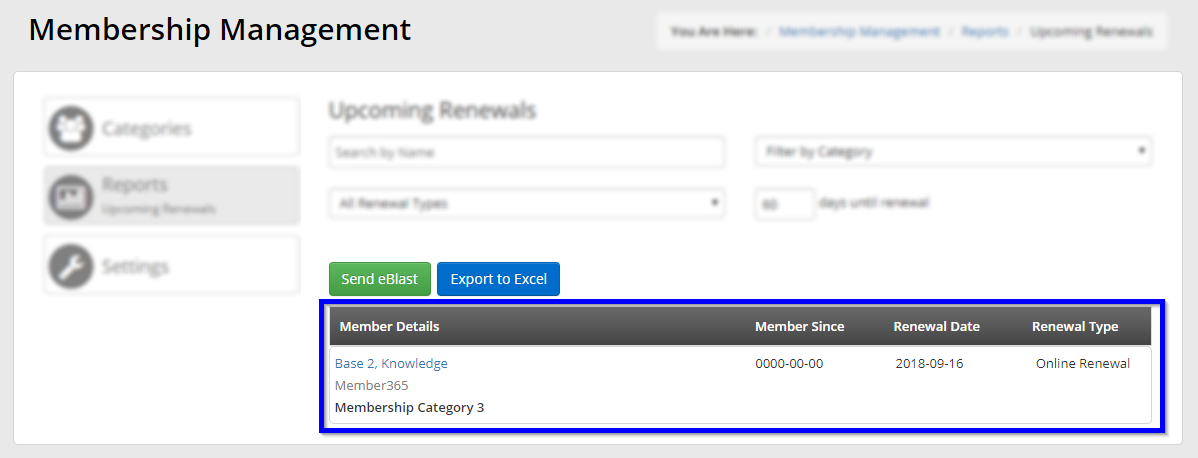
7. In order to create an Excel file from this information, click ‘Export to Excel‘ to export a file that will include all currently-displayed memberships.
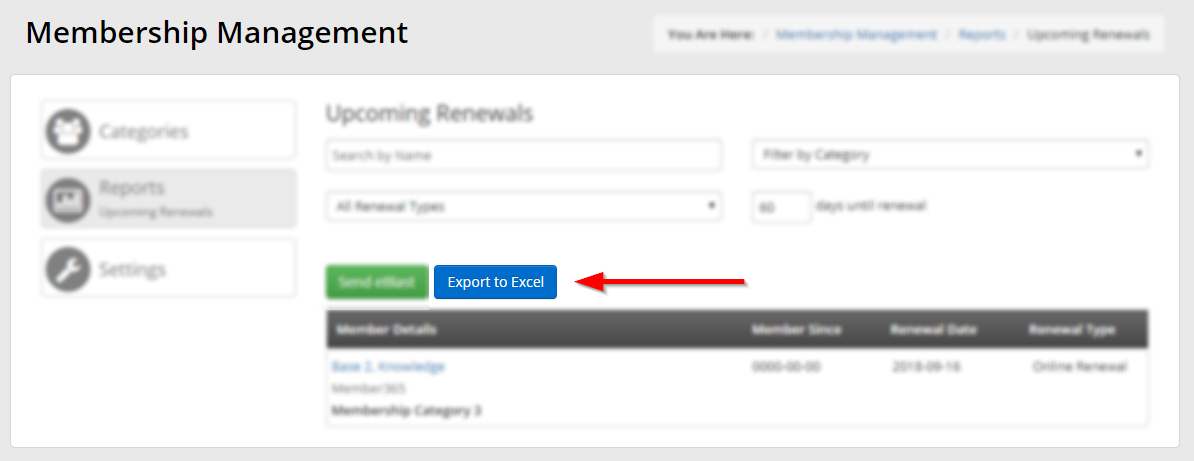
Congratulations, you have reviewed memberships with approaching renewal dates!
