This article will guide you through reviewing a list of all memberships that have lapsed or been abandoned — that is, memberships that have expired and passed their grace period without renewal.
Accessing Lapsed Memberships
1. Log in to your Member365 Administrator Dashboard.
2. On the top bar, click ‘Membership‘.

3. Next to ‘Membership Reports’, click ‘Reports‘.
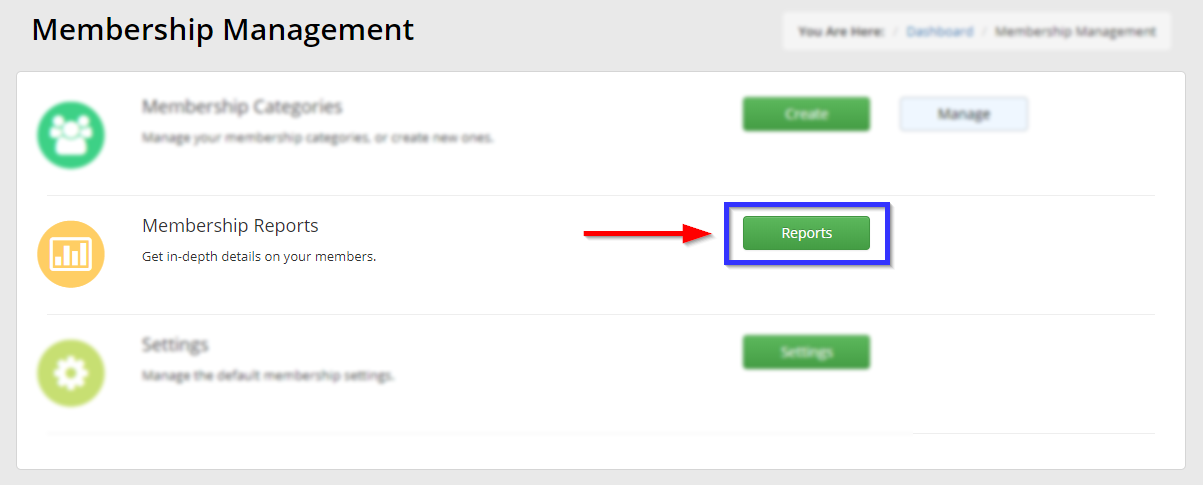
4. Click ‘Lapsed Members‘.
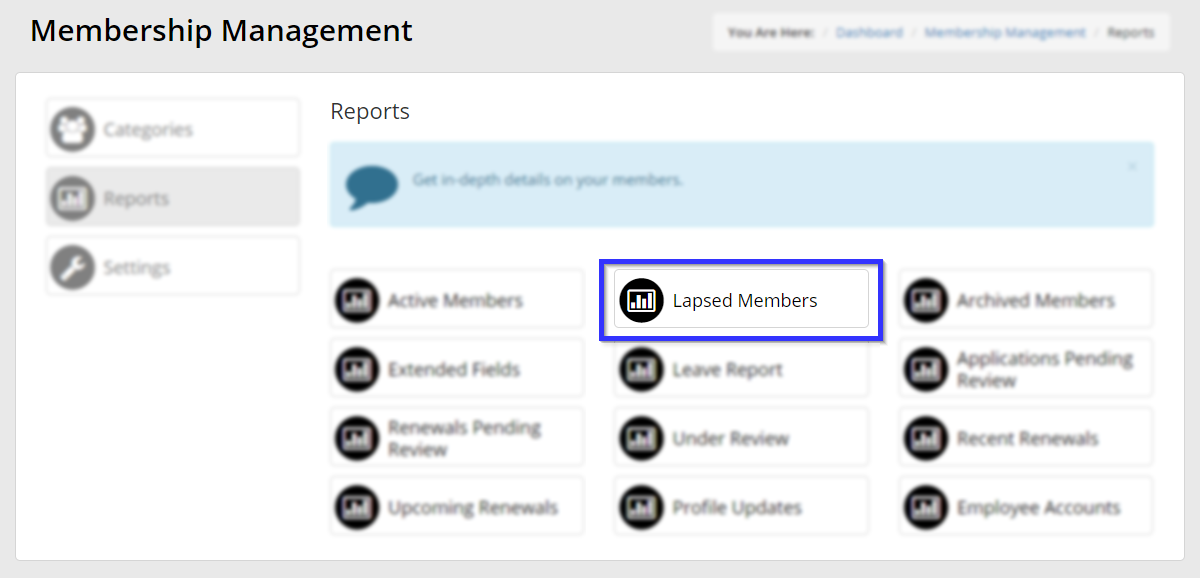
Narrowing Down and Reviewing the List
5. The page you’ll reach contains a list of all lapsed memberships — if a specific contact has multiple lapsed memberships, they will appear as separate entries. If the information in this list is insufficient, you may export it to Excel for closer review by using the indicated button.
You can also use the fields marked with blue boxes to narrow down your list; note that the date range you select with the date picker will reduce the list on the basis of the lapse date, not the inception date.
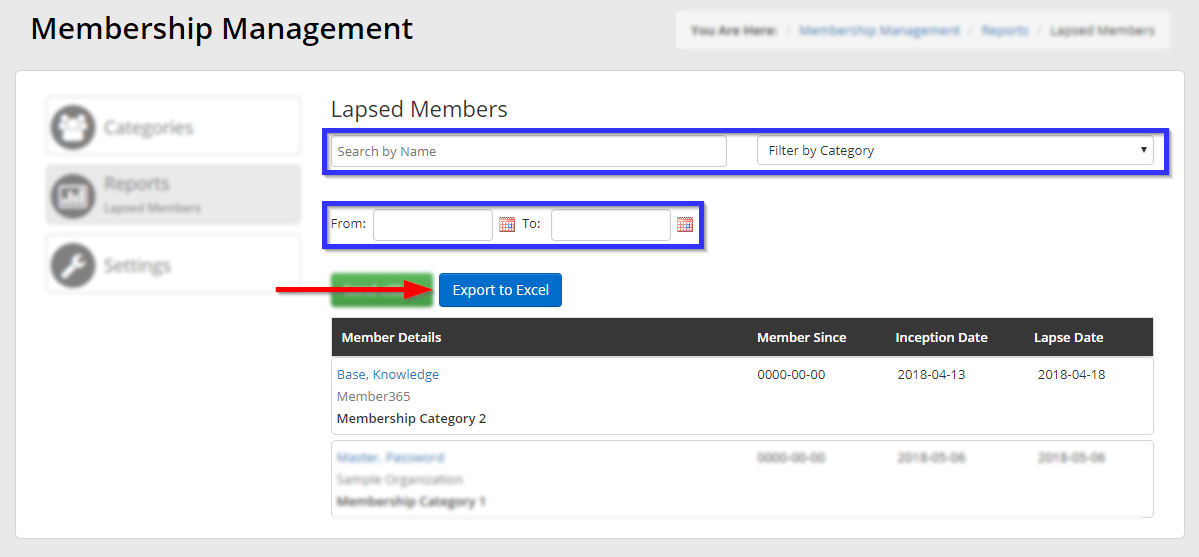
Congratulations, you have accessed a list of lapsed memberships!
