When creating a course in the LMS, you have the option to allow a member to complete the course material with a third party and then submit proof for your approval. This article will walk you through reviewing and approving such a submission.
Accessing Course Reports
1. Log in to your Member365 Administrator Dashboard.
2. On the top bar, click ‘Modules‘, then mouse over ‘Learning Management (LMS)‘ and then click ‘Course Reports‘.
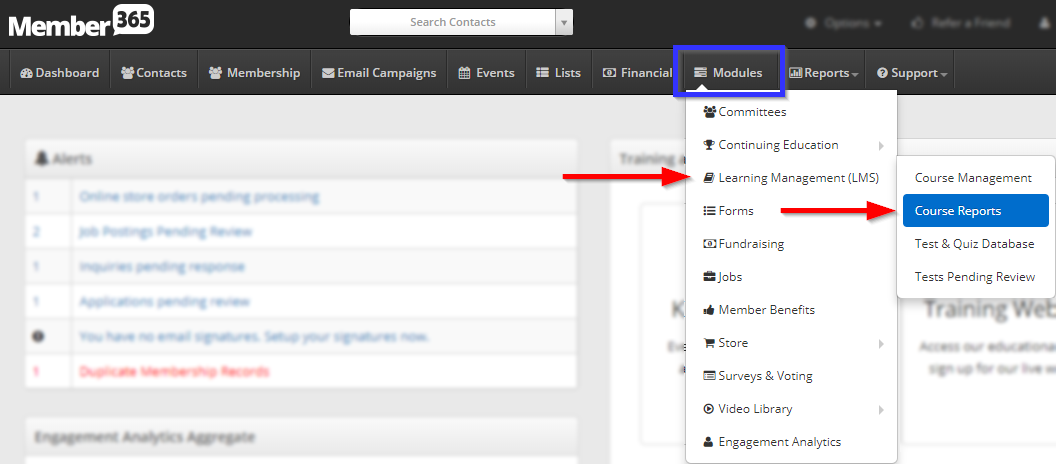
3. Search the indicated column to find courses where third-party completion is pending approval; in this case, the only one with a pending submission has a ‘1’ in this column. Click the name of the corresponding program.
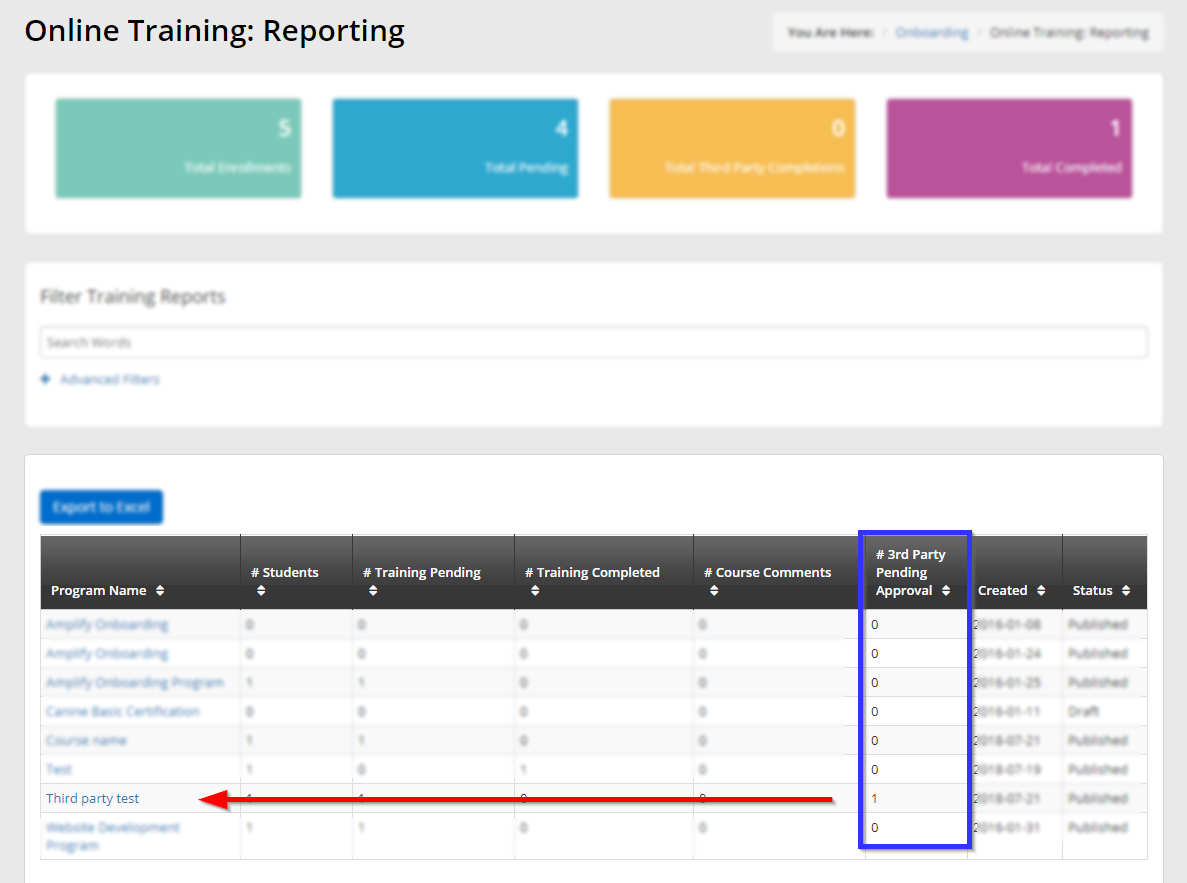
4. At the bottom of this page, click the ‘Completion Pending Approval‘ tab.
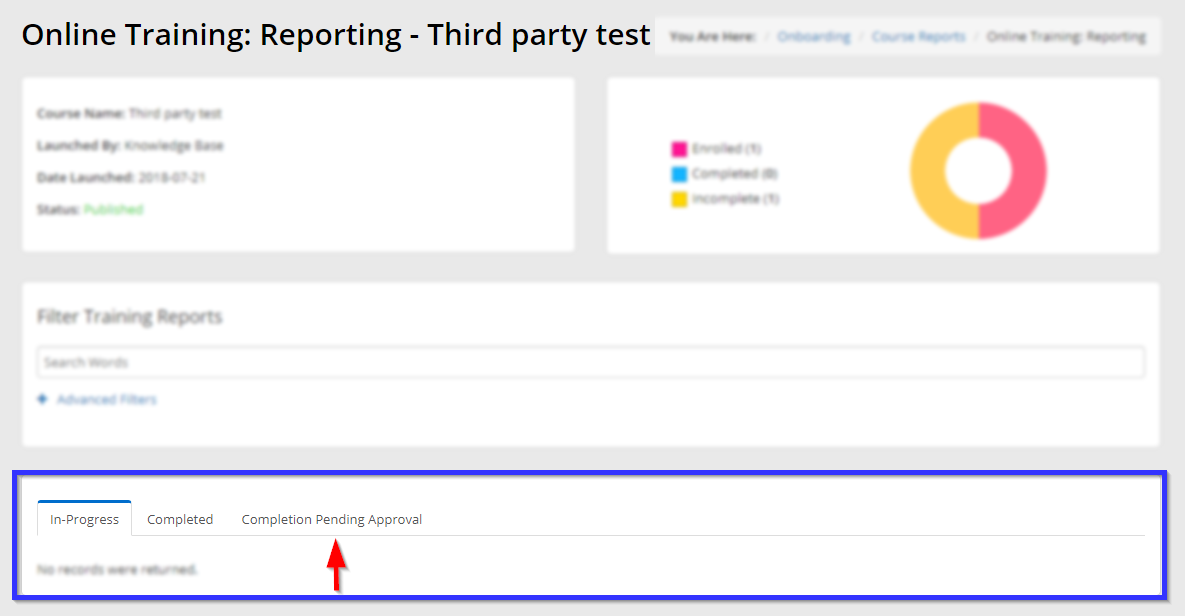
Reviewing and Processing
5. This tab contains a list of the names of all members who have submitted seeking approval of third-party certification. Click ‘View‘ to review their submission.
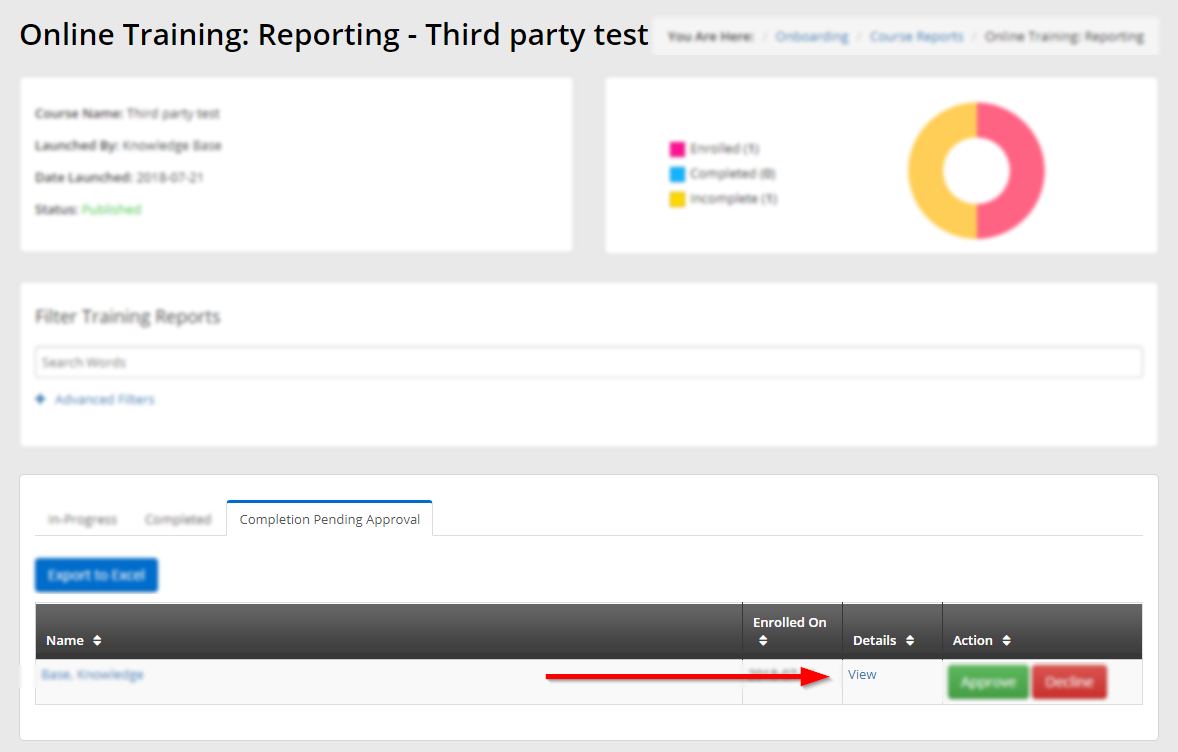
6. In the new window, click ‘View Document(s)‘ to download the user’s submission, then click ‘Close‘.
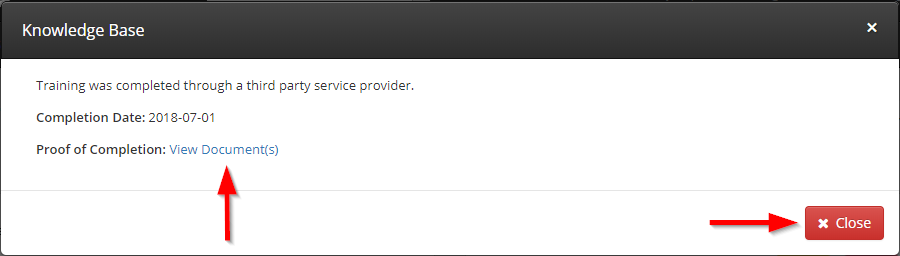
7. If the user’s submission is to your satisfaction, click ‘Approve‘, and if it is not sufficient, click ‘Decline‘.
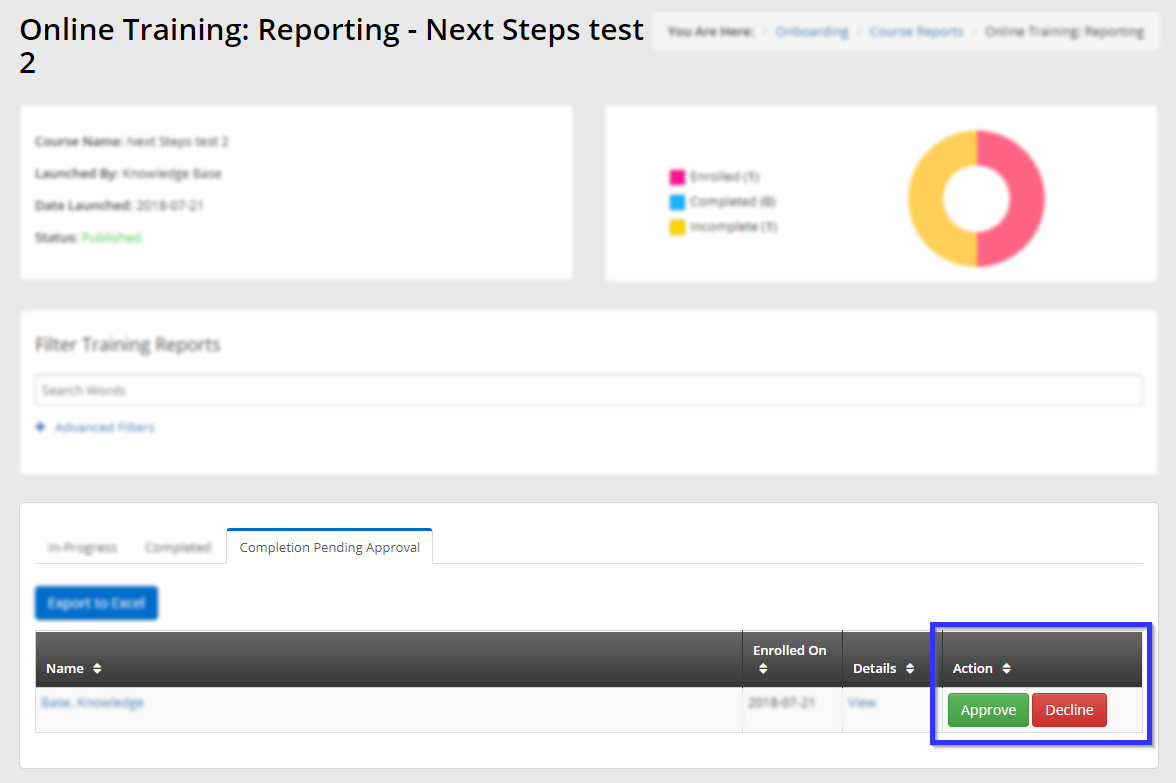
Congratulations, you have reviewed and processed a request for third-party completion of this LMS course!
