This article will show you how to renew a contact’s membership for them as an administrator.
Accessing the Contact Record
1. From the Member365 Administrator Dashboard, type the contact’s name or email address into the search bar at the top of the screen.

2. Click on the contact from the results to access their Contact Record.

Renewing the Membership
3. If the contact has a membership up for renewal, there will be a ‘Manual Renew’ button under the Membership Summary on the right of the page. Click the ‘Manual Renew’ button.
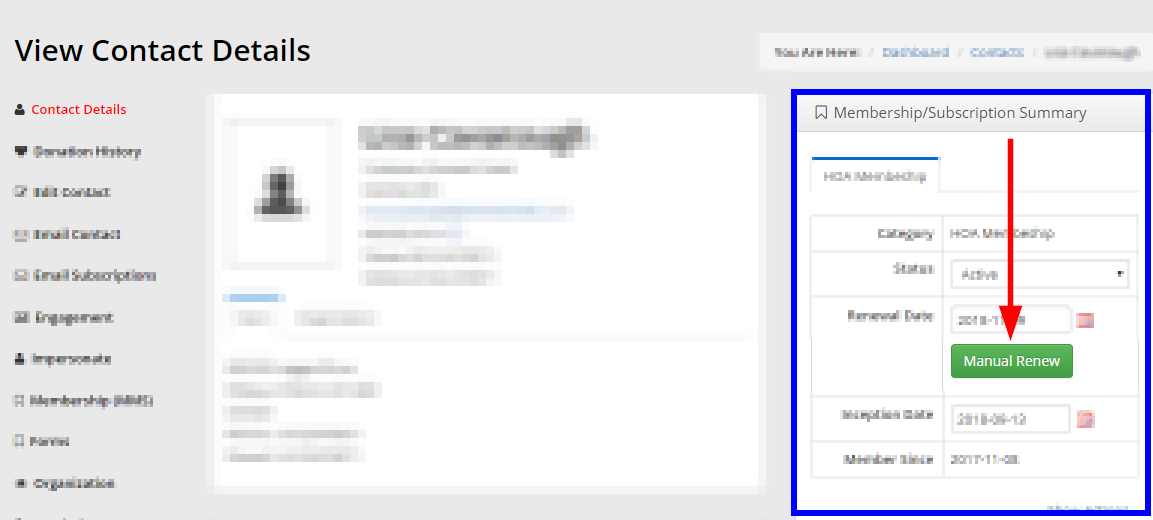
4. You are now impersonating the contact. Ensure that the information is correct, and proceed through the renewal process as prompted.
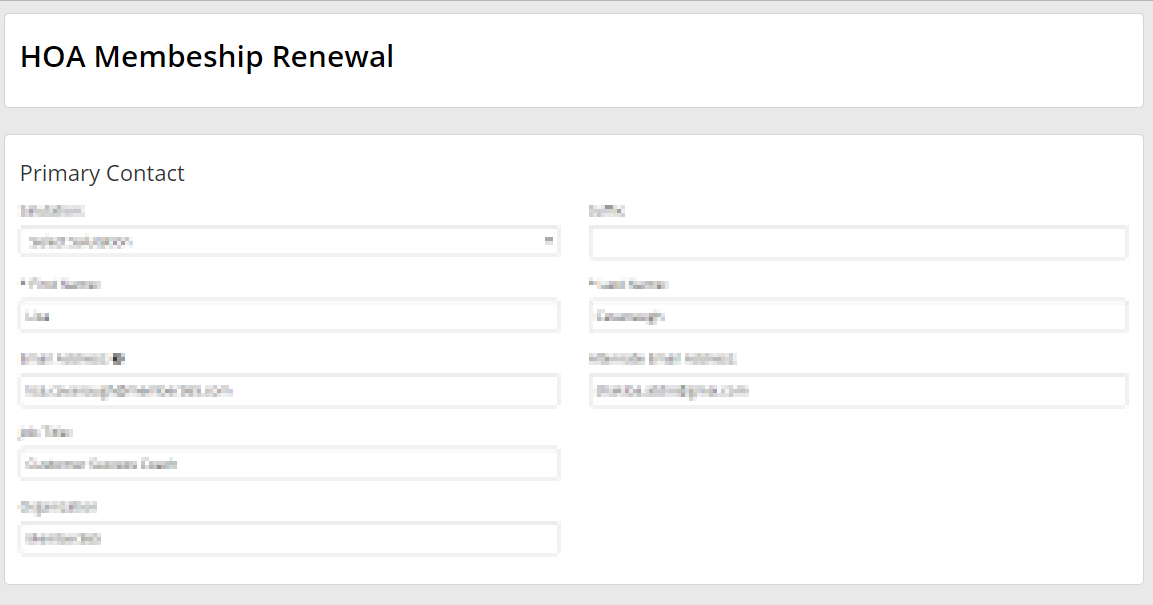
5. Your contact’s membership will be renewed.

Congratulations, you can now renew membership manually as an administrator!
