When a member requires a hold or leave on their membership status, you can provide it through Member365 by following the steps outlined below:
Navigate to The Contact Record
1. Type the name of the member you would like to place on leave in the ‘Search Contacts’ field at the top of your Member365 administrator dashboard, and click their entry when it appears.
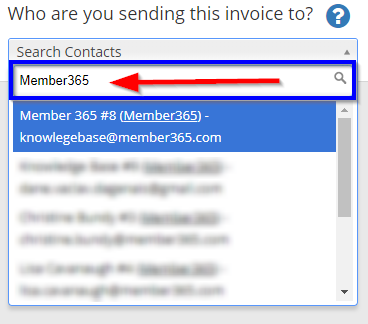 2. In the Contact Record, navigate to the ‘Membership/Subscription Summary’ box on the right of the page, and click ‘Show Actions‘
2. In the Contact Record, navigate to the ‘Membership/Subscription Summary’ box on the right of the page, and click ‘Show Actions‘
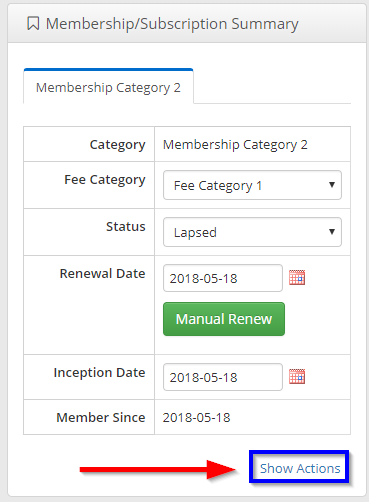
3. Click the ‘On Leave‘ toggle, ensuring it is set to green.
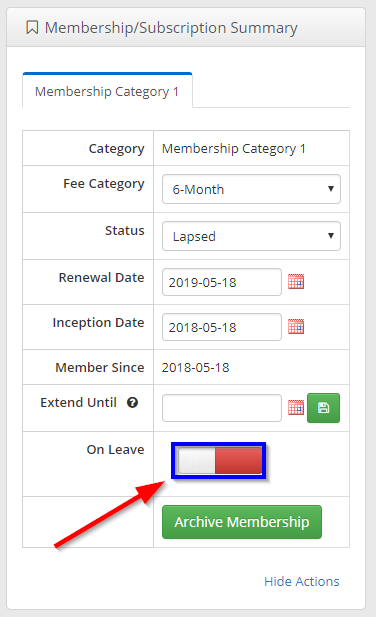
4. This will open a dialogue allowing you to specify the effective leave date of your member. Input the relevant date if needed, and click ‘Apply‘.
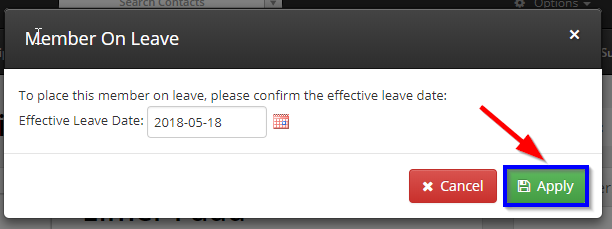
Congratulations! You’ve successfully placed this member on leave!
