This guide will step you through the process of manually processing a credit card payment as an administrator through Member365.
Find The Correct Invoice
1. Log into your Member365 administrator account.
2. From the admin dashboard, click ‘Financial‘ in the top toolbar.
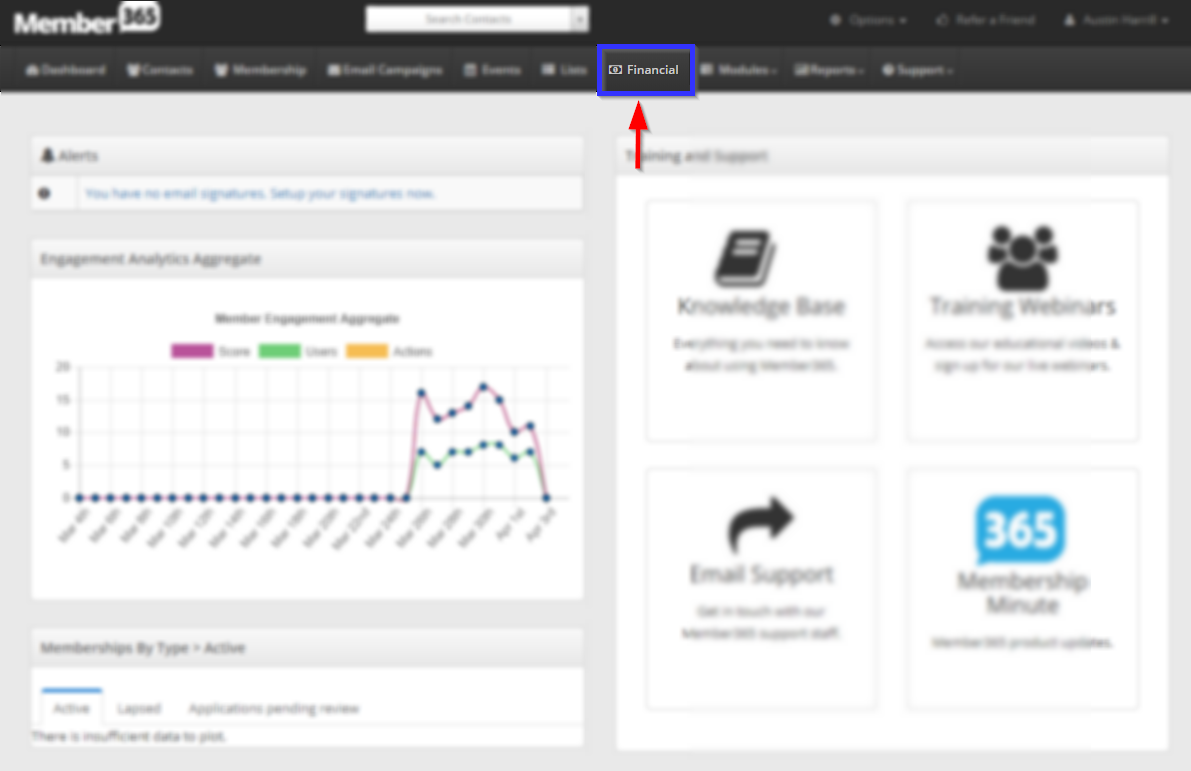
3. This will bring you to the Financial Management page. From here, click ‘Manage‘ in the top section, marked ‘Invoices’.
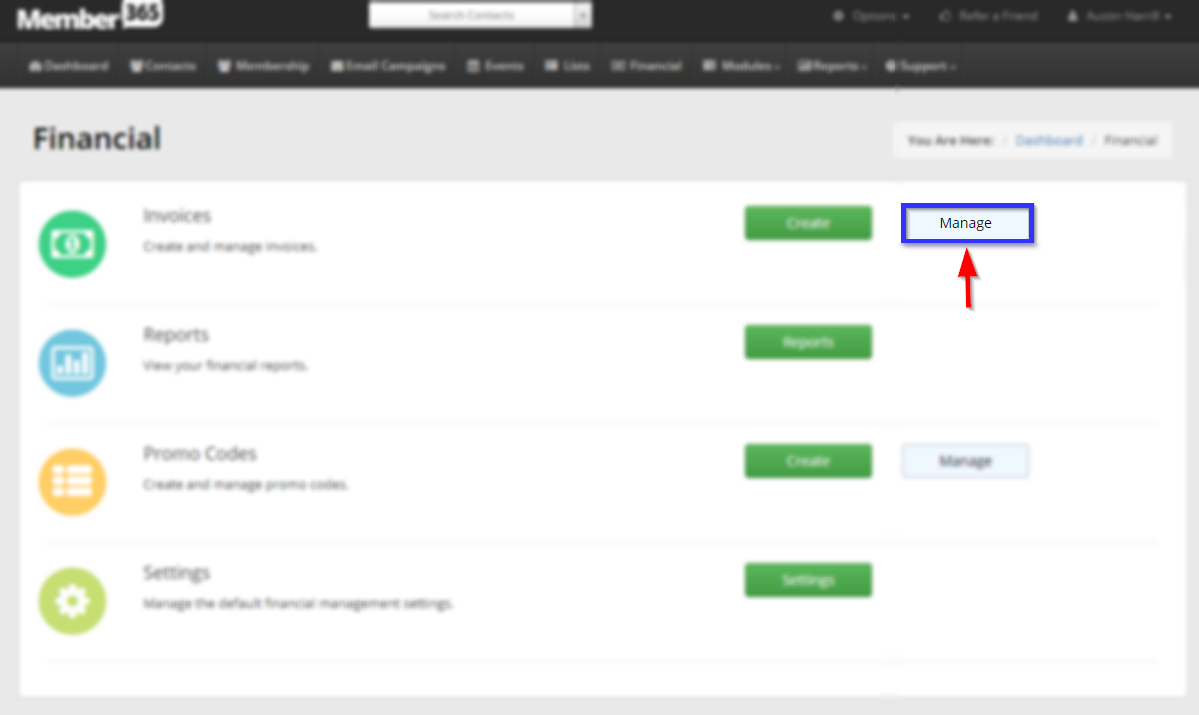
4. Using the search bar or the list, navigate to the invoice you would like to process manually via credit card, and click it.
Navigate To Your Payment Gateway
5. Scroll to the bottom of this page, and click the blue ‘Process Payment‘ button.
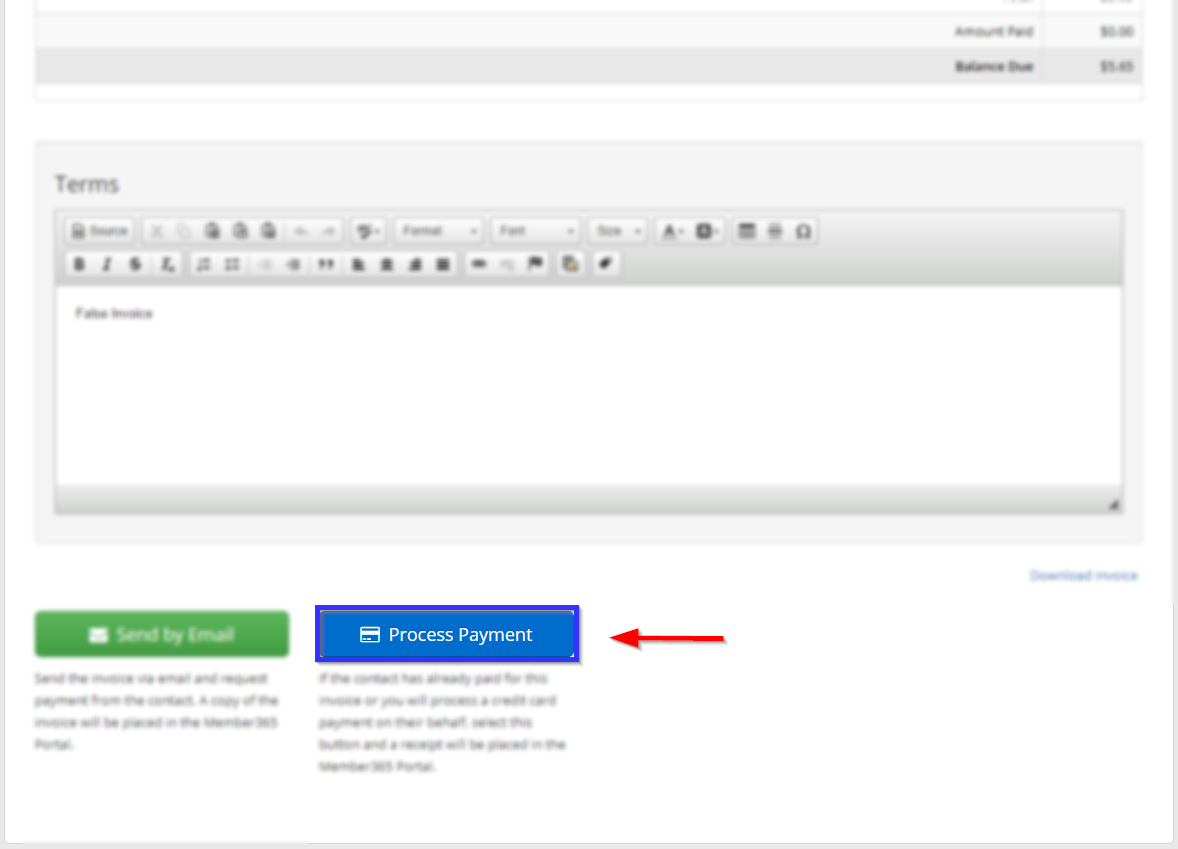
6. This will open a prompt that will allow you to choose how you would like to process the payment. Click ‘Credit Card‘
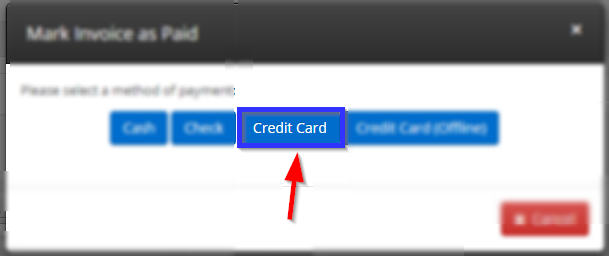
7. Click ‘Continue’ to be brought to your payment gateway.
Process The Payment
8. Fill in all required financial information, and click ‘Confirm Payment‘ when done.
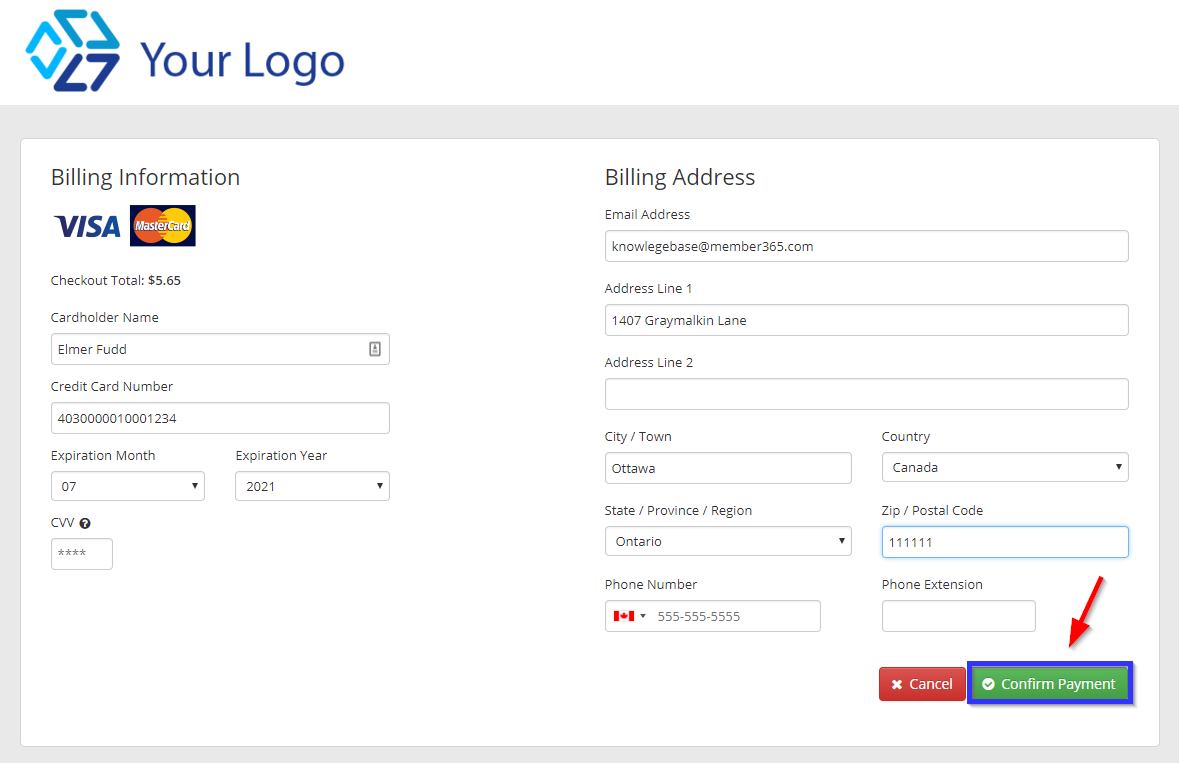
After taking a brief moment, Member365 will process the payment, and you’re done!
