This article will guide you through permanently deleting a contact. Permanent or “hard” deletion entails completely removing a contact and all attached contact information; it is distinct from “soft” deletion (described in this Knowledge Base article), which removes the contact from your list while retaining contact information so that you can restore it later if necessary.
Deleting a Contact
1. On the top bar, click ‘Contacts‘.

2. Next to ‘Contact Reports’, click ‘Reports‘.
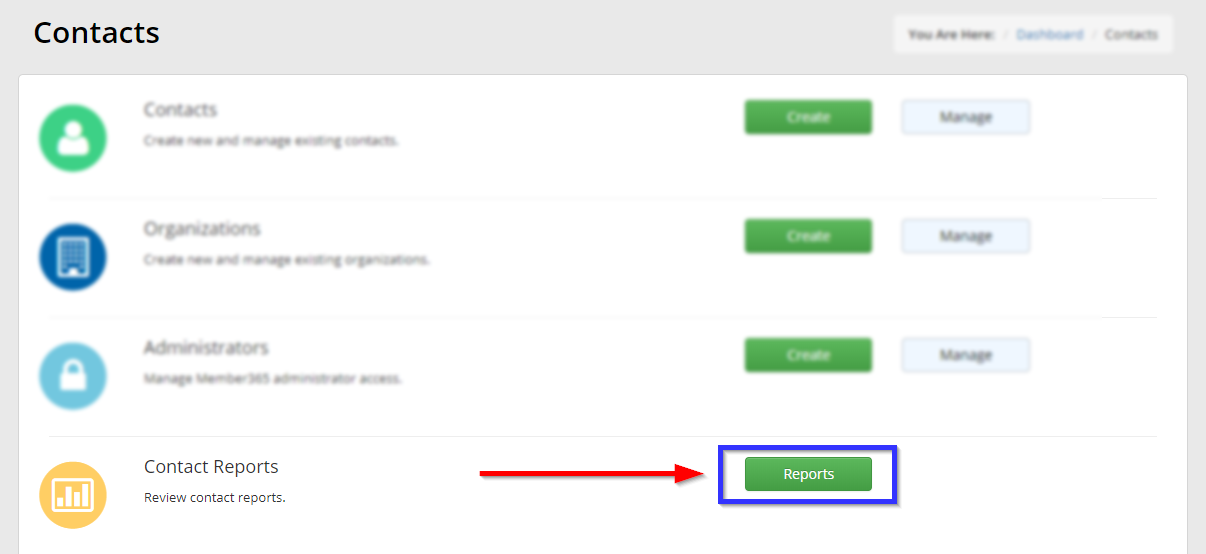
3. Click ‘Contact Delete Report‘.
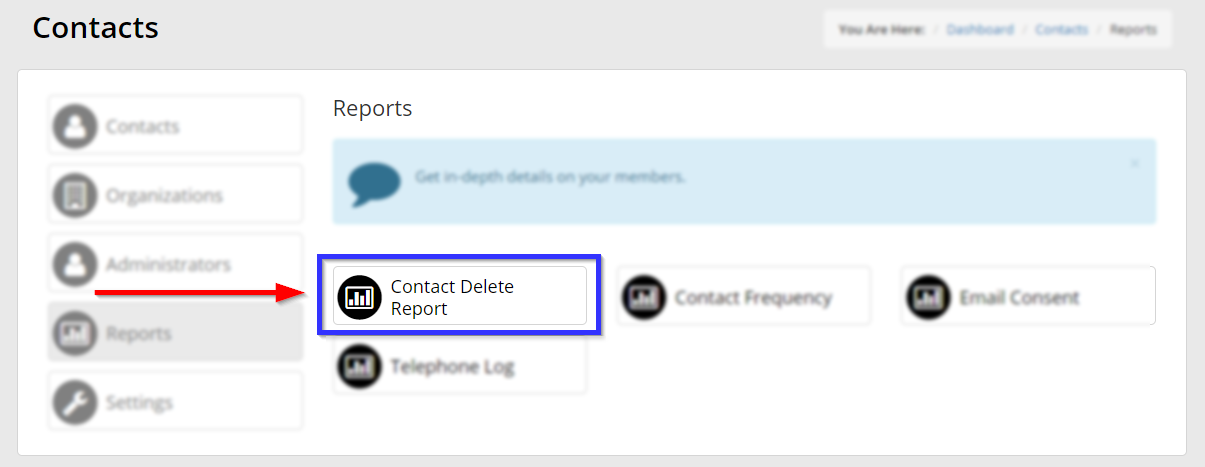
4. Find the corresponding entry in the list and click the red, slashed-through circle next to their name.
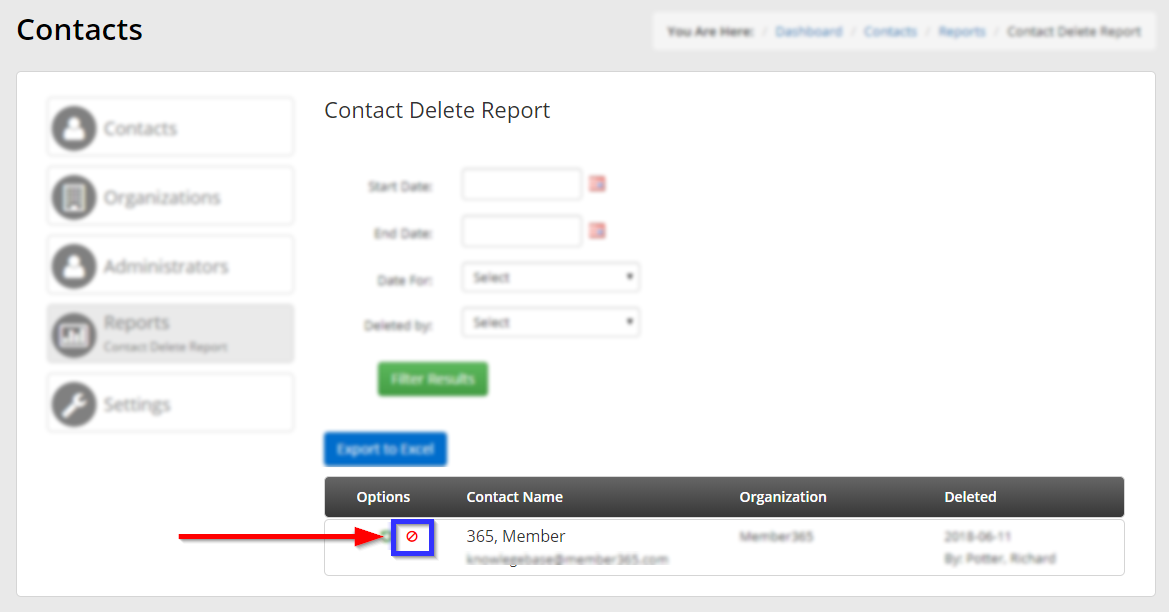
5. In the window that appears, read the disclaimer carefully, and click ‘Confirm‘ when you are ready.
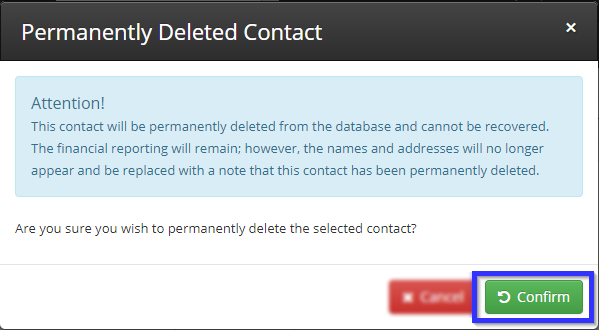
Congratulations, you have permanently deleted this contact!
