This article will guide you through accessing and modifying an existing email campaign or template. Note that editing a template is distinct from editing an email campaign: a template is just a layout with no mailing list or subject line attached, while an email campaign contains all of the elements of what is being sent and to whom.
Accessing an Existing Template
1. Login to your Member365 Administrator Dashboard.
2. On the top bar, click ‘Email Campaigns‘.

3. Decide whether you wish to modify an existing campaign or an email template, and click the corresponding ‘Manage‘ button.
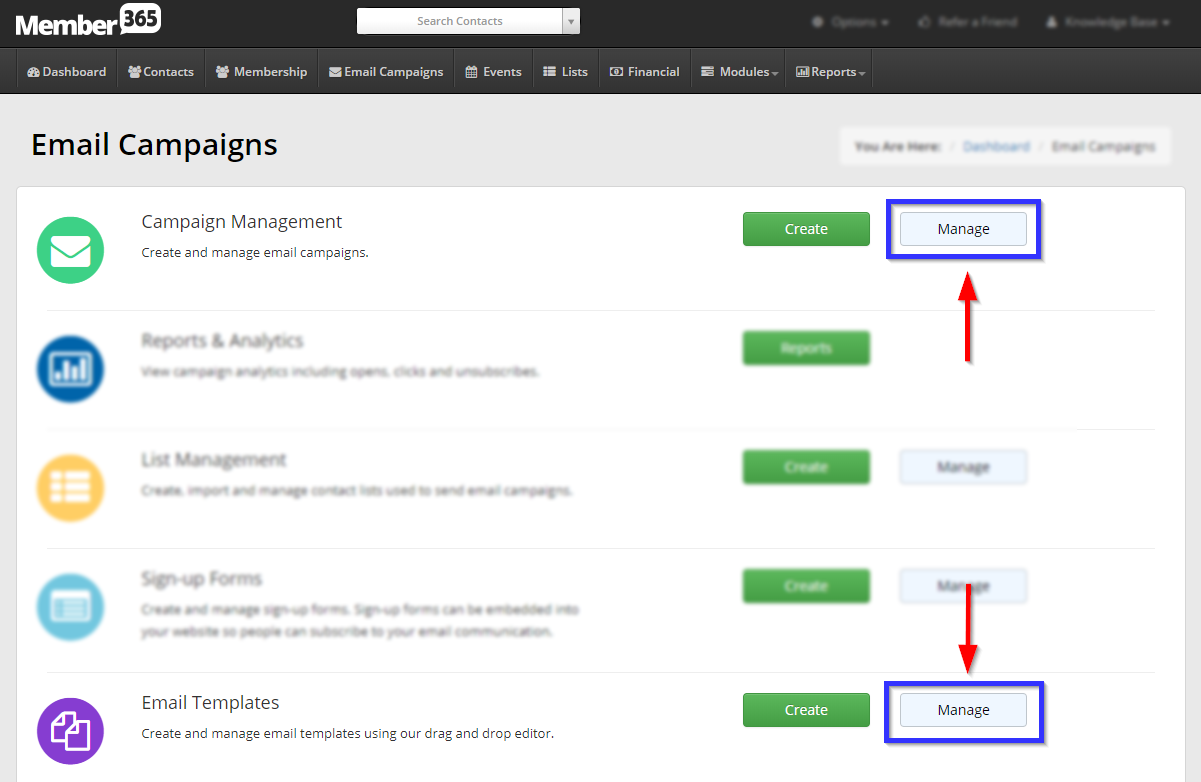
If you click the first ‘Manage‘ button, you will be brought to a list that looks like the following image. Click the name of the campaign to begin editing it.
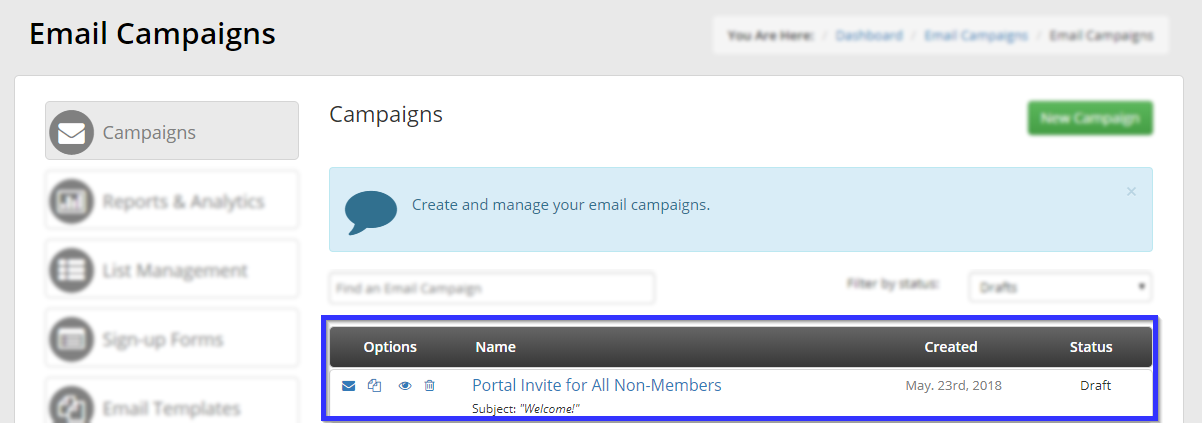
Clicking the ‘Manage‘ button next to ‘Email Templates’ will bring you to the template list, whose entries look like the following image. Click ‘Modify‘ to edit the layout. All entries in this page will be presented as options when selecting a template during email campaign creation.
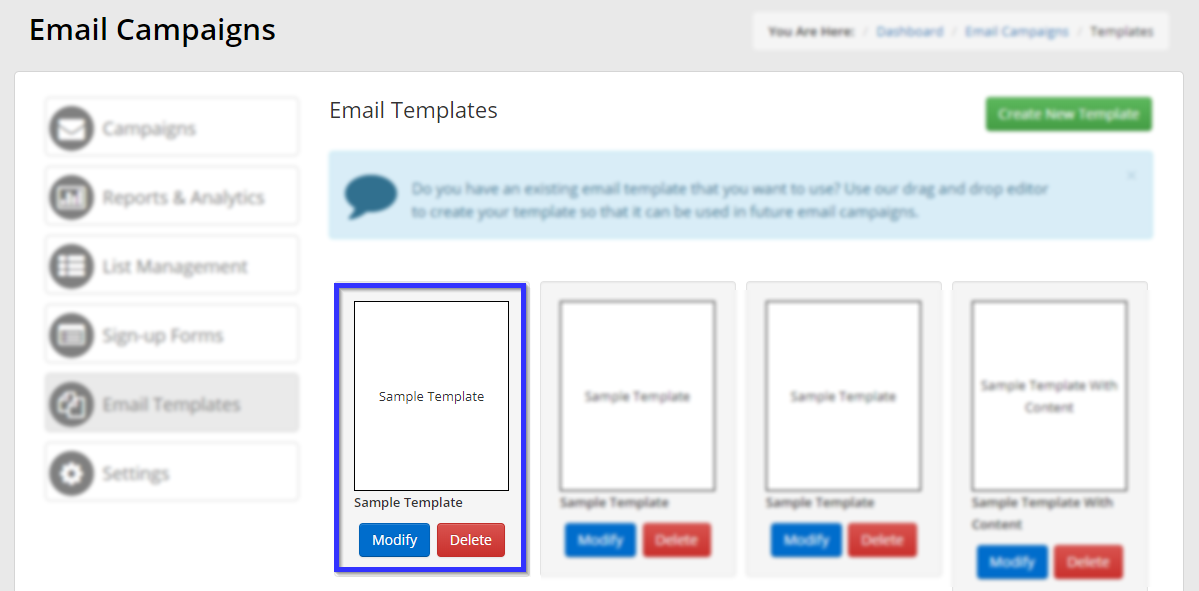
See our Knowledge Base article on creating and setting up email campaign templates for further guidance in editing a campaign, as the process remains the same regardless of whether you are creating a campaign or a template.
Congratulations, you are now ready to edit email campaigns!
