Do you need to generate a list of mailing labels to send letters or packages to your Members? Member365’s list builder function can help by taking the time and hassle out of doing so.
Here’s how you do it:
Navigate to the List Creator
To navigate to Member365’s List Builder:
1. From your Administrator Dashboard, click the ‘Lists’ button in the top toolbar.
![]()
2. From the list builder, click ‘Create a Custom List‘.
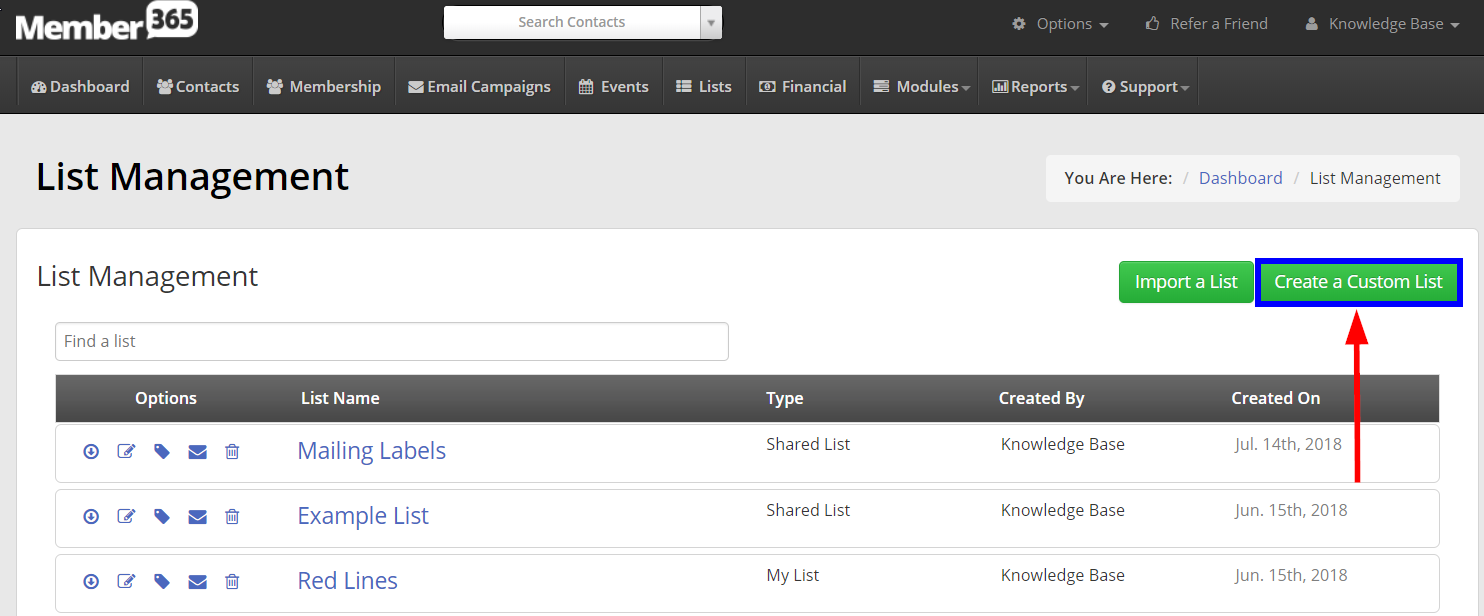
3. Using the fields provided, name your list and decide to share it with other administrators, or keep it private to yourself.
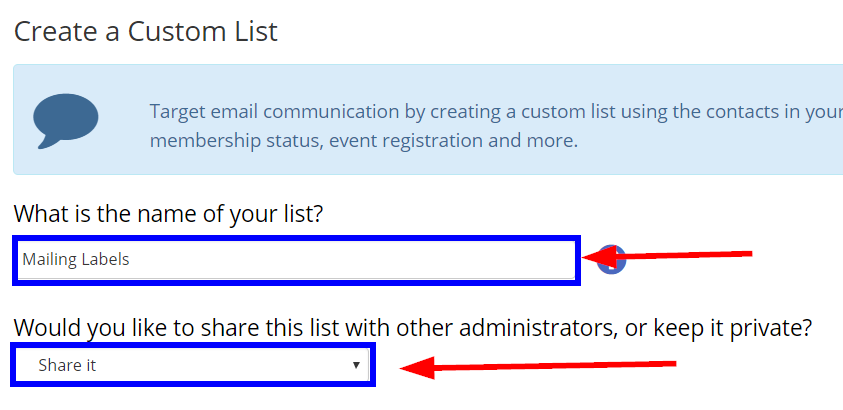
Create Your List
4. Using the available fields, select the first one that applies to the group of contacts you would like to create mailing labels for. Click ‘Add Criteria‘ to continue defining your list of contacts, until satisfied.

5. When satisfied with your list, scroll to the bottom of your page, and click the blue ‘Export’ button.
This list will continually update with contact data, so no need to make a new one every time you need to produce mailing labels! Simply export the information as an .xls file, and use it for printing mailing labels!
