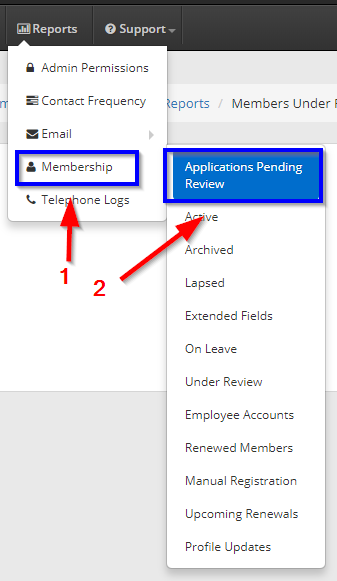Managing membership applications is easy in Member365. From your Member365 administrator dashboard, there are two ways that you can navigate to the tools necessary to manage membership applications.
Navigating to Pending Applications
There are two ways that you can navigate to pending applications:
Alerts
1. In the ‘Alerts’ box on the left-hand side of your Member365 administrator dashboard, click the section ‘Applications Pending Review‘.
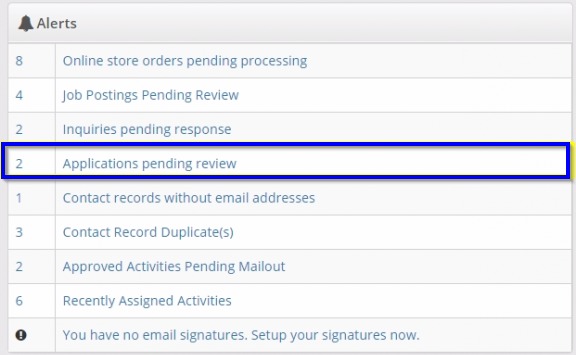
2. This will bring you to a page listing all pending applications. Click ‘Review‘ on any one that you would like to manage.
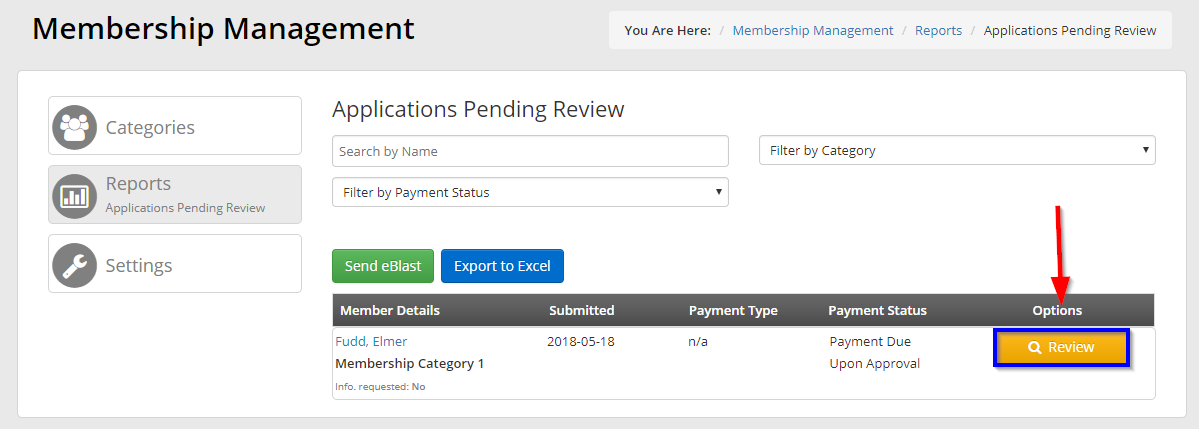
You can now manage this application by following the steps detailed here:
Reports
1. From your Member365 administrator dashboard, click ‘Reports’. In the drop-down menu, hover over ‘Memberships’, and then click ‘Under Review’.
Managing Applications
1. Using either of the routes above, you’ll navigate to a page with the following options. Use them according to your needs to manage your membership applications!
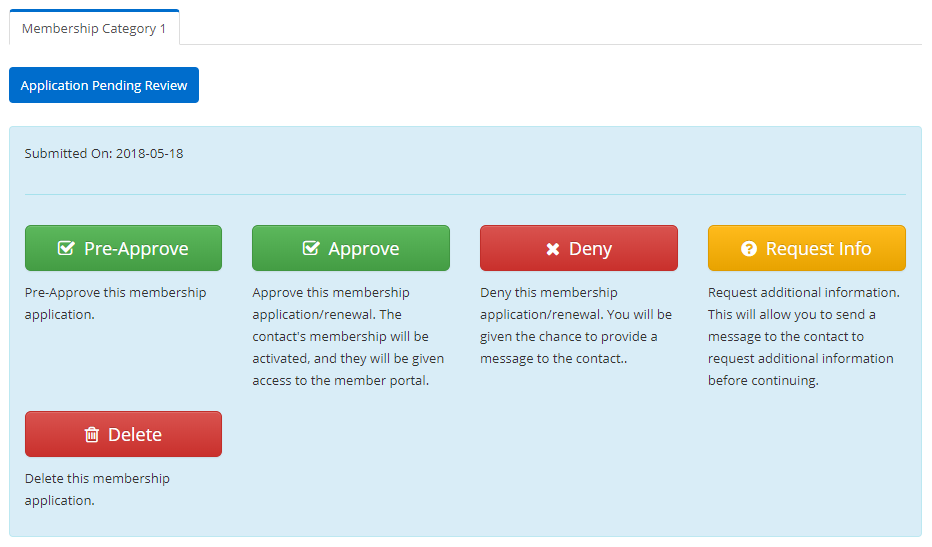 Pre-Approve
Pre-Approve
Pre-approving a membership application indicate to Member365 that you would like this application approved as soon as payment is received.
Mark as Paid
If this member has been officially approved, but has not yet had their membership dues marked as paid, do so here and Member365 will recognize their membership status as valid.
Approve
This button will approve membership status.
Deny
This button will deny membership status.
Request More Information
In the event that more information is required from an applicant, press this button to open a dialogue