Extending access to your member portal for non-members is easy with Member365, but it’s important to first configure their portal experience such that they can only engage with the functionality and content you want them to.
Here’s how you manage member portal permissions for non-members!
Navigate To Non-Member Portal Access Rights
1. From your administrator dashboard, click ‘Options’, followed by ‘Configuration’
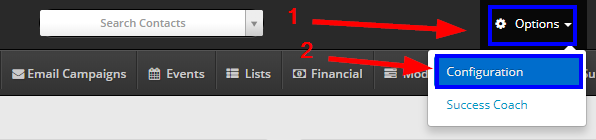
2. From the configuration menu, navigate to ‘Member Portal’, and click ‘Setup‘.

3. In the ‘Non-Member Portal Access Rights’ section, click ‘Manage‘.
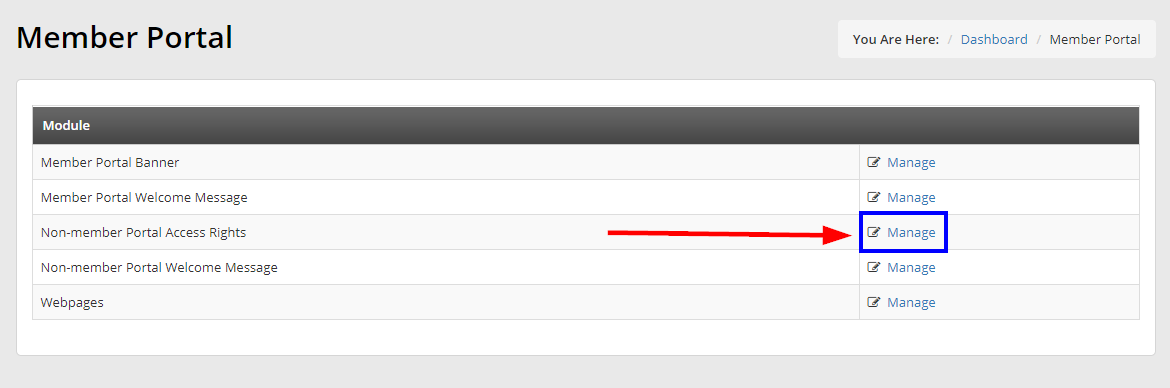
Configure Portal Access Rights
4. This screen will allow you to manage various access settings. You can find descriptions of each below.
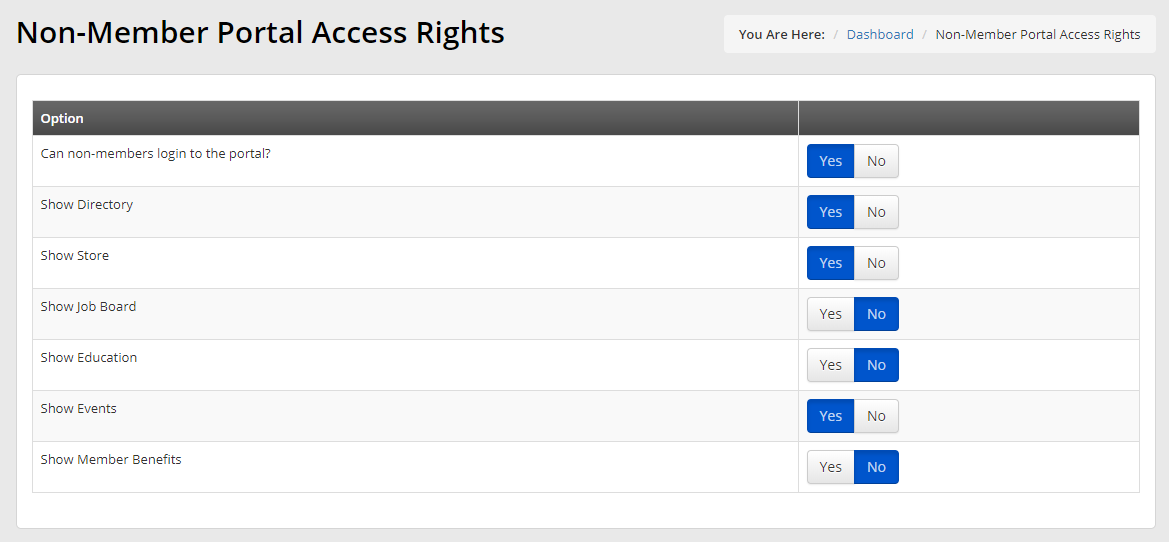
Can non-members login to the portal?
Grant Non-Member Contacts access to the member portal. If this option is enabled, both members and Non-Member Contacts will be able to log in to your member portal. Non-Member Contacts will receive a login credentials when they are added to your contacts.
Show Directory
Grant Non-Member Contacts access to your directory through your member portal. The directory will allow Non-Member Contacts to search for members or non-members depending on your directory’s preferences.
Show Store
Grant Non-Member Contacts access to your online store through your member portal.
Show Job Board
Grant Non-Member Contacts the ability to view your organization’s Job Board.
Show Education
Grant Non-Member Contacts access to education programs run through your Continuing Education module.
Show Events
Grant Non-Member Contacts access to view upcoming events that they can register for.
Show Member Benefits
Grant Non-Member Contacts access to the Member Benefits module, where they can see messages relating to member benefits.
