This article will guide you through locking or unlocking a Member Portal account, thereby revoking or granting that contact’s access to the Member Portal.
Accessing Permissions
1. Log in to your Member365 Administrator Dashboard.
2. Click the ‘Search Contacts‘ bar at the top, enter the contact’s name or email address, and click the corresponding entry when it appears in the drop-down menu.

3. On the contact profile page, find and click ‘Permissions‘ on the left-hand side.
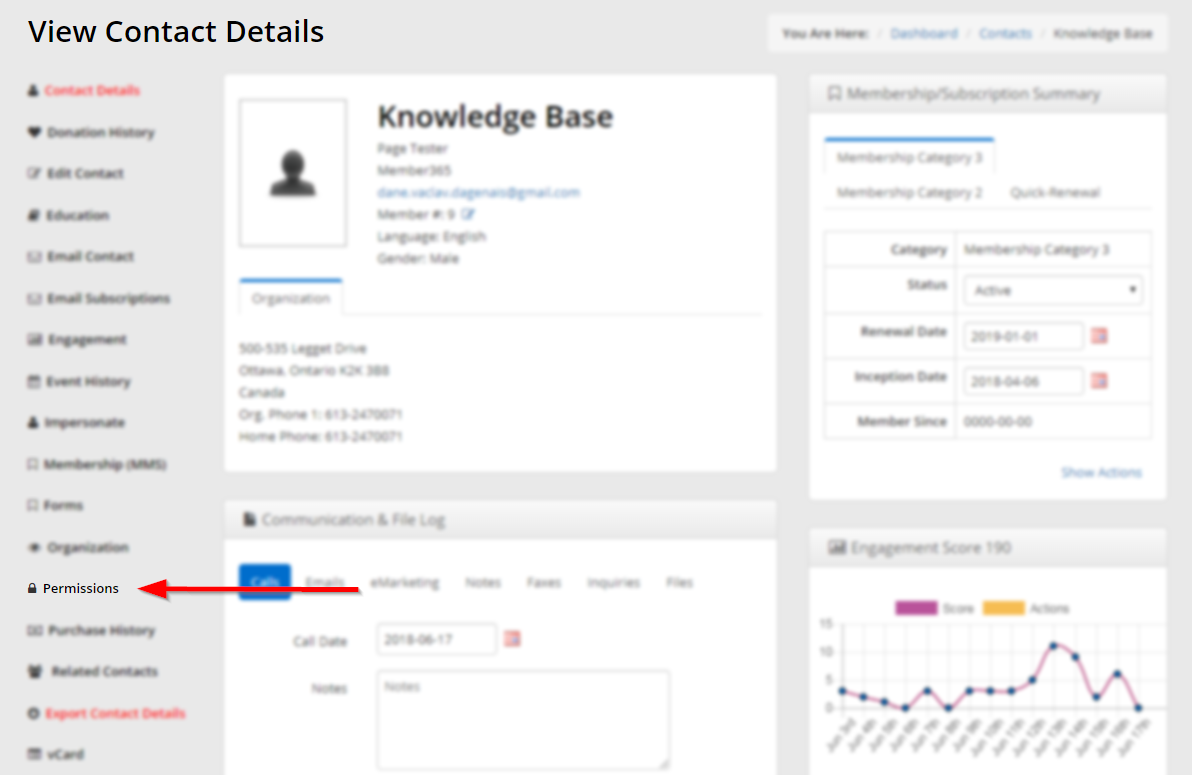
Setting Permissions
4. Click the ‘Portal‘ tab.

5. Check the box next to ‘Member Portal‘ to grant access; uncheck the box to revoke access.
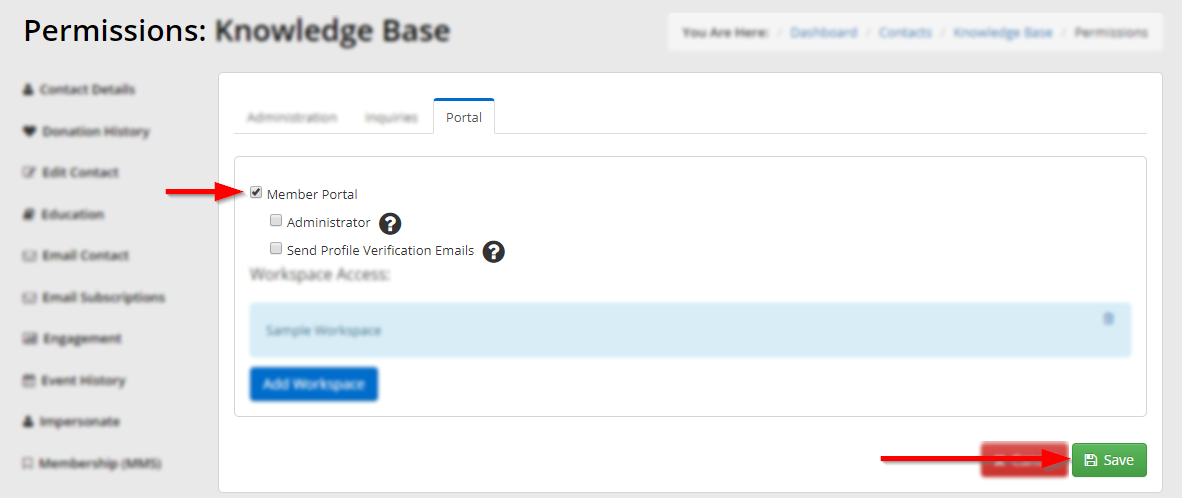
6. Click ‘Save‘.
Congratulations, you have toggled this user’s access to the Member Portal!
