This article will guide you through locating and re-sending the welcome email that provides a new member their login credentials. In order for this to be possible, the member must be granted Member Portal access through their profile page.
Checking Member Permissions
1. Log in to your Member365 Administrator Dashboard.
2. Click the ‘Search Contacts‘ bar at the top, enter your name, and click it when it appears in a drop-down menu.

3. On the Contact Details page, click ‘Permissions‘ in the menu on the left-hand side.
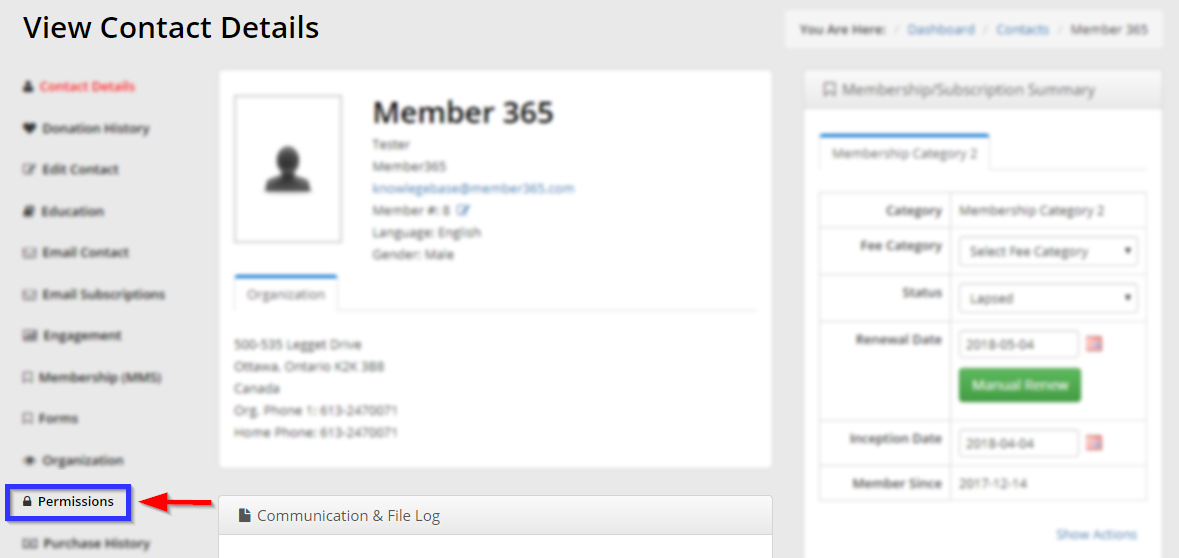
4. Click the ‘Portal‘ tab. Ensure that the box next to ‘Member Portal‘ is checked; if it is not, click the box and then click ‘Save‘.
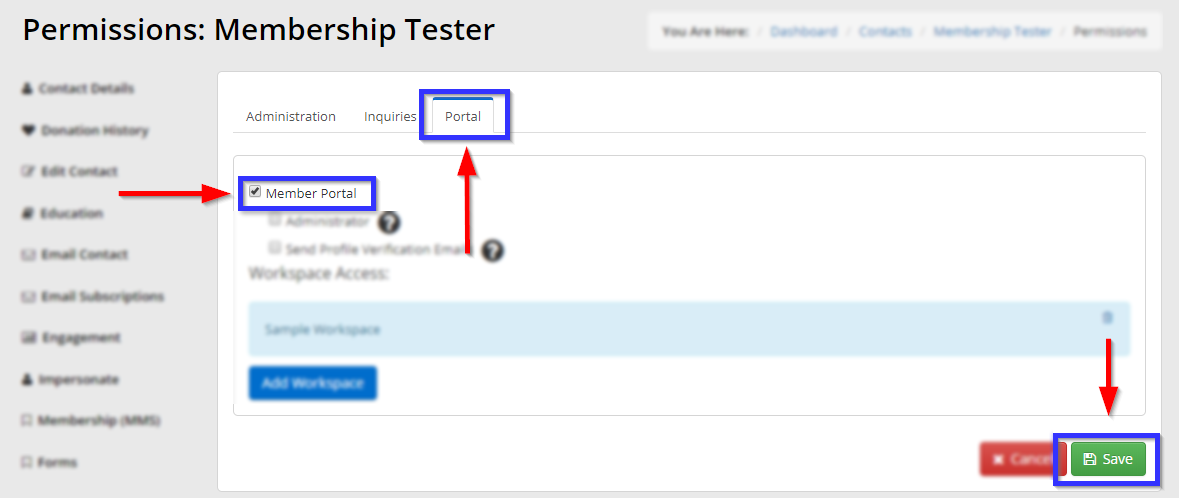
Re-sending the Welcome Email
5. Return to the ‘Contact Details’ page and look for the ‘Communications and File Log’ box. In that box, click the ‘Emails‘ tab, and find the email with the title indicated in the following thumbnail.
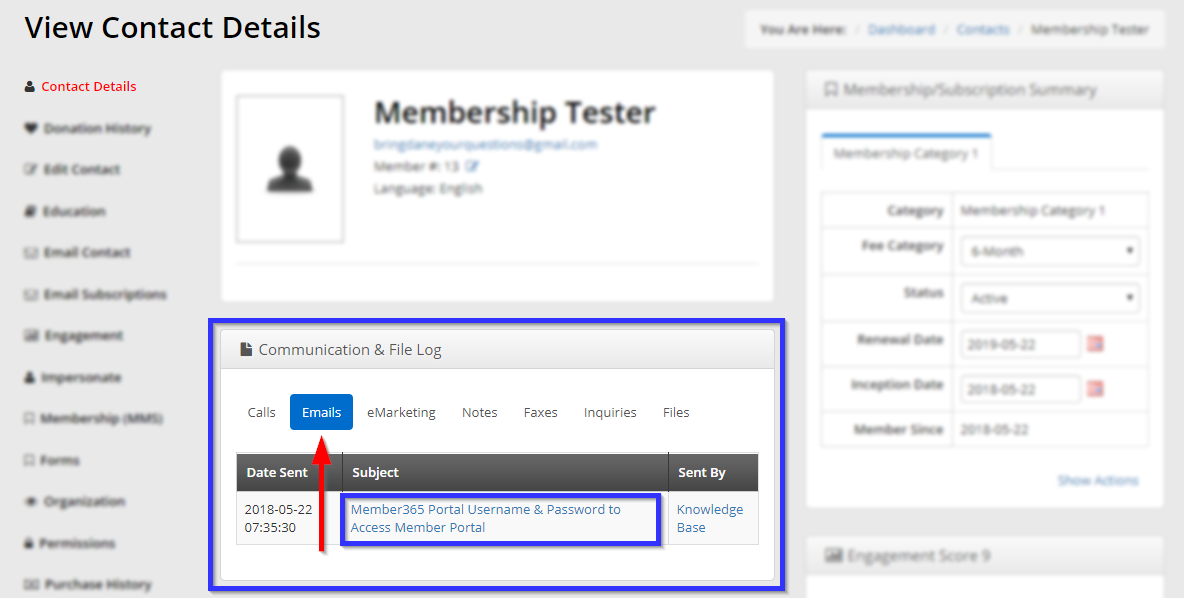
6. Click the name of this email to bring up a new window that contains the email sent to the member. Click the green ‘Resend Email‘ button in the bottom-right corner of this email to send it again.
Congratulations, you have sent this member another copy of their ‘Welcome’ email and login credentials!
