This article will guide you through including a donation campaign in your online store.
Accessing Online Store Configuration
1. Log in to your Member365 Administrator Dashboard.
2. On the top bar, click ‘Options‘, and then click ‘Configuration‘ from the drop-down menu that appears.

3. In the section marked ‘Online Store’, click ‘Setup‘.
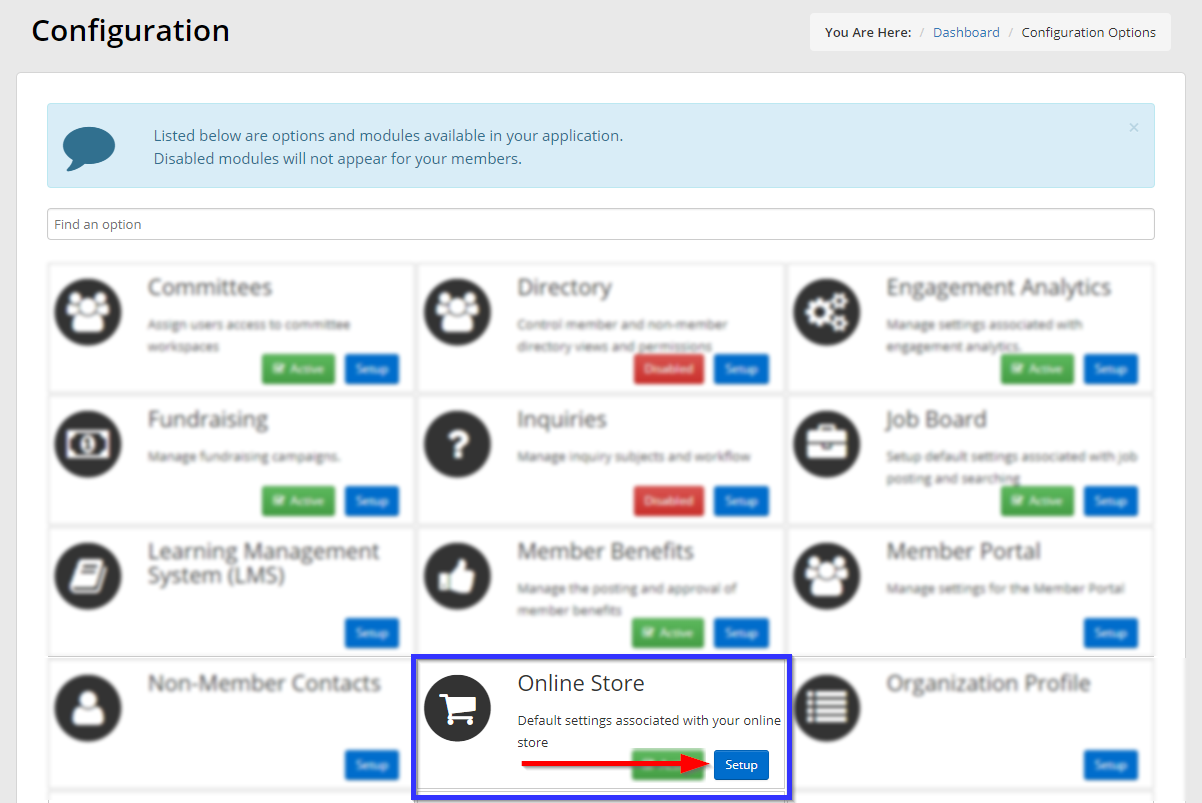
4. Next to ‘Donation Management’, click ‘Manage‘.
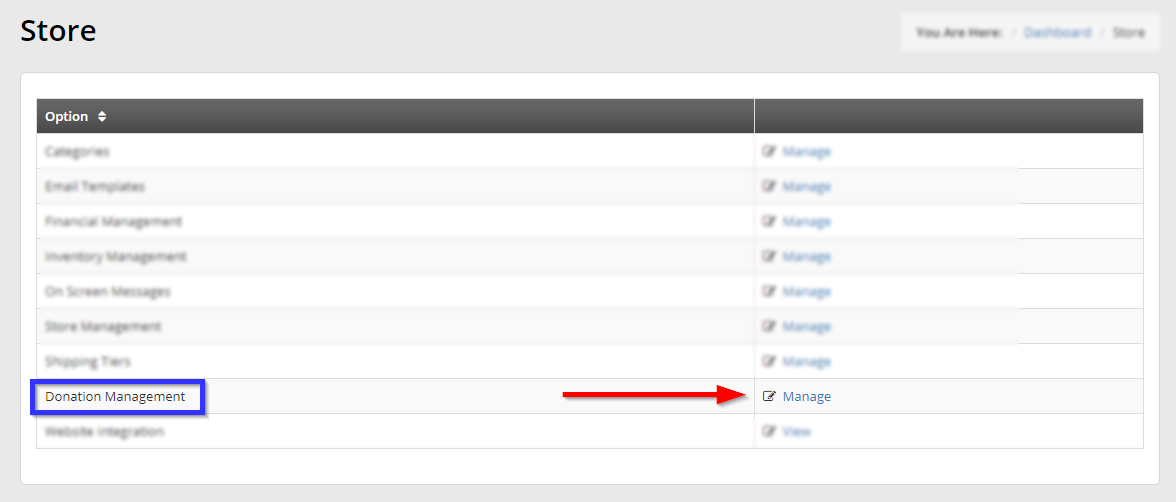
Configuring Donation Campaigns
5. If the toggle switch is not already set to green, switch it in order to make the remainder of the form visible.
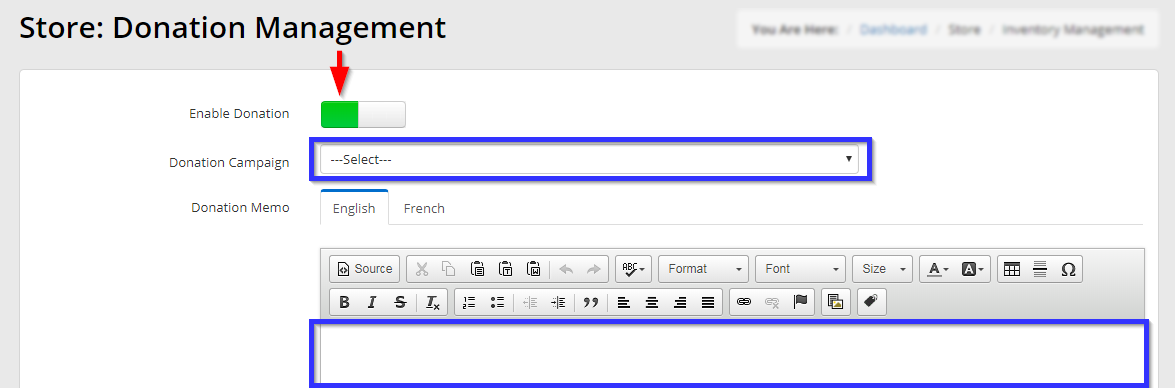
6. Select a donation campaign from the drop-down list.
7. Use the rich-text editor in order to create a description to accompany your donation campaign.
8. Scroll to the bottom and click ‘Save‘.
Congratulations, you have enabled a donation campaign in your online store!
