This article will describe how to hide all events from non-members who visit the Member Portal.
Accessing Member Portal Settings
1. Login to your Member365 Administrator Dashboard.
2. On the top bar, click ‘Options‘, and then ‘Configuration‘ from the drop-down menu that appears.

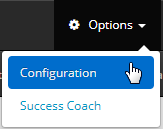
3. In the section labelled ‘Member Portal’, click ‘Setup‘.
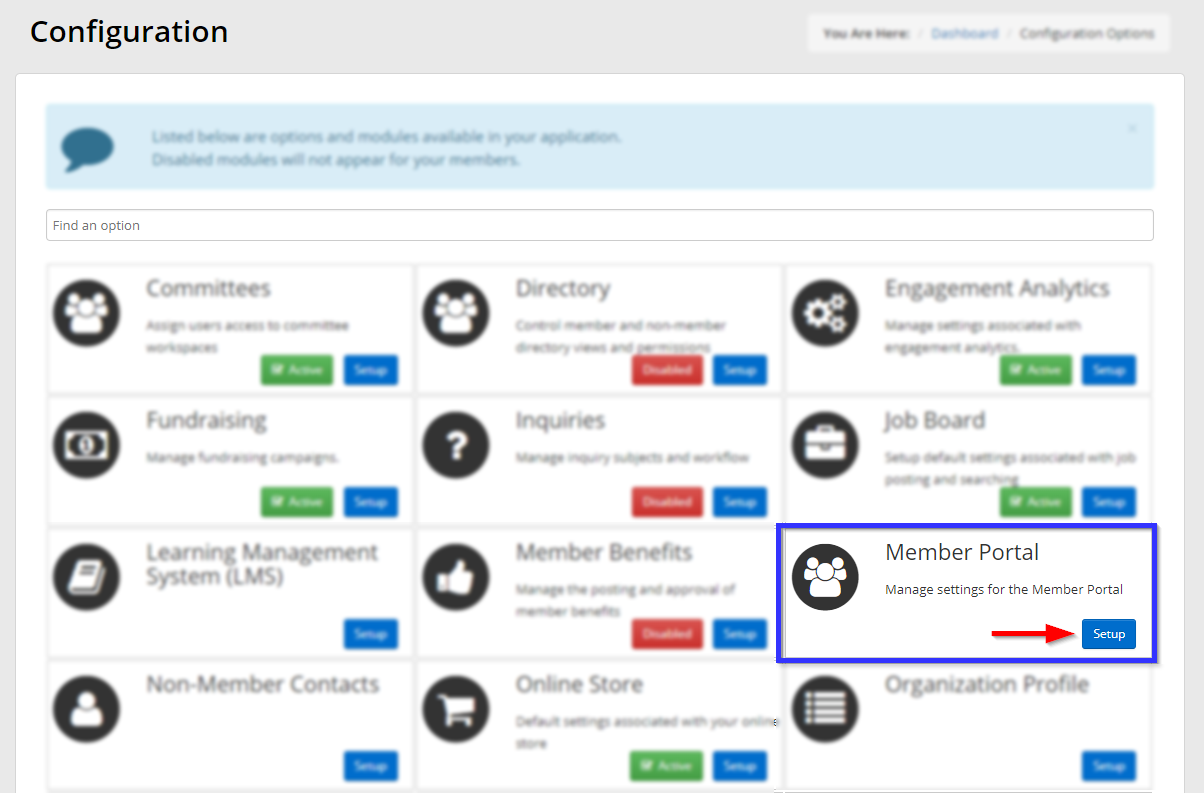
Hiding Events
4. In the entry ‘Non-member Portal Access Rights’, click ‘Manage‘.
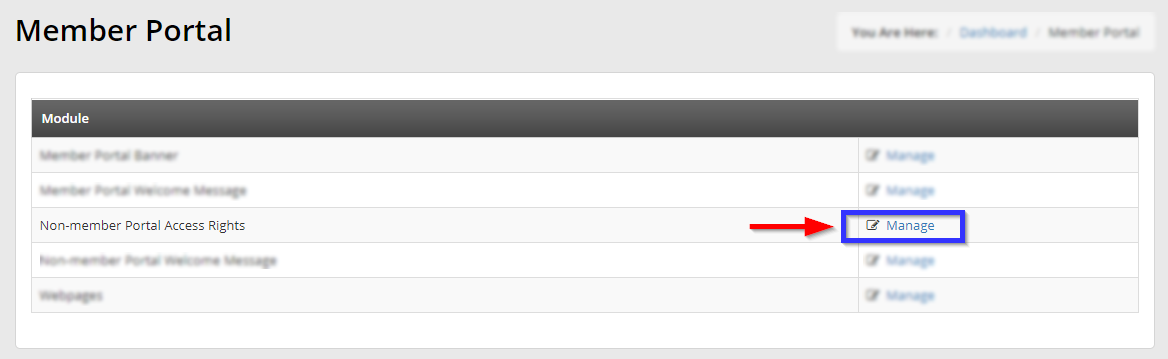
5. Find the ‘Yes/No’ toggle next to ‘Show Events’, and click ‘No‘.
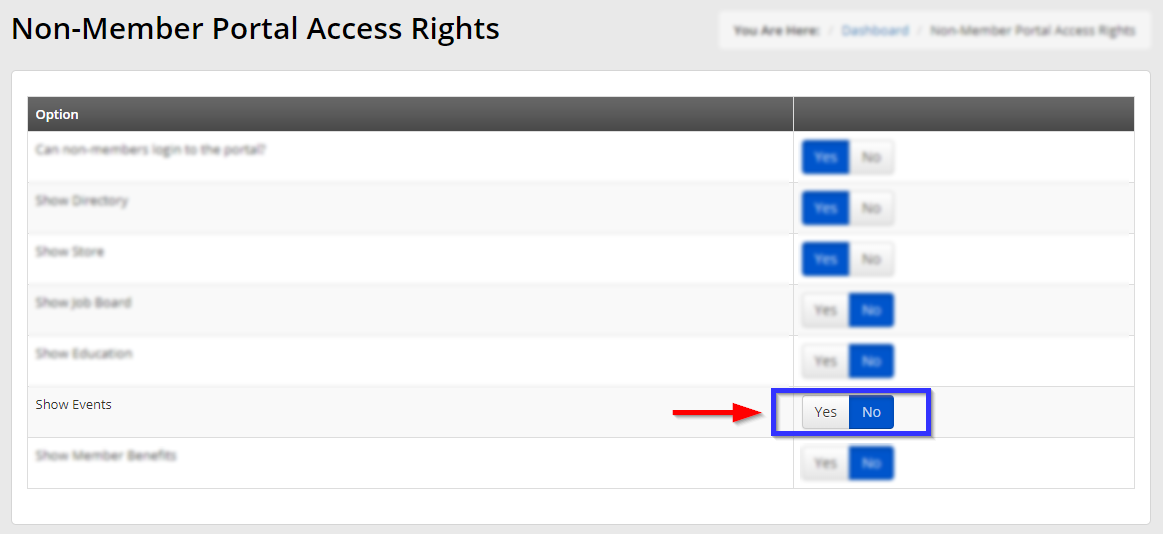
Congratulations, you have made events invisible to all non-members who visit the Member Portal!
