This article will guide you through granting or revoking Member Portal administrator status for a user. Note that this status is distinct from granting administrator privileges that apply to the Administrator Dashboard back-end interface; this will only allow them to edit workspaces, the welcome message and other content specific to the Member Portal.
Accessing Permissions
1. Log in to your Member365 Administrator Dashboard.
2. Click the ‘Search Contacts‘ bar at the top, enter the contact’s name or email address, and click the corresponding entry when it appears in the drop-down menu.

3. On the contact profile page, find and click ‘Permissions‘ on the left-hand side.
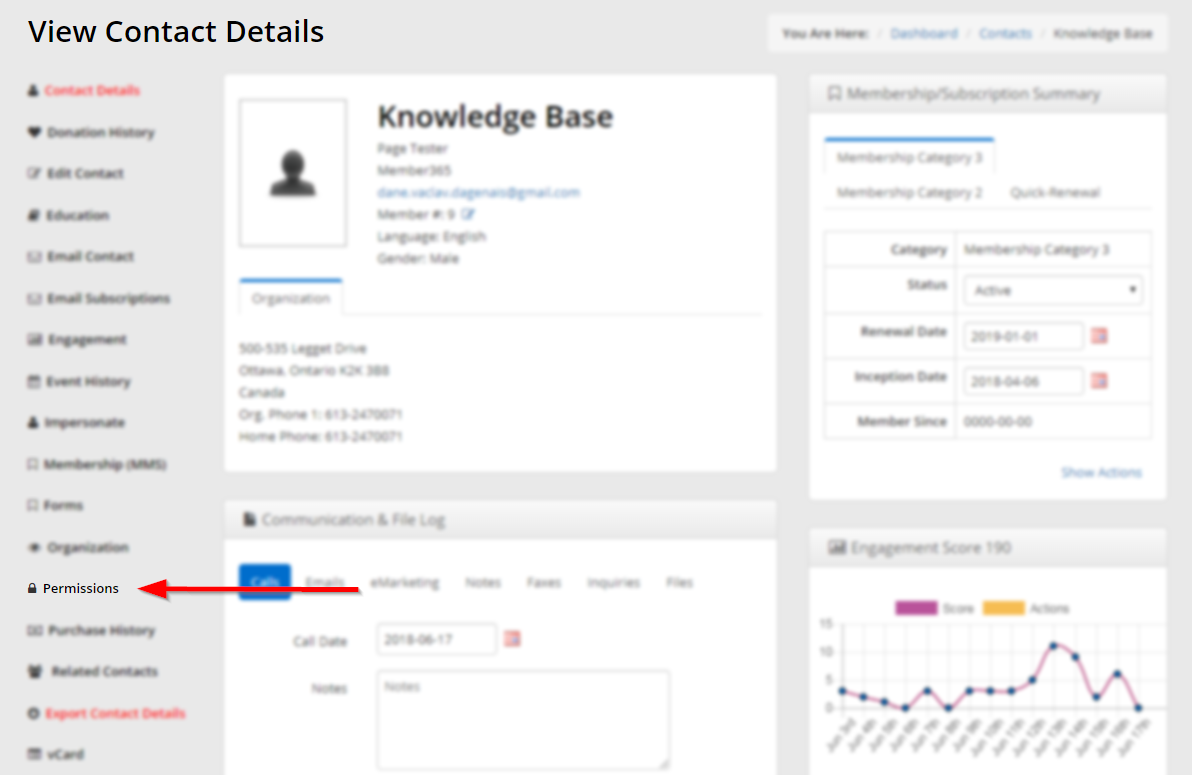
Setting Permissions
4. Click the ‘Portal‘ tab.

5. Fill in the indicated checkbox to grant administrator status; click the box if it is already filled to empty it and thus revoke administrator privileges.
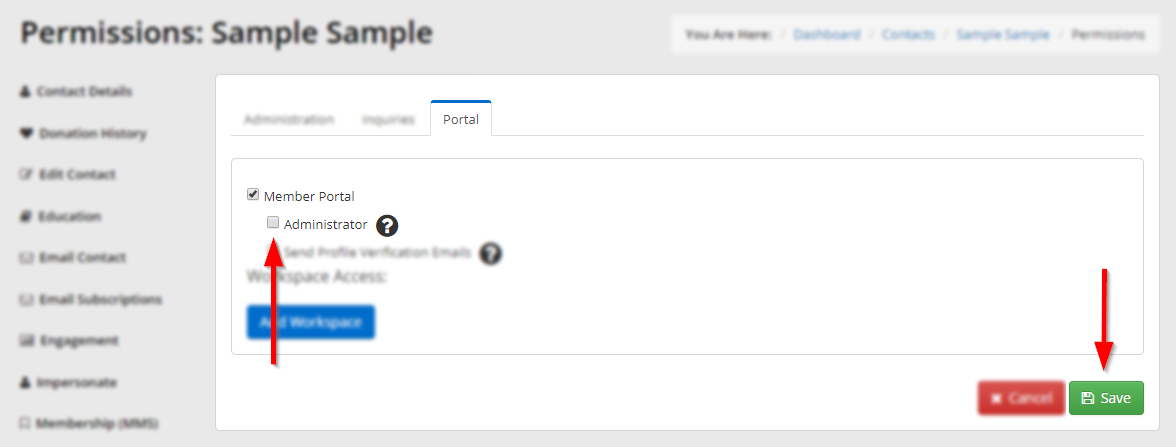
6. Click ‘Save‘.
Congratulations, you have granted or revoked portal administrator privileges!
