You may sometimes wish to grant memberships for free. Creating a one-time use Promo Code is the easiest way to provide a contact with a complimentary membership. This article will teach you how to waive fees for select members without cancelling or refunding any invoices!
Creating the Promo Code
1. To start, refer to this Knowledge Base article to learn how to create a Promo Code for Membership Fees.
2. When configuring your new Promo Code, consider which type of Membership Fee you are waiving. If you are signing someone up for the first time, select ‘Application Fee‘. If you want to grant a complementary renewal, select ‘Renewal Fee’.
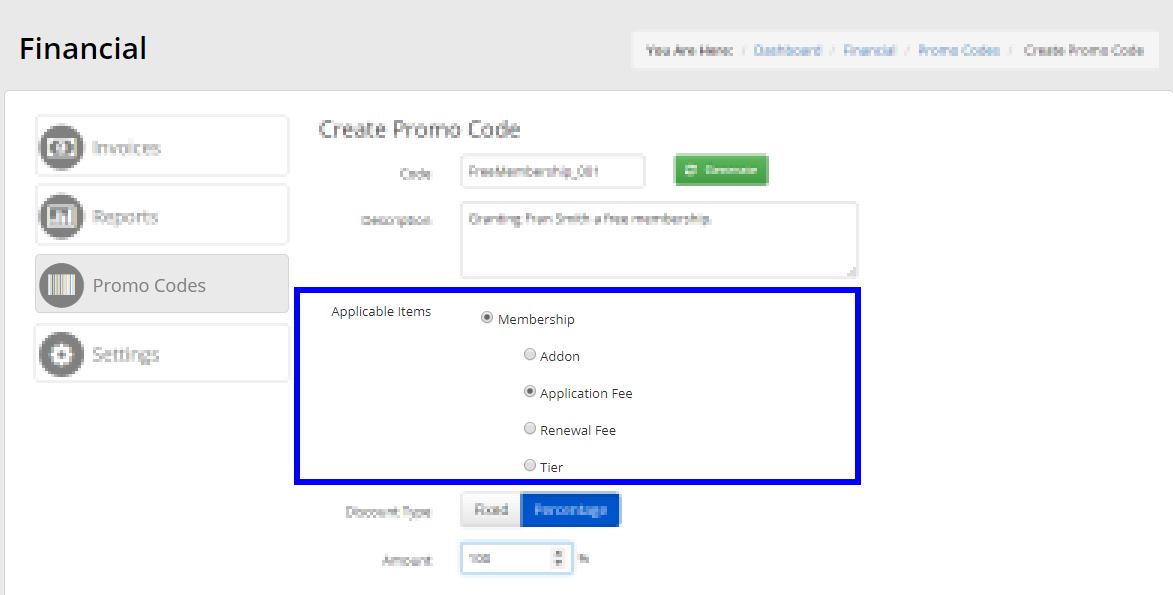
3. For ‘Discount Type’, you can either select ‘Fixed’ or ‘Percentage’. If you select ‘Fixed’, enter the exact dollar amount of the Membership Fee into the ‘Amount’ box below. If you select ‘Percentage’, enter 100.
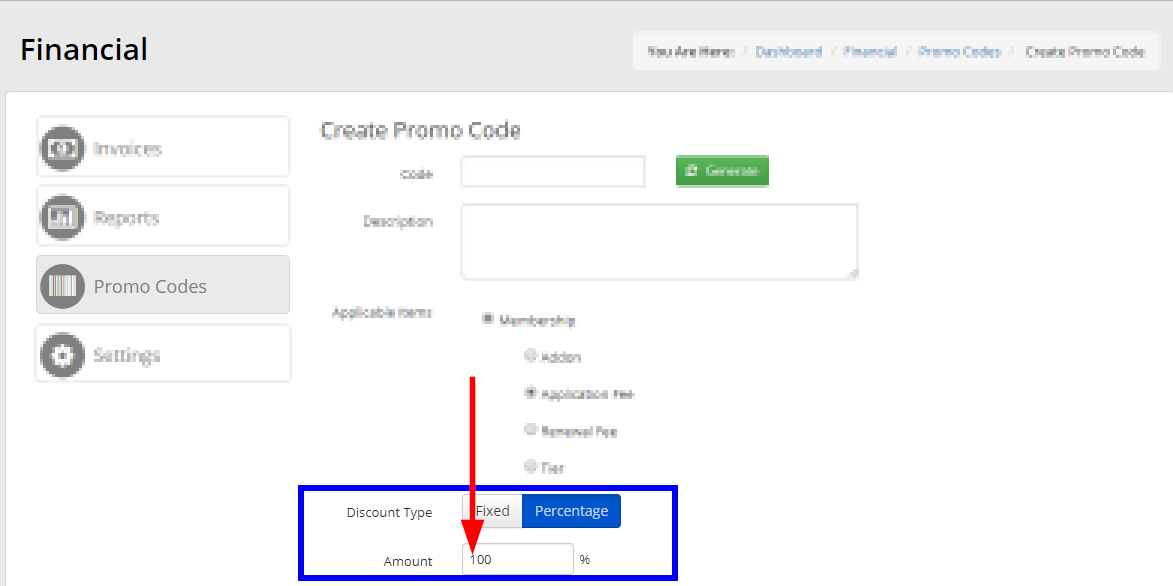
4. In the box next to ‘Limit Number of Uses’, enter ‘1’. Your promo code will now only work one time.
5. Configure the remaining options as necessary. Consult the Knowledge Base article linked in Step 1 if you need more information.
6. Click ‘Create Promo Code’ when you are satisfied.
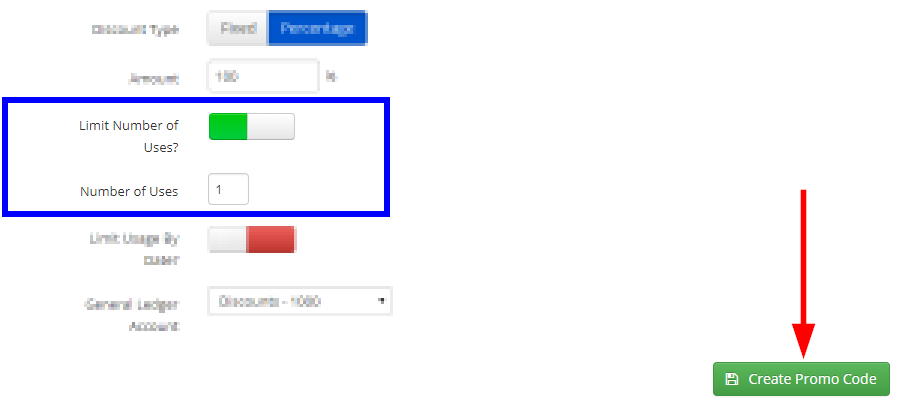
Assigning Free Membership
You can send your new Promo Code to the contact whose membership will be free, and they can apply it on their payment screen. If you would prefer a more seamless experience for your contact, then complete the Membership Application or Membership Renewal manually as an administrator.
Manual Application
7. Follow this Knowledge Base Article to assign someone a membership as an administrator.
8. When you get to the payment screen, enter the Promo Code you have created. Click ‘Apply’.
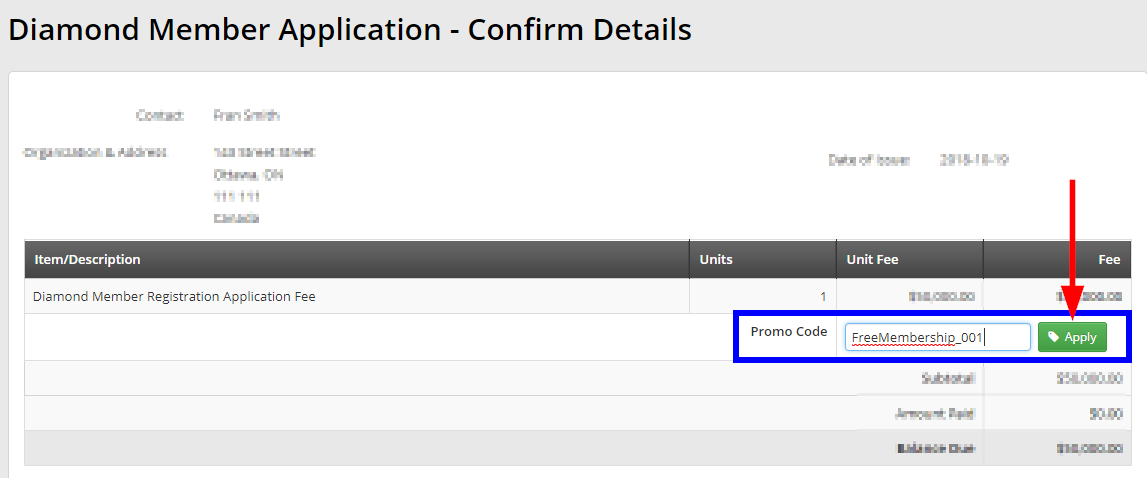
9. You should see a message indicating that your Promo Code was applied successfully. Verify that the ‘Balance Due’ is $0.00, then click ‘Confirm’.
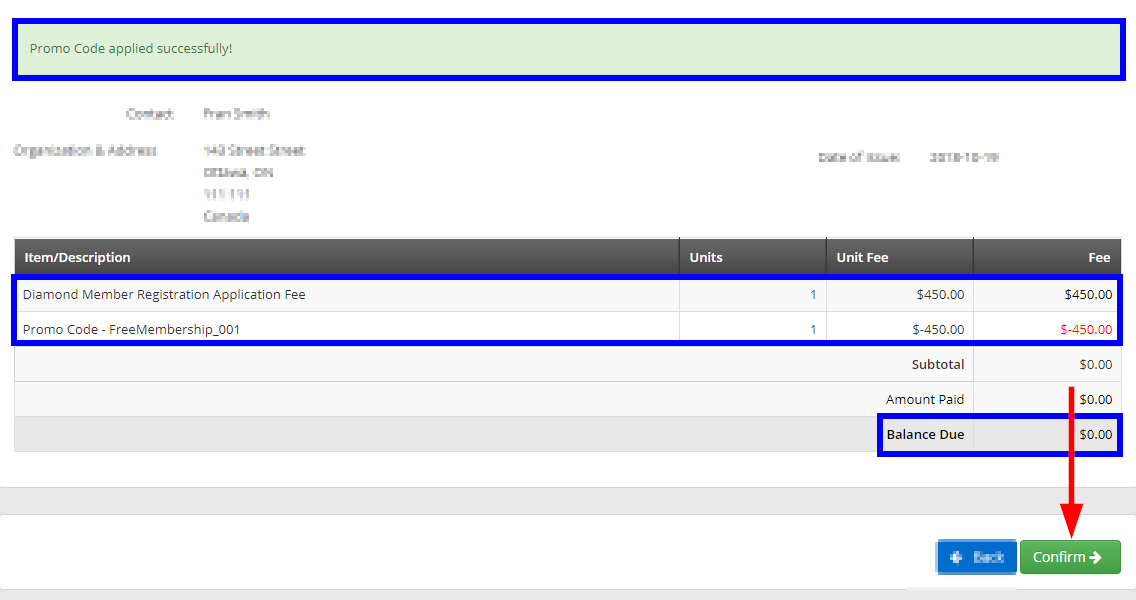
10. You have successfully passed the payment screen! Proceed through the Membership Application. The membership has been granted for free.
Manual Renewal
Consult this Knowledge Base article to access the manual renewal process, then perform Step 8 through Step 10 to grant a free renewal.
Waiving Existing Fees
Sometimes the contact will already have a pending invoice for their Membership Fee. For example, they could have indicated payment by cash or check. If you wish to grant a free membership for someone who already has a pending invoice, continue reading.
7. Impersonate the contact. Consult this Knowledge Base article if you are unfamiliar with the Impersonate process.
8. Click the ‘My Account’ button on the bar near the top of the page, then click ‘Invoices & Receipts’ from the drop-down menu that appears.
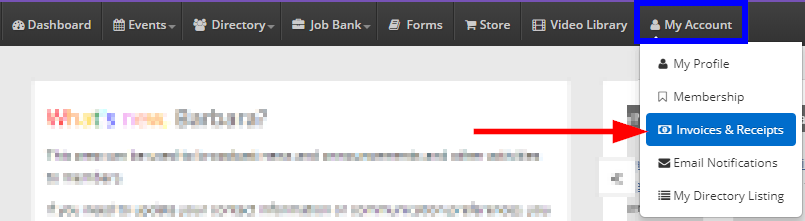
9. Locate the pending Membership Fee you wish to waive, then click ‘Pay Now’.
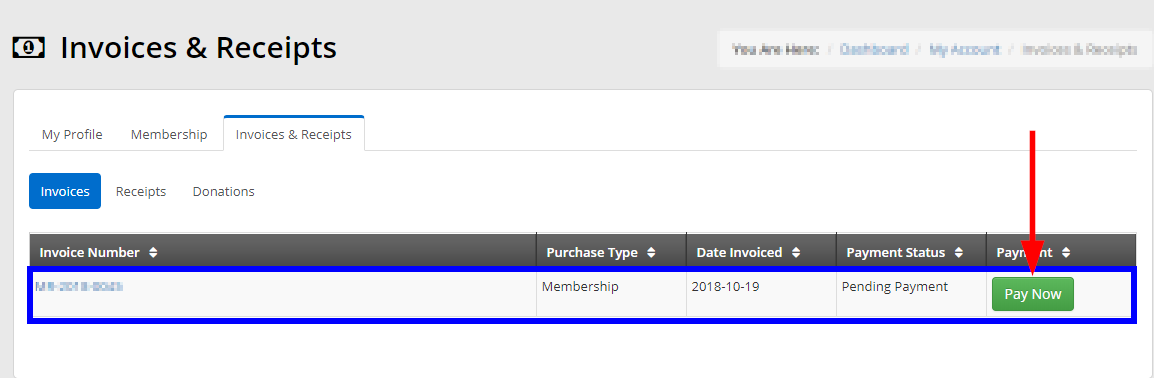
10. Enter the Promo Code you have created, then click ‘Apply’.
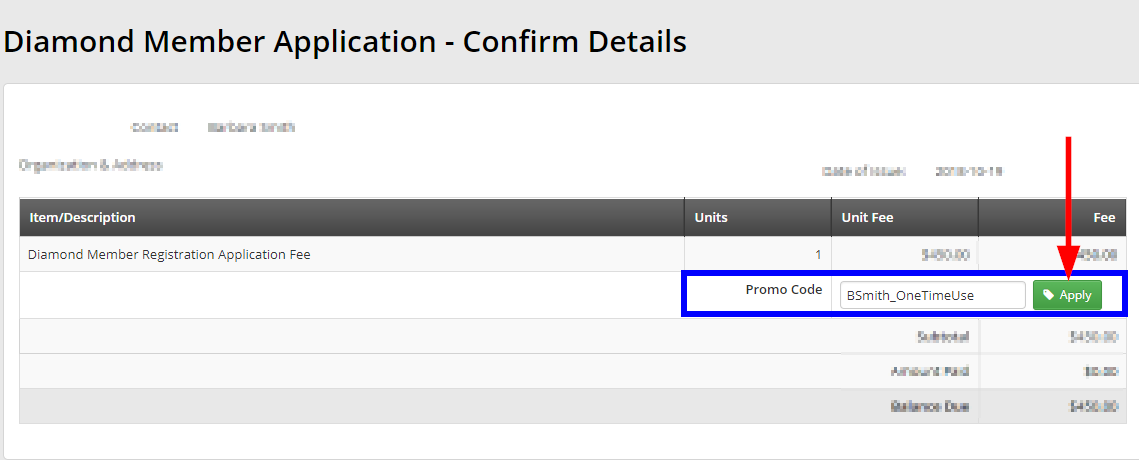
11. Ensure that you are satisfied with the deductions, and that the ‘Balance Due’ is $0.00. Click ‘Confirm’ to process the invoice for free.
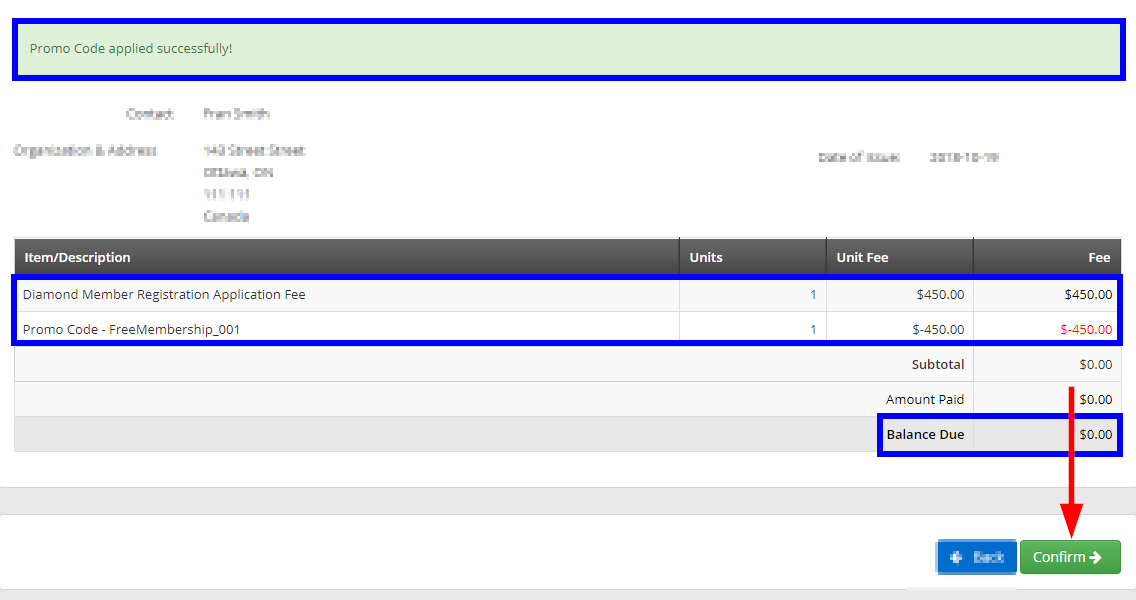
12. The Membership Fee has been waived! The Receipt will mark it as ‘Complimentary’.
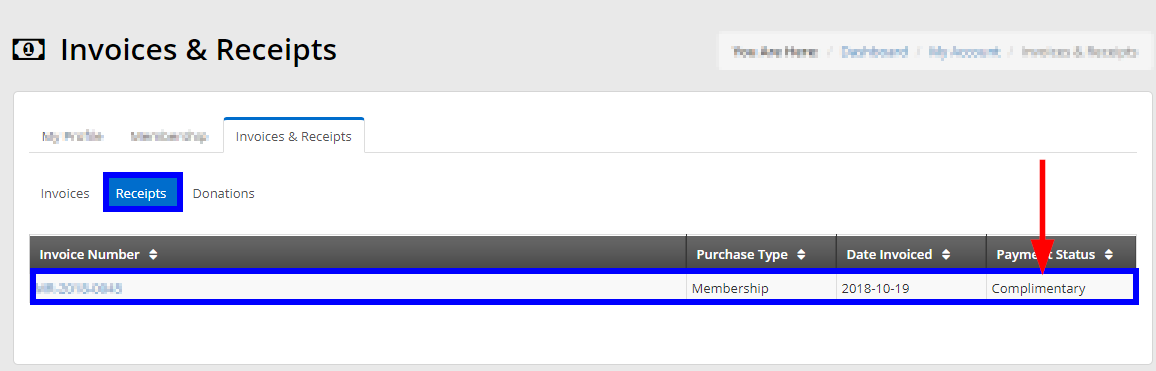
Congratulations, you can now grant memberships for free!
