This article will guide you through generating a contact frequency report. Such a report allows you to create a list of all contacts who either have or have not been contacted in a certain period of time, with an option to filter the list by the method of communication: phone, email, etc.
Creating a Contact Frequency Report
1. Log in to the Member365 Administrator Dashboard.
2. On the top bar, click ‘Contact Frequency‘.
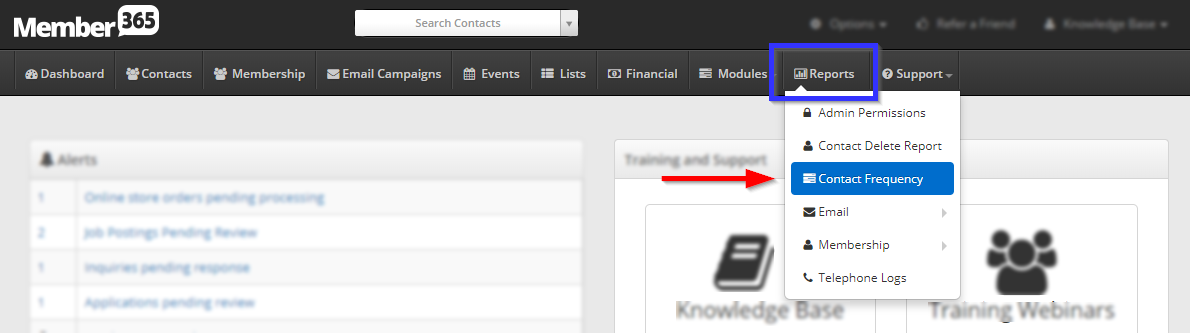
3. Use the fields indicated to set filters for this report: select whether you want to view contacts who have or have not been contacted, set a date range to consider, and select which methods of communication you would like to filter by.
Note that the method selections apply on an “or” basis: that is, selecting multiple communication types will cause a member to appear in a report as long as they have been contacted via at least one of those methods during the specified time period.
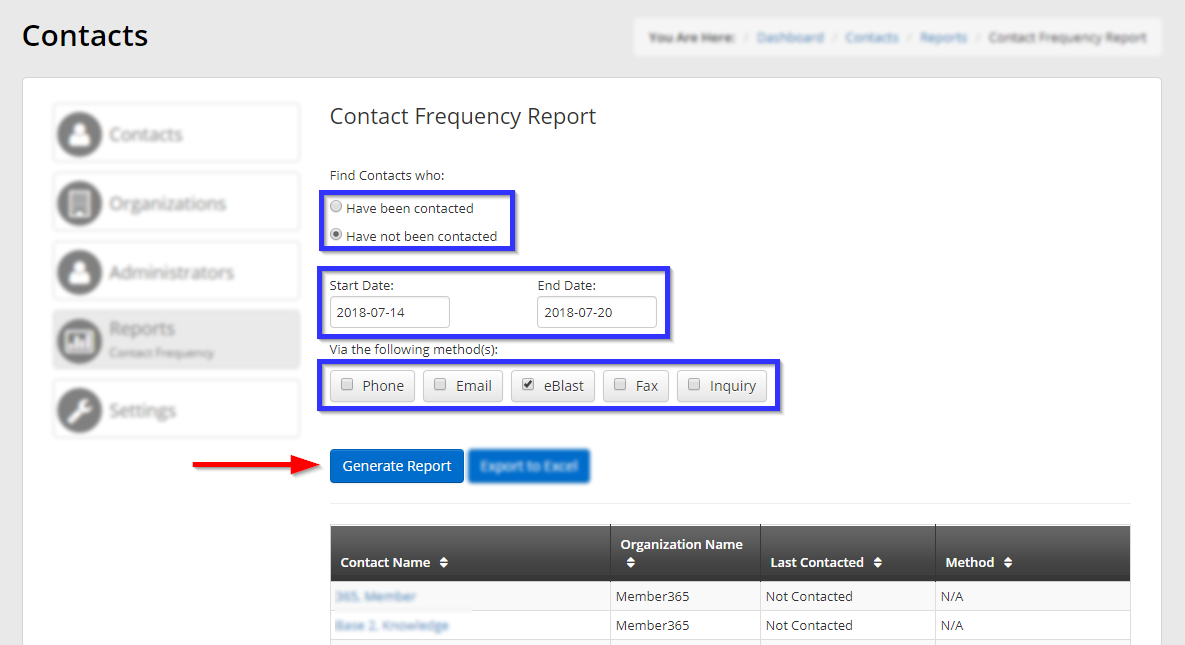
Exporting a Report
4. Review the list at the bottom, and if you are satisfied, click ‘Export to Excel‘.
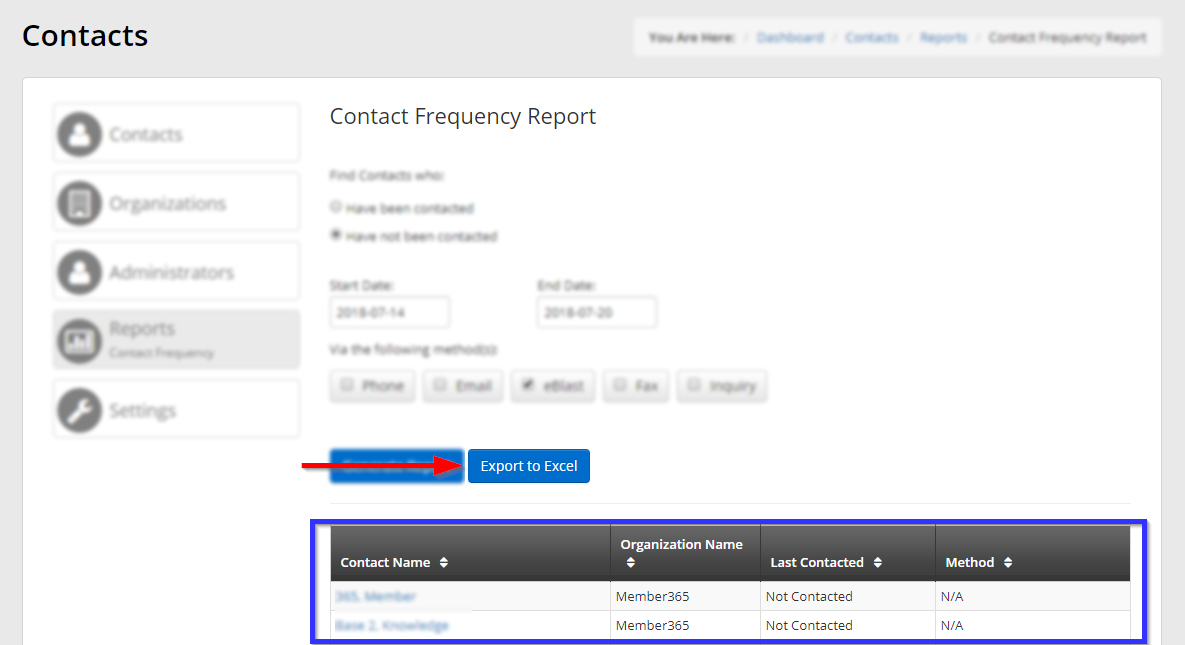
Congratulations, you have generated a contact frequency report!
