This article will describe how to toggle whether an event registrant is marked as having attended an event or not.
Selecting the Event
1. Log in to your Member365 Administrator Dashboard.
2. Click ‘Events‘ in the top bar.

3. Click ‘Reports‘.
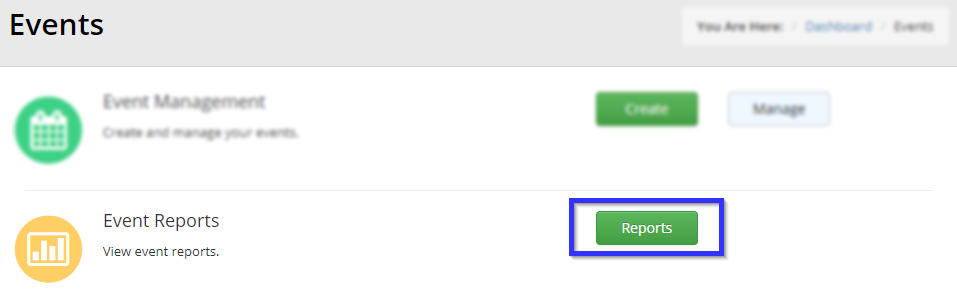
4. Find the event you wish to generate certificates for, either by typing its name into the text bar or finding its name in the list, and click its name.
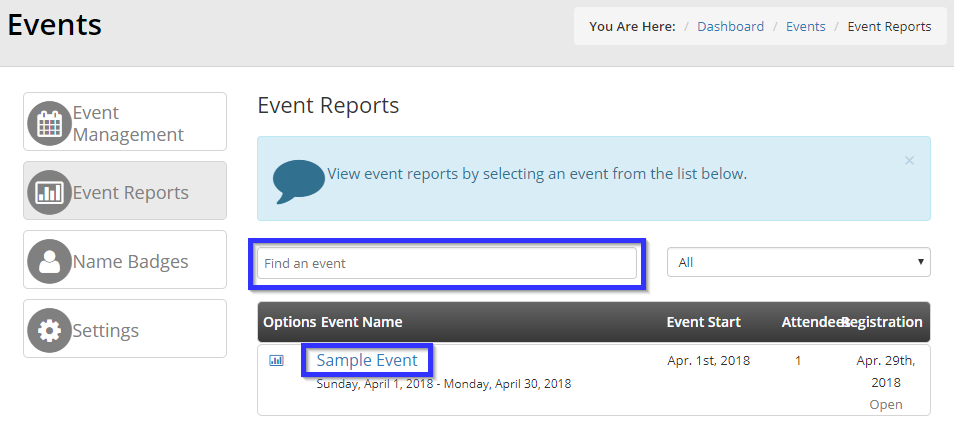
Designating Attendance Status
5. Click the ‘Attendance‘ tab.
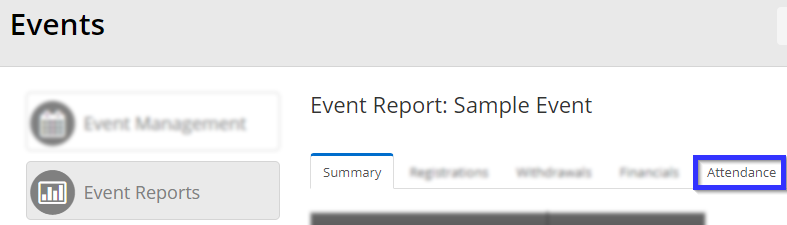
6. In the ‘Attended‘ column, click the left half of the button for each member for whom you wish to mark as attended. If the button is red, their attendance will not be recorded.
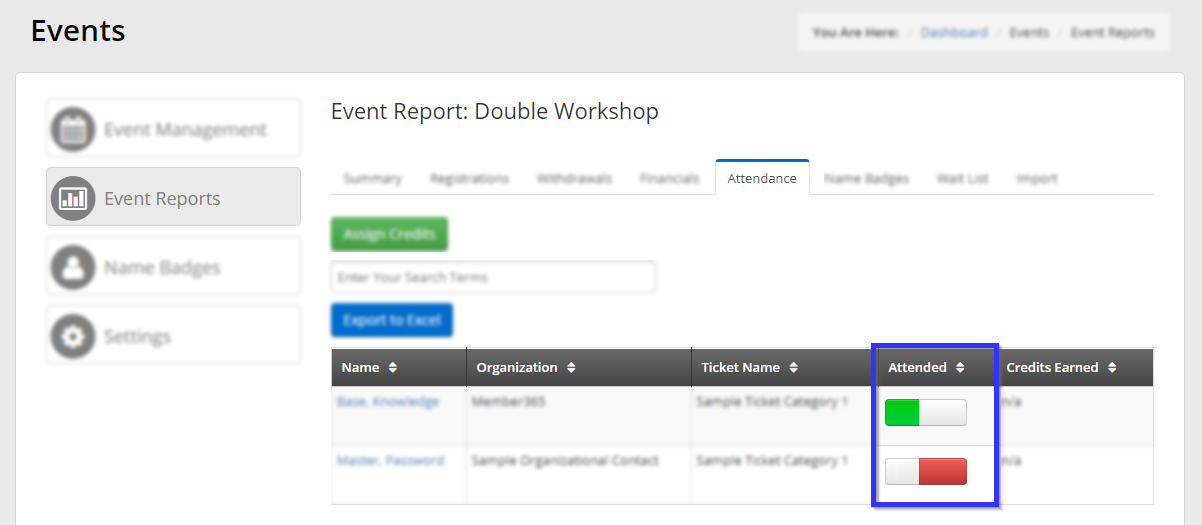
Congratulations, you have toggled a member’s attendance status!
