This article will guide you through exporting a member’s extended field form replies.
Locating Extended Fields
1. Log in to the Member365 Administrator Dashboard.
2. On the top bar, click ‘Modules‘.

3. Hover over ‘Forms’ and click ‘Analytics‘.
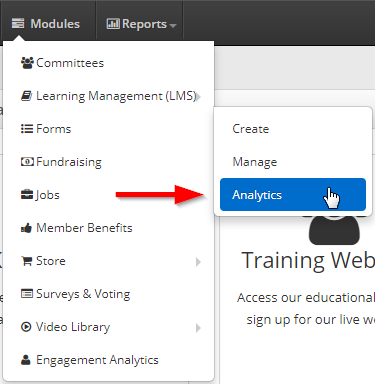
Exporting a Survey
4. Find the name of the survey whose results you wish to access, either by finding it in the list or by typing its name in the search bar, and click its name.
5. Click the ‘Details‘ tab, then click ‘Export to Excel‘.
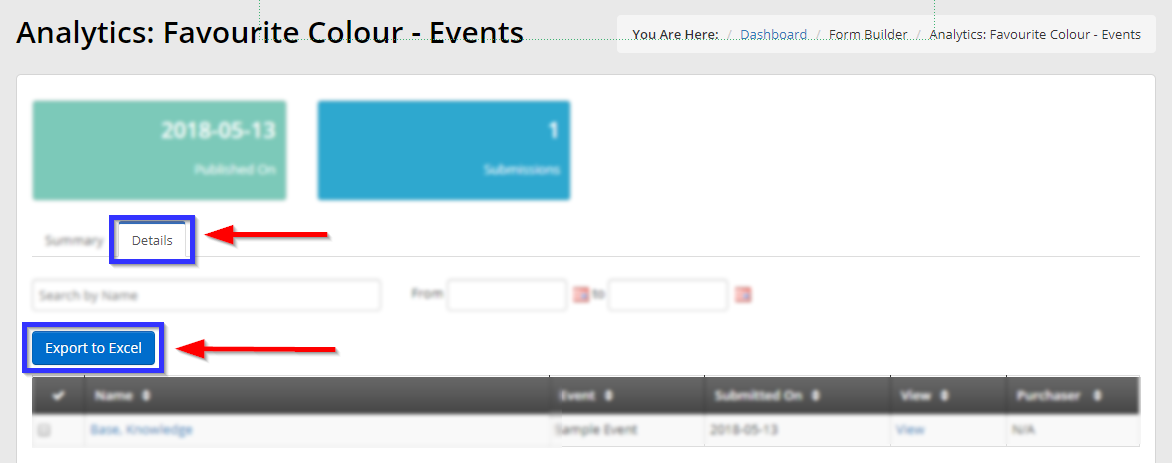
Congratulations, you have exported the responses to this form!
