This article will guide you through exporting a spreadsheet based on a list you have already created.
Accessing the List
1. Log in to your Member365 Administrator Dashboard.
2. On the top bar, click ‘Lists‘.
![]()
3. Find the list you wish to export, either by finding its name or by entering its name into the ‘Find a list’ search bar.
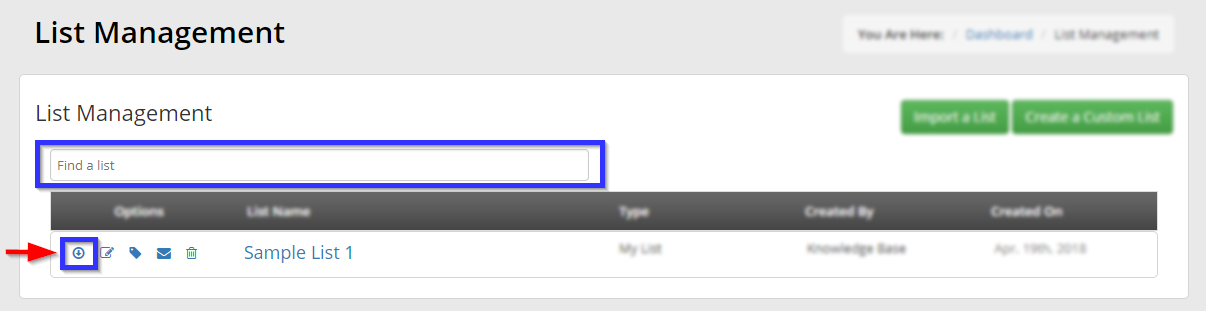
Exporting a Spreadsheet
4. Click the circular, leftmost button found under ‘Options‘, to bring up a window that will look like the following image:
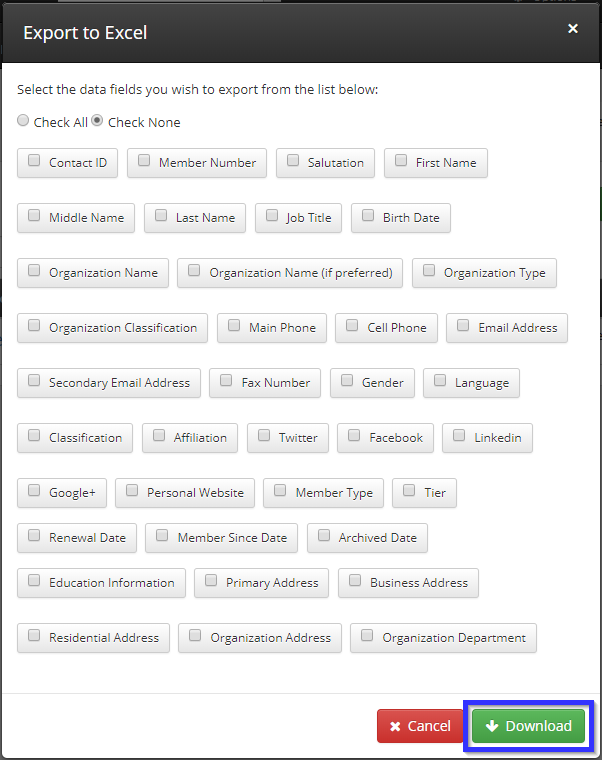
5. Click the checkboxes next to all the fields you would like to include in the report, and then click ‘Download‘. Depending on your browser settings, you will either automatically download or be asked to download an Excel spreadsheet.
Congratulations, you have successfully exported a spreadsheet based on an existing list!
