This article will guide you through enabling or disabling user ratings and comments for an LMS course.
Accessing Course Configuration
1. Log in to your Member365 Administrator Dashboard.
2. On the top bar, click ‘Modules‘, then hover over ‘Learning Management (LMS)‘ and then click ‘Course Management‘.
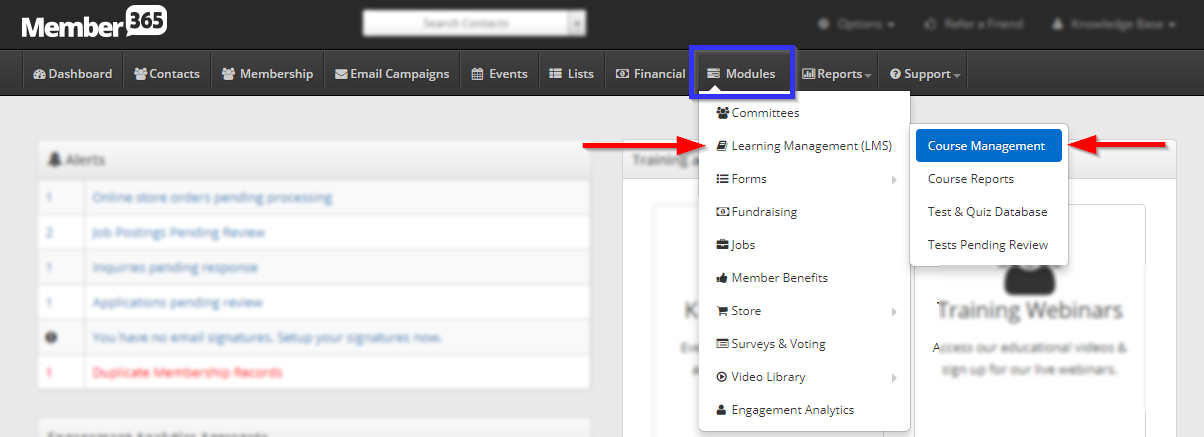
3. Click on the name of the course you would like to configure, or on the pencil icon next to its name.
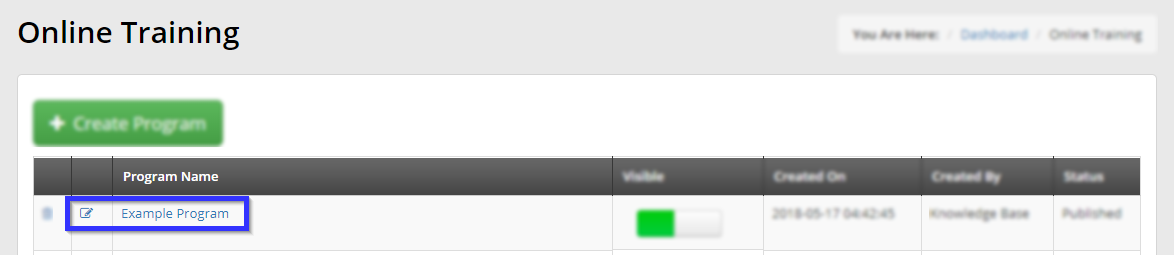
Enabling or Disabling Feedback
4. Click the ‘Settings‘ tab.
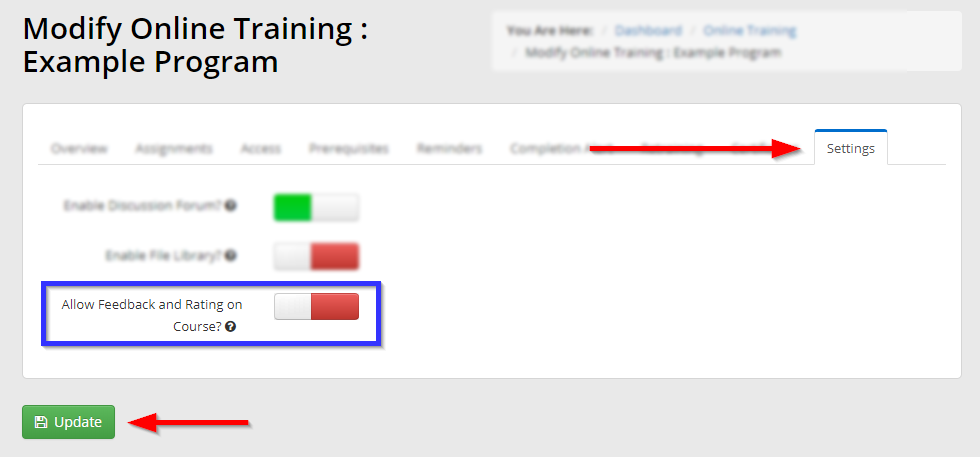
5. Set the indicated toggle switch to green to allow feedback and course ratings, or red to disable them.
6. Click ‘Update‘.
Congratulations, you have enabled or disabled feedback for this LMS course!
