By default, Member365 does not require your applicants to submit to an approval process in order to become a member. You can change this by following the following steps:
Navigate To The Relevant Membership Category
1. From your Member365 administrator dashboard, click ‘Membership‘ in the top toolbar.

2. In the ‘Membership Categories’ section, click ‘Manage‘
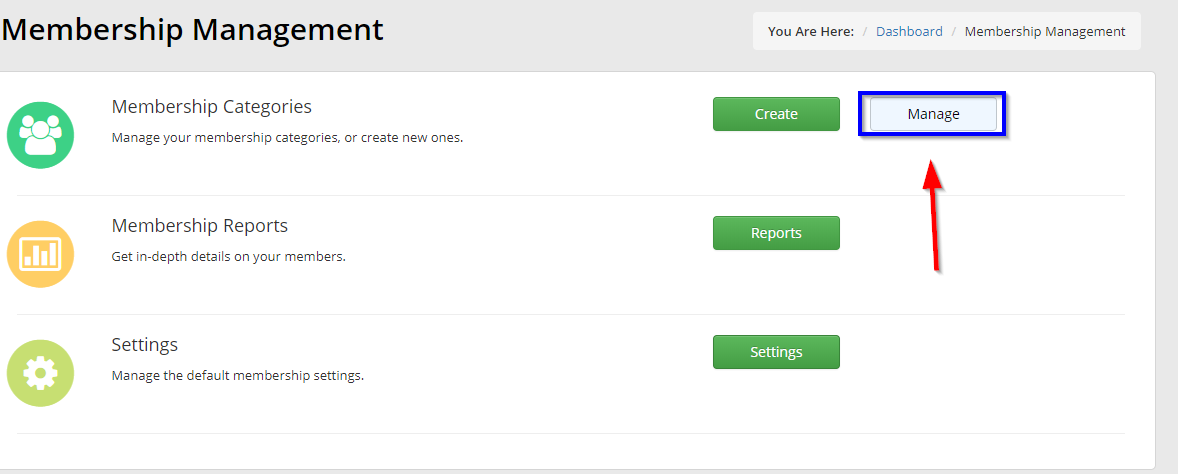
3. Select the Membership Category you would like to enable application approval for.
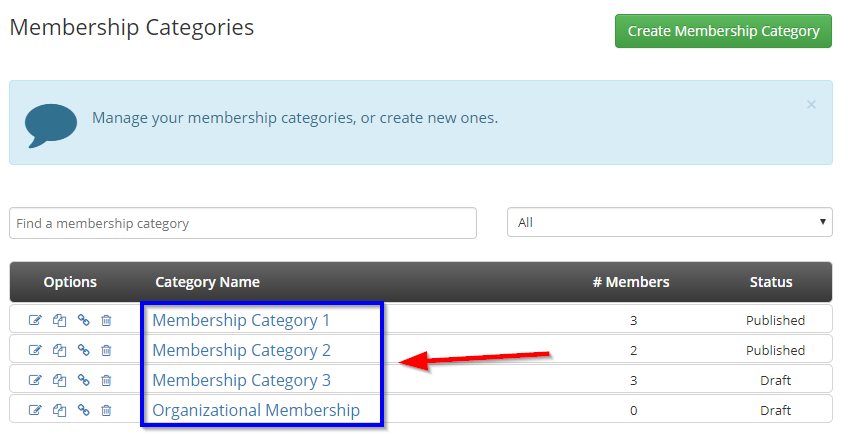
Enable Membership Approval
4. From the Membership Category tabs, click ‘Configuration‘, followed by ‘Membership‘ in the tabs that appear below.
5. Click the toggle ‘Requires Approval‘ and ensure that it is green.
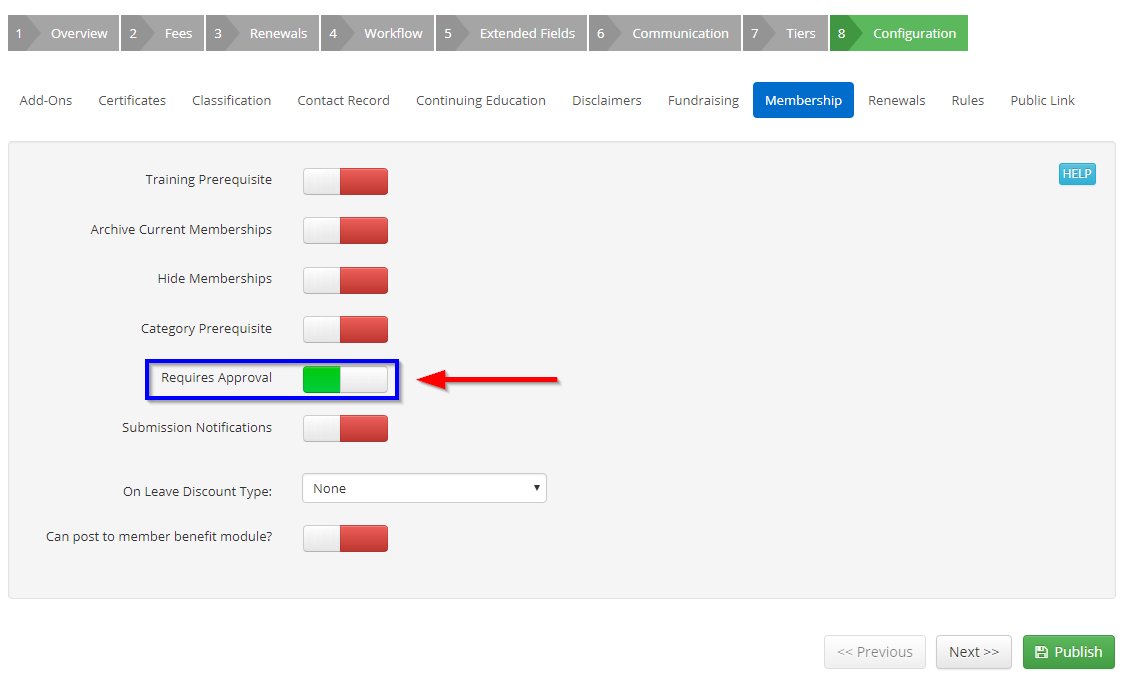
6. Click ‘Publish‘ at the bottom of the page, and you’re done!
