This article will guide you through editing the contact information listed for a member or non-member contact.
Navigate to the Contact Record
1. Log into your Member365 administrator dashboard.
2. In the search bar at the top of your screen, enter the contact you wish to manage, and click their name when it appears.
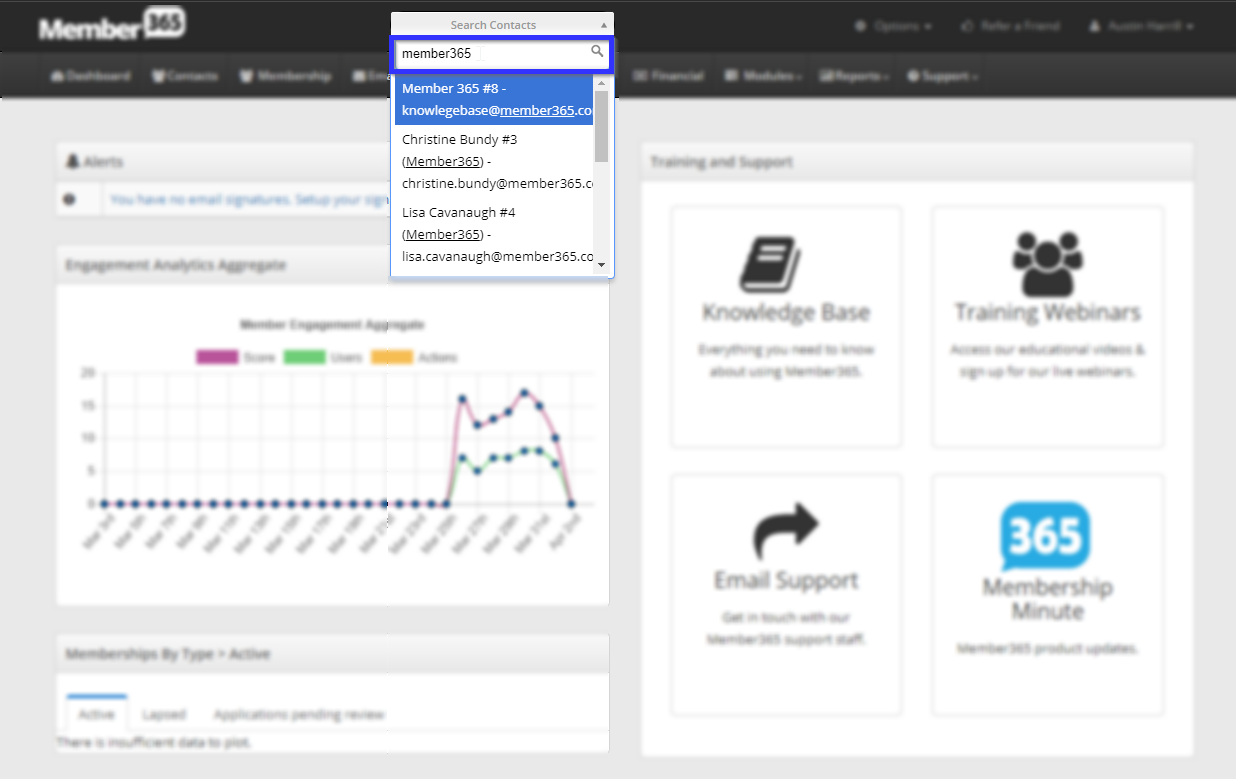
3. In the menu on the left, click ‘Edit Contact‘.

Editing Contact Information
4. On this page, you will find all of the contact information currently associated with this contact. Edit the fields in order to add information.
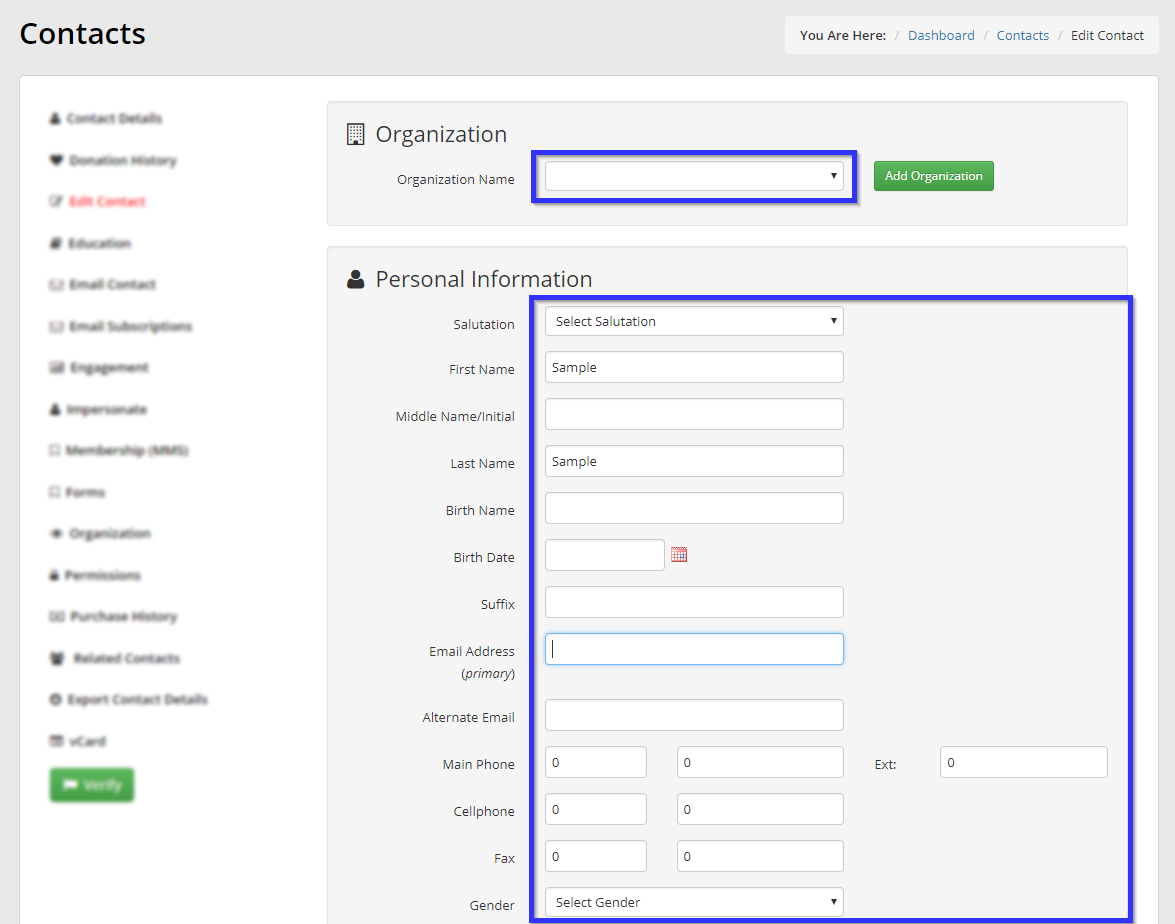
To add a physical address, click the blue ‘Add Address‘ button, and enter information into the window that appears.
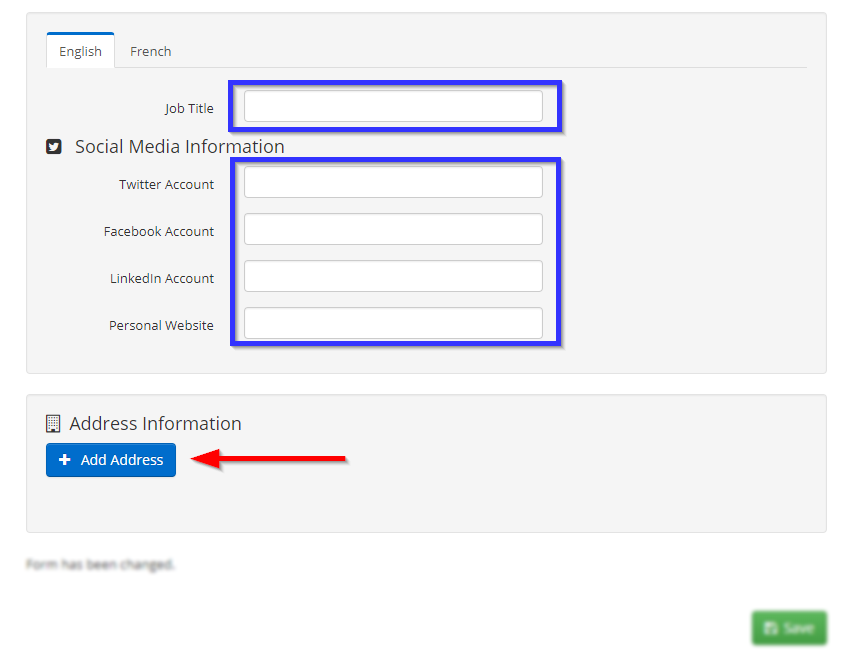
5. When you are satisfied, click ‘Save‘.
Congratulations, you have edited this user’s contact information!
