This article will guide you through editing a member’s choice of event workshops.
Impersonating a Contact
1. Log in to your Member365 Administrator Dashboard.
2. Click the ‘Search Contacts‘ bar and enter the name of the contact to whom you would like to assign an event registration. Click their name once it appears.

3. On their contact profile, click the ‘Impersonate‘ button on the left-hand side; click ‘Continue‘ in the prompt that appears.
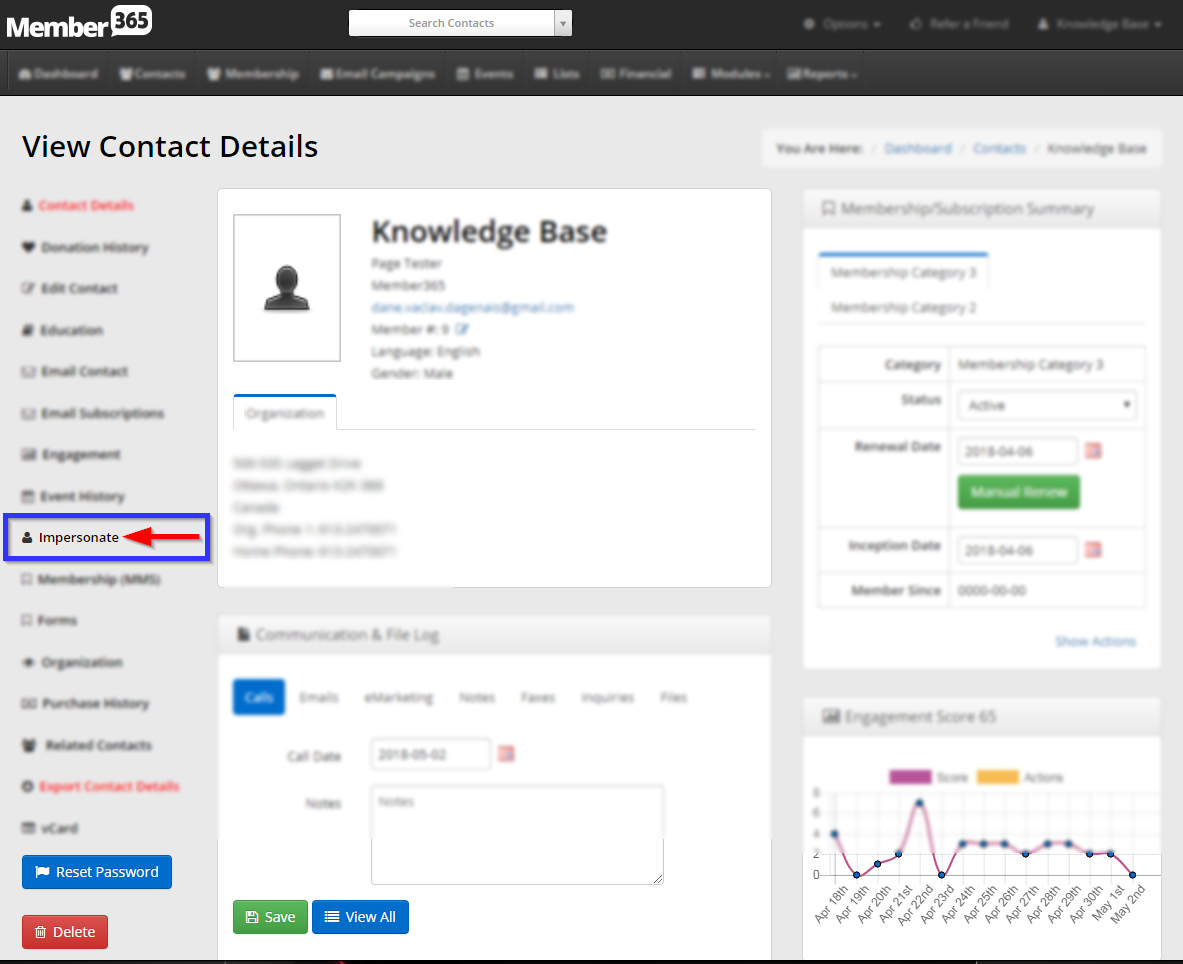
Modifying Workshop Selections
4. In the Member Portal, click ‘Events‘.
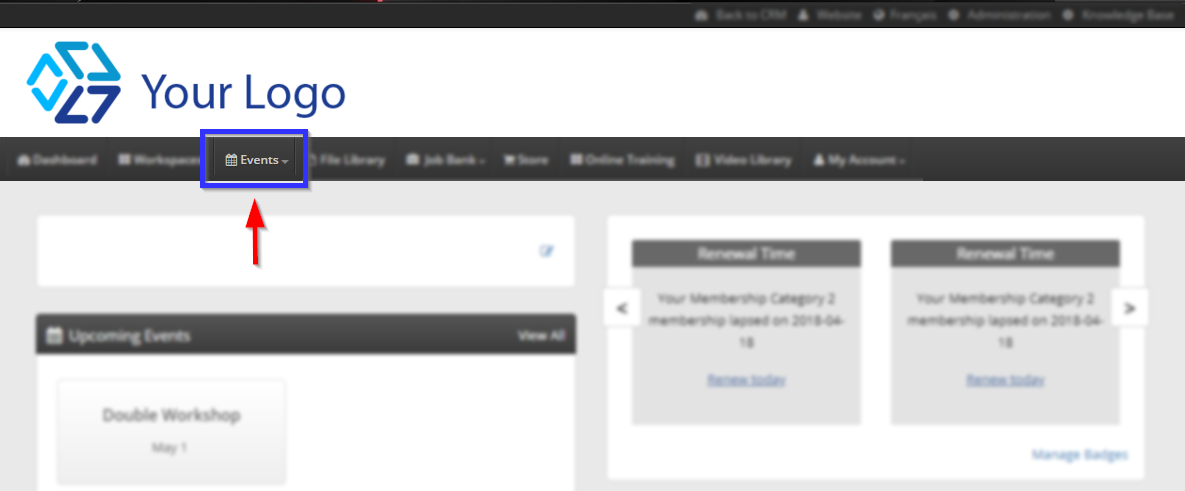
5. In the drop-down menu that appears, click ‘My Event Registrations‘.
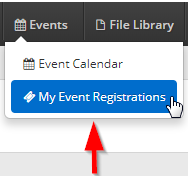
6. Find the event in the list of registrations, and in the ‘Action’ column, click ‘Modify‘.
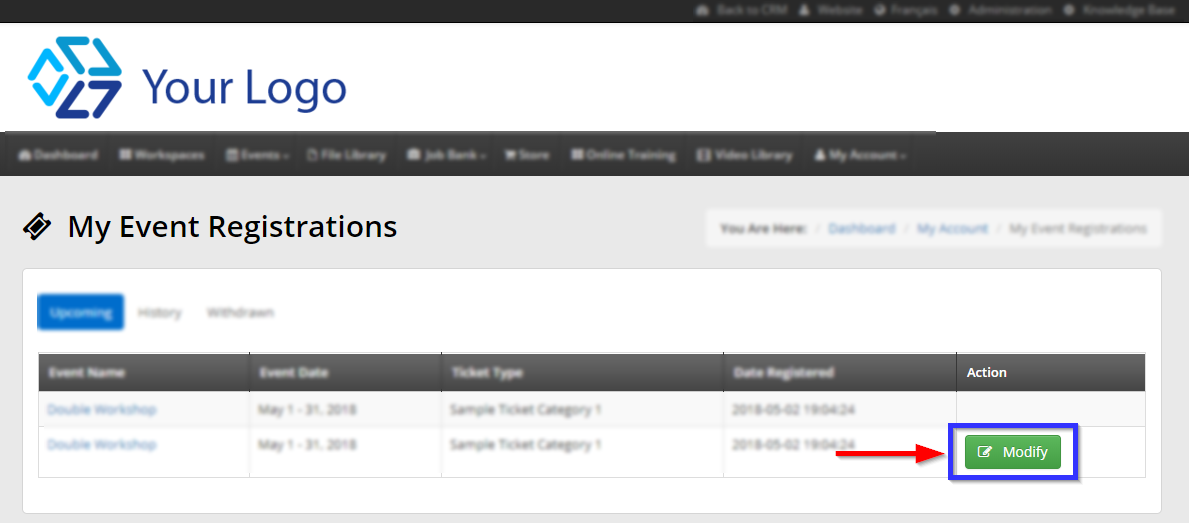
7. Next to the corresponding event registration, click ‘Select Ticket Options‘.
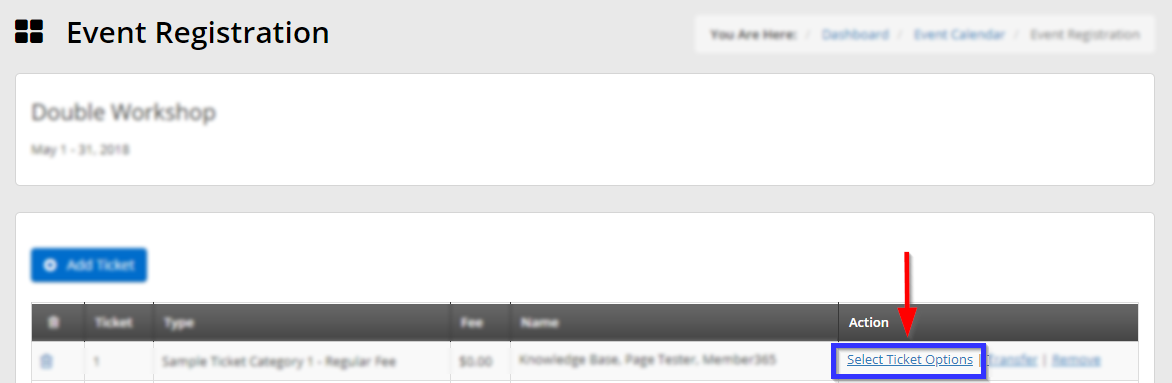
8. In the window that appears, check or uncheck the boxes next to the workshops that you would like to add or remove, respectively, and then click ‘Save‘.
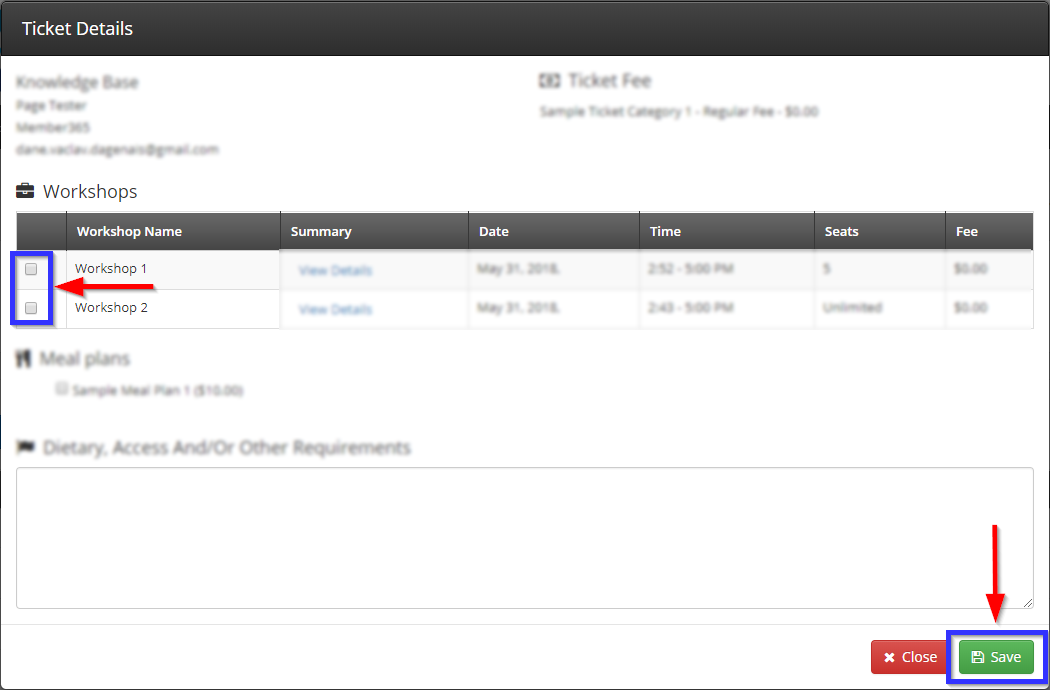
9. Click the ‘Continue‘ button in the bottom-right corner.
Congratulations, you have modified this attendee’s choice of event workshops!
