This article will guide you through editing a job posting you have previously added to the Member Portal Job Bank. Depending on the administrator’s settings, this may cause the posting to be hidden until an administrator reviews and approves the changes.
Accessing the Job Board
1. Log in to your Member Portal account.
2. On the top bar, click ‘Job Board‘ and then ‘Post & Manage Jobs‘.
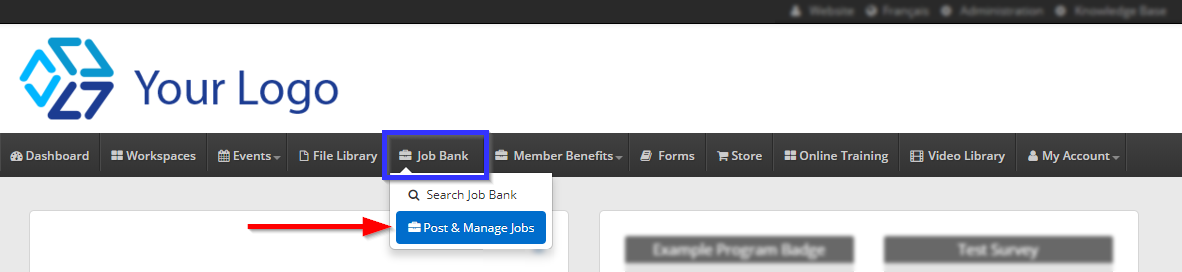
3. Click the name of the job posting you would like to edit.
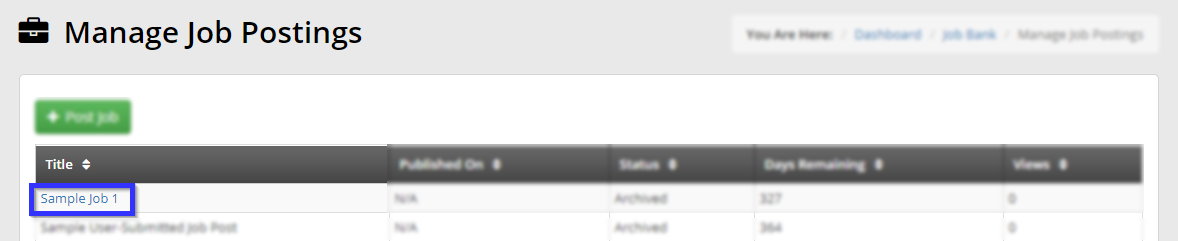
Editing a Job Posting
4. In the first part of the form, you may alter the basic details that will be displayed to the member: the job title, company name, job description, location, and financial details. You will also find the option to add a logo or other image to this posting.
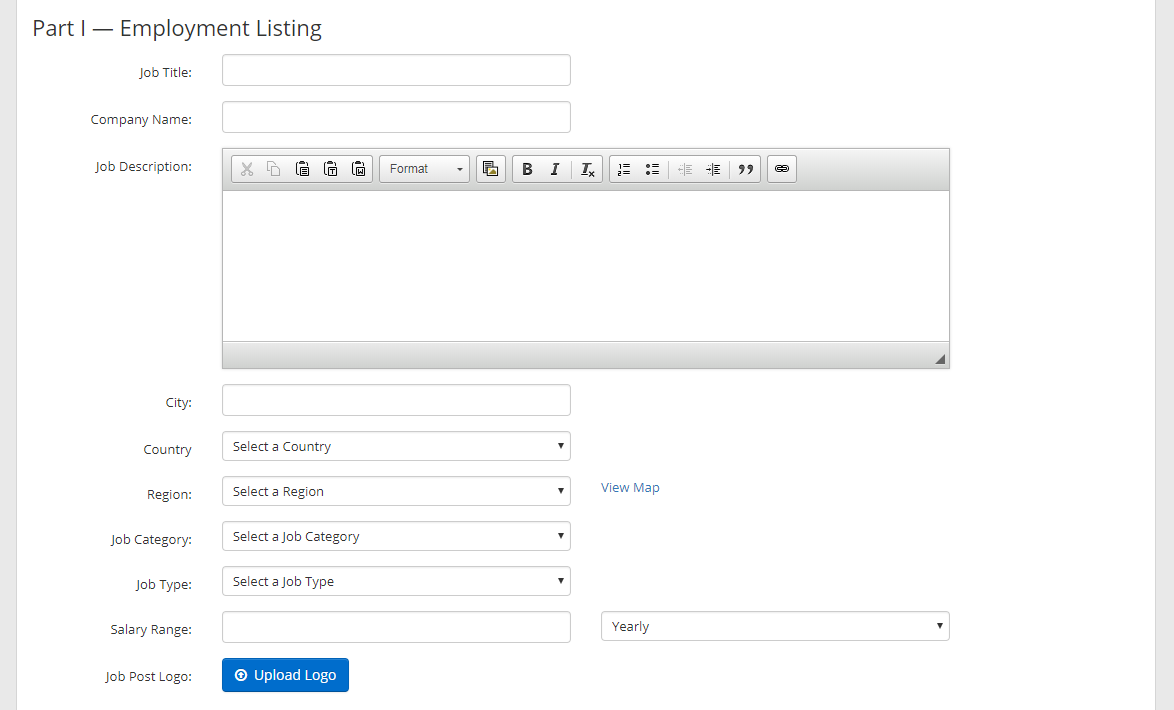
6. Scroll down to the second section to alter how interested users can reply to the posting. Selecting ‘Email‘ or ‘Direct to Website‘ will cause a new text field to appear, and there you can specify an email address or website that will be linked to in the application. If you select ‘None‘, be sure to specify in the posting how members can apply.

When you are done, click ‘Update Posting‘.
Congratulations, you have edited your job posting!
