This article will guide you through disabling or re-enabling your online store.
Disabling the Online Store
1. Log in to your Member365 Administrator Dashboard.
2. On the top bar, click ‘Options‘, and then click ‘Configuration‘ from the drop-down menu that appears.

3. In the section marked ‘Online Store’, click the green button labelled ‘Active‘.
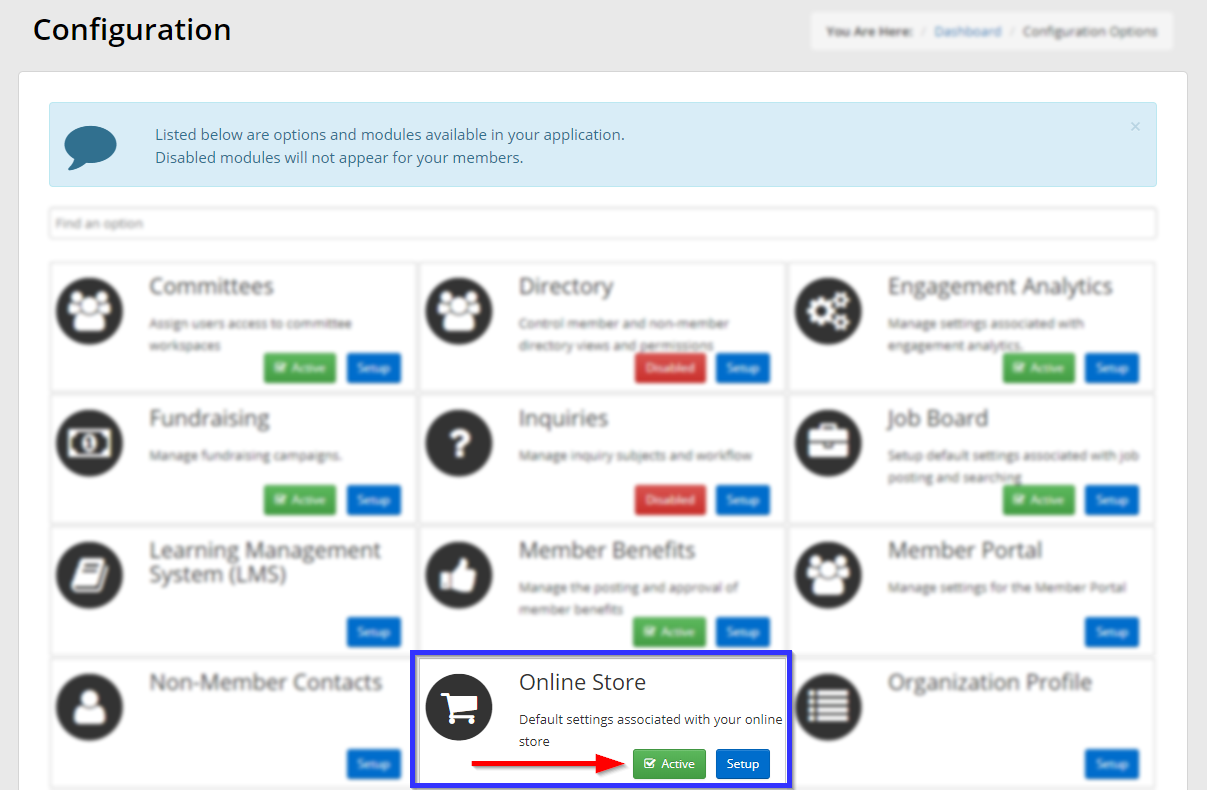
4. In the window that appears, click ‘Disable‘.
Re-enabling the Online Store
1. If the online store has been disabled, the ‘Active‘ button will read ‘Disabled‘. Click the ‘Disabled‘ button to bring up a new dialogue box.
2. Click ‘Enable‘ to re-enable the online store.
Congratulations, you have disabled or re-enabled the online store!
