This article will guide you through enabling or disabling the Inquiry module. We recommend configure your module before activating it, or else members will be able to submit inquiries before you are able to adequately categorize them or create standardized responses.
Enabling the Inquiry Module
1. Log in to your Member365 Administrator Dashboard.
2. On the top bar, click ‘Options‘, and then ‘Configuration‘ from the drop-down menu that appears.

3. Find the Inquiries module, and click the red ‘Disabled‘ button.
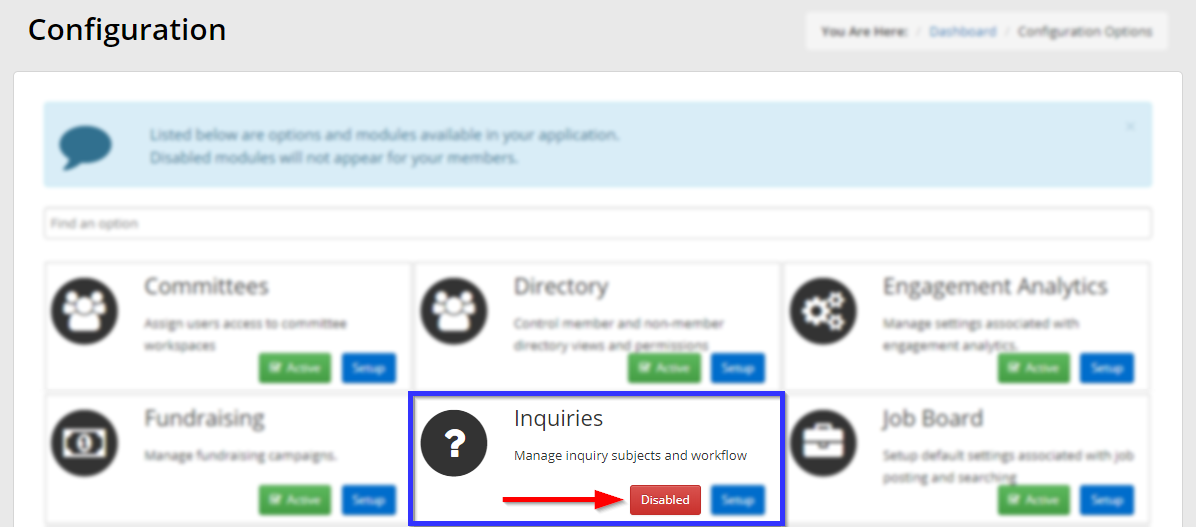
4. In the window that appears, click ‘Enable‘.
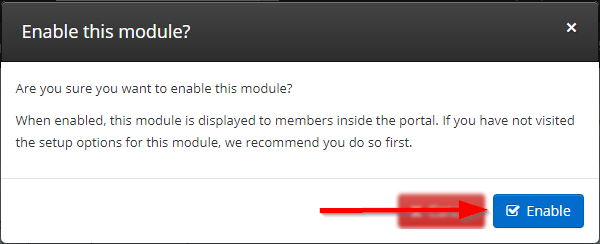
Disabling the Inquiry Module
5. If the module is enabled, the red ‘Disabled’ button in step 3 will instead be green and read ‘Active‘. Click it to bring up a window similar to the one displayed in step 4; click ‘Disable‘ to disable it.
Congratulations, you have enabled or disabled the Inquiry module!
