This article will guide you through deleting the archived records relating to an organizational membership. This process will not delete the contact or organization — only the records relating to their membership.
Accessing the Membership
1. Log in to your Member365 Administrator Dashboard.
2. On the top bar, click ‘Contacts‘.

3. Next to ‘Organizations’, click ‘Manage‘.
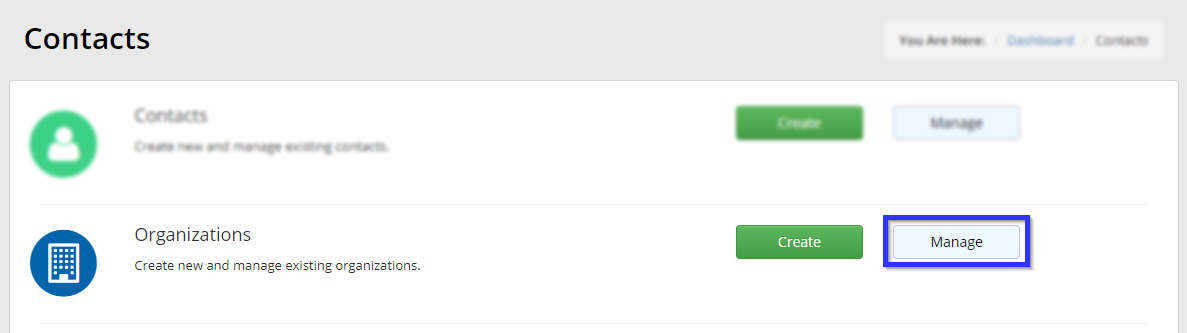
4. Find the name of the organizational contact whose membership you are archiving, either by entering the name in the search bar or by locating it in the list, and then click its name.
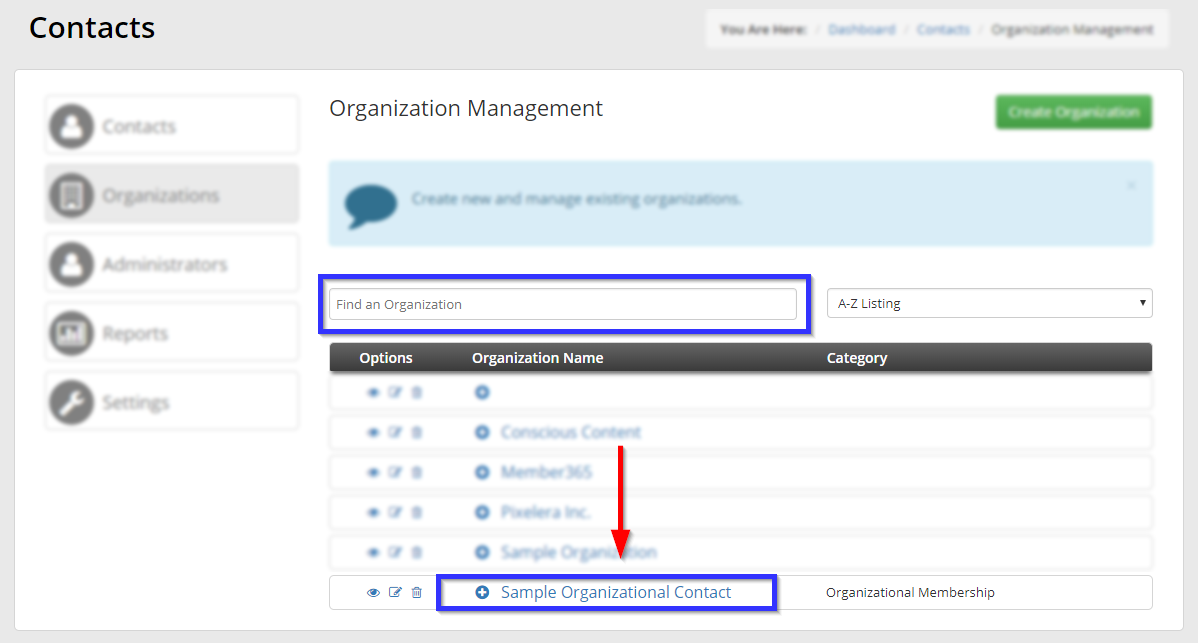
Deleting the Historical Record
5. Click the ‘Membership‘ tab.
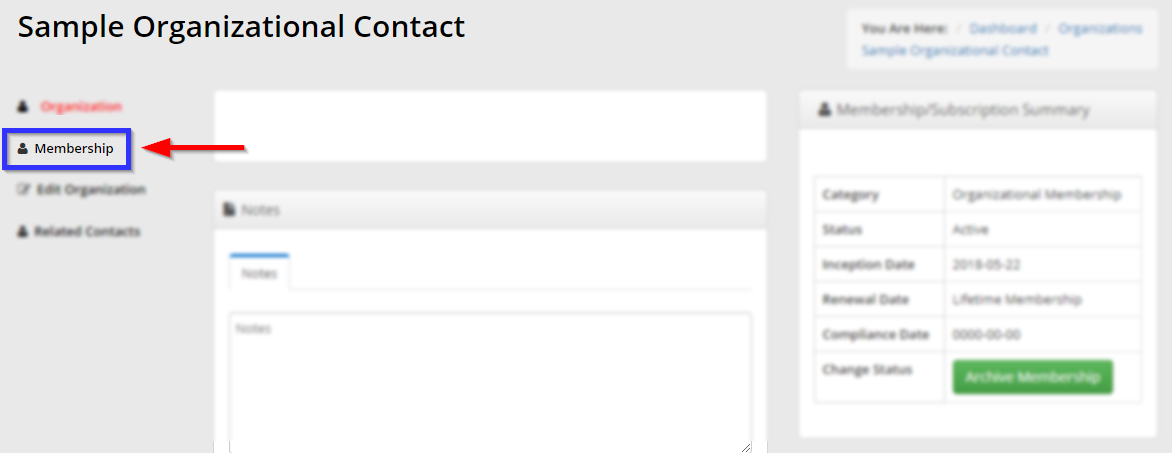
6. Click the tab corresponding to the membership role you are archiving.
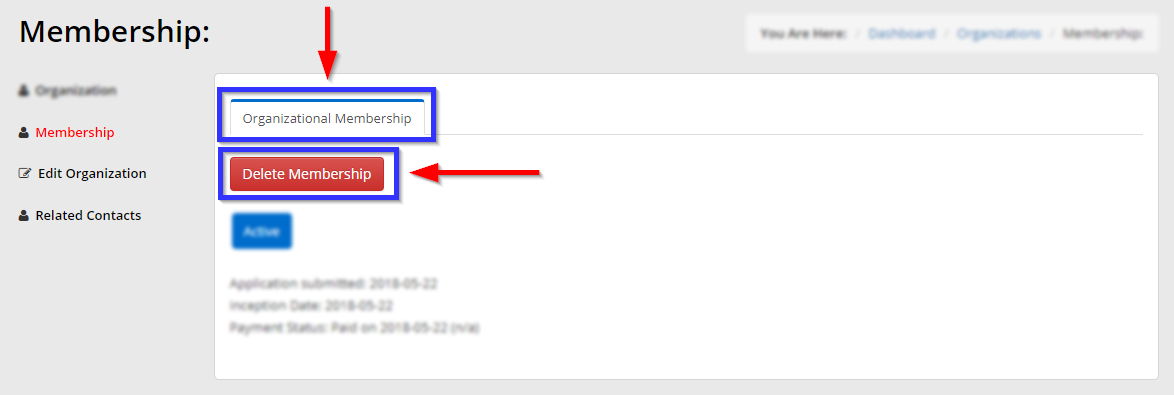
7. Click ‘Delete Membership‘, then click ‘Confirm‘ in the window that pops up.
Congratulations, you have deleted the historical record attached to this organizational membership!
