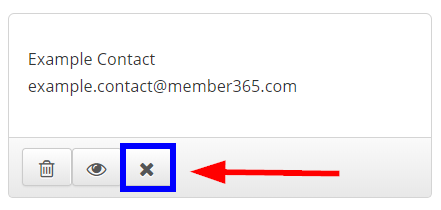Duplicate contact records are a breeze to manage through Member365. Here’s how!
Duplicate Records Alert
1. If you have duplicate contact records, you’ll notice an alert mentioning it from your administrator dashboard. Click it.
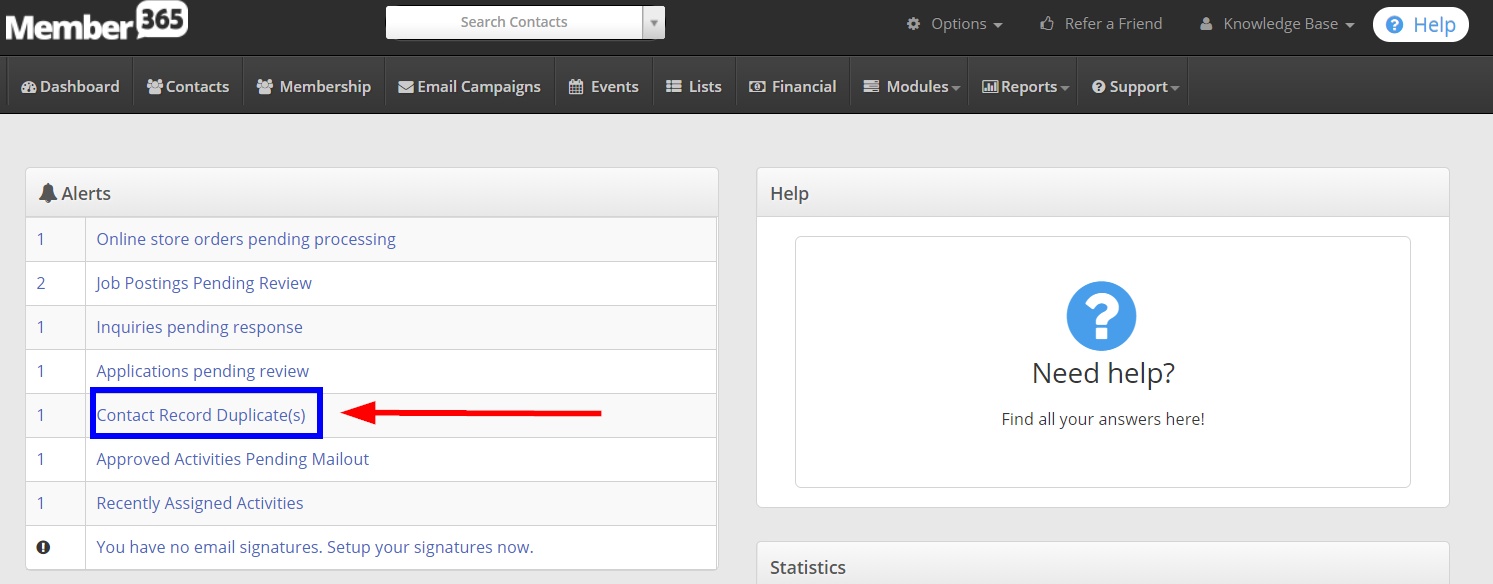
2. The next screen will present a list of contacts that Member365 believes have found duplicate records of. Click one that you would like to investigate.

3. This screen will present every record that Member365 believes to be a duplicate for a single contact. Use the tools detailed below to manage your duplicate records:
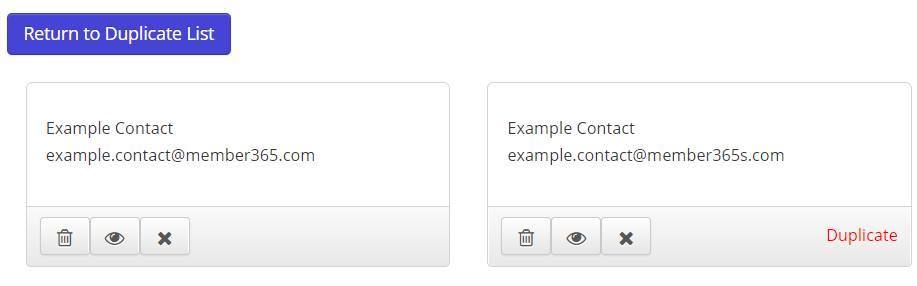
View Record
Clicking the ‘View Record’ button will bring you to the full contact record Member365 believes to be duplicate. This will allow you to confirm duplication, and decide which contact records you would like to keep or delete.
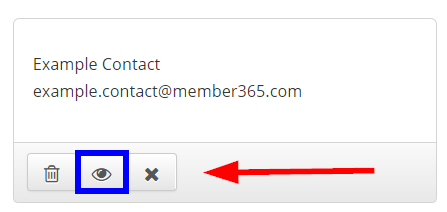
Delete Duplicate Records
The ‘Delete’ button allows you to conveniently soft-delete contact records from this page. Clicking the button will remove a contact record from your CRM, but will retain all it’s contact information in the event that you need to retrieve any information.
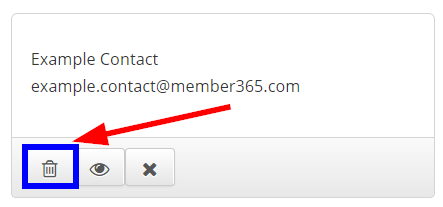
Unflag as Duplicate
In the event that Member365 mistakenly flags a contact record as a duplicate, click the ‘Unflag as Duplicate’ button to tell Member365 to stop notifying you about the contact record.