This article will guide you through adding a reminder to your event.
Accessing Event Configuration
1. Log in to your Member365 Administrator Dashboard.
2. On the top bar, click ‘Events‘.

3. Next to ‘Event Management’, click ‘Manage‘.
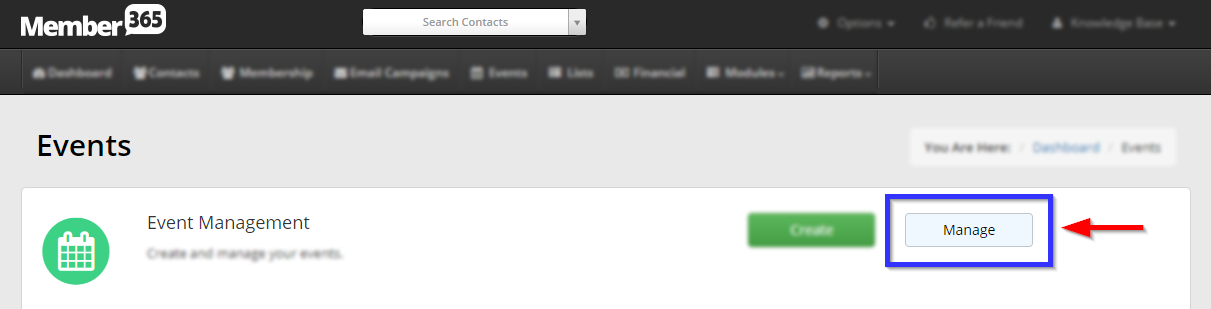
4. Find the event by typing its name into the search bar or finding it in the list, and then select its name or the pencil icon next to it.
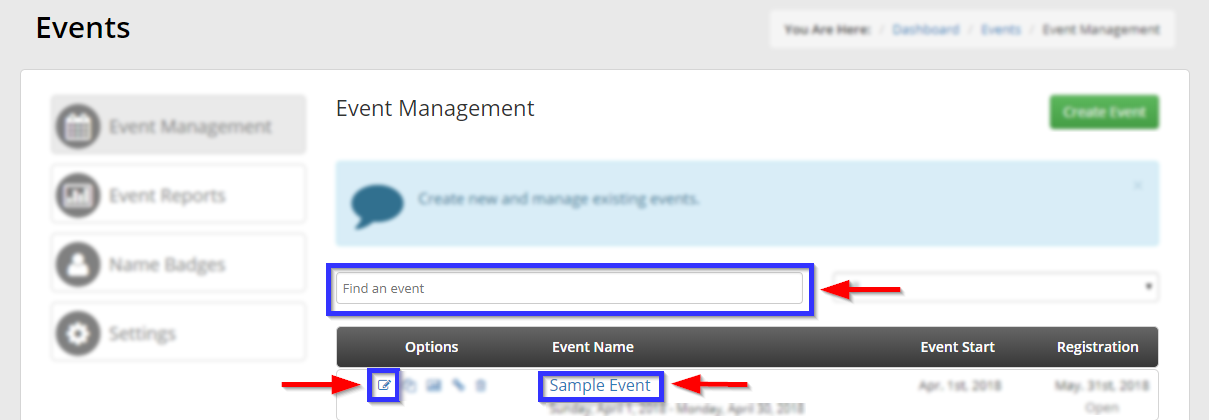
Adding a Reminder
5. Click the ‘Reminders‘ tab.

6. Click the ‘Add‘ button to open a new window.
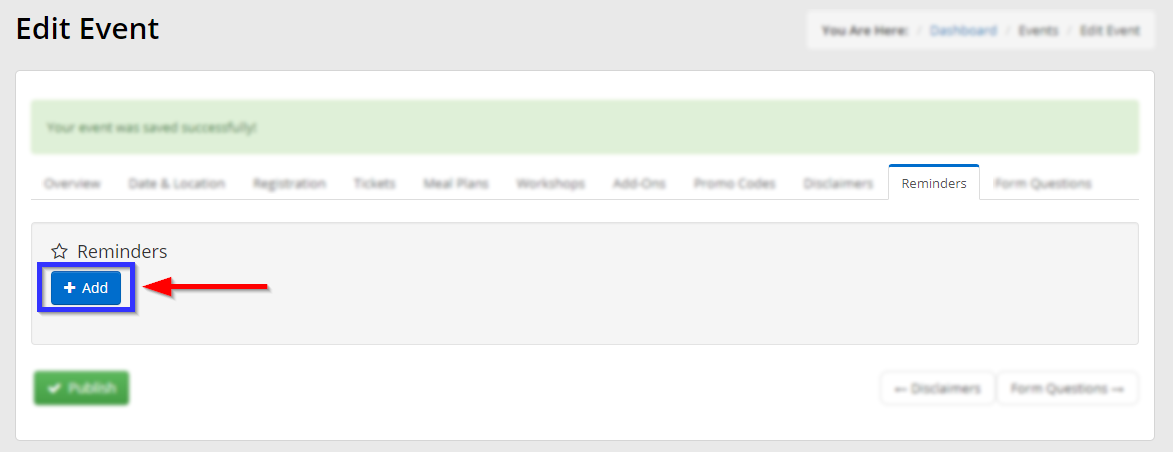
7. In the new window, set the timing for when you would like this event sent out — either a number of days before or a number of days after the event start date — and then fill in the message using the rich text editor. Click ‘Add
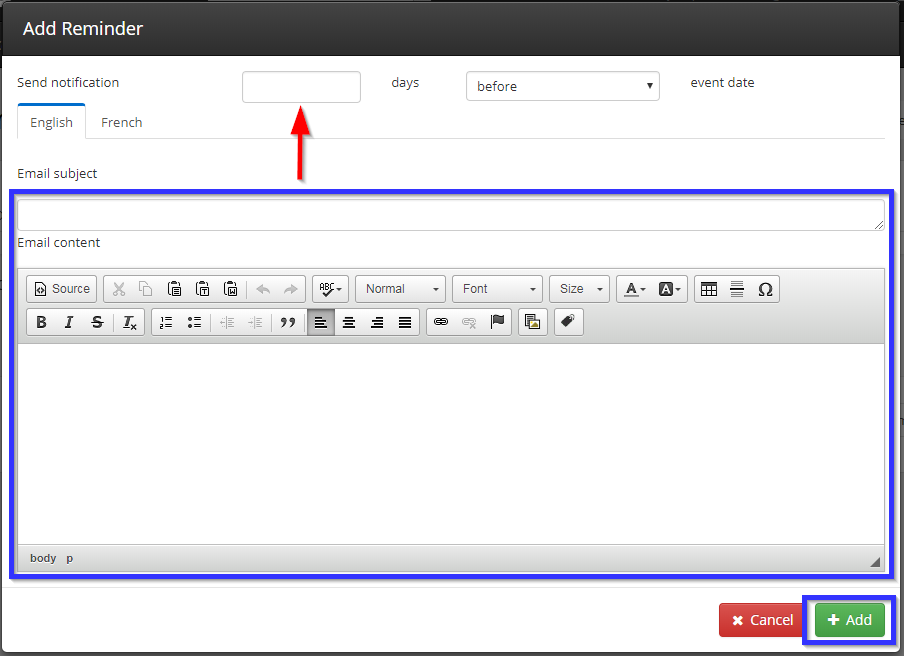
8. Click ‘Publish‘.
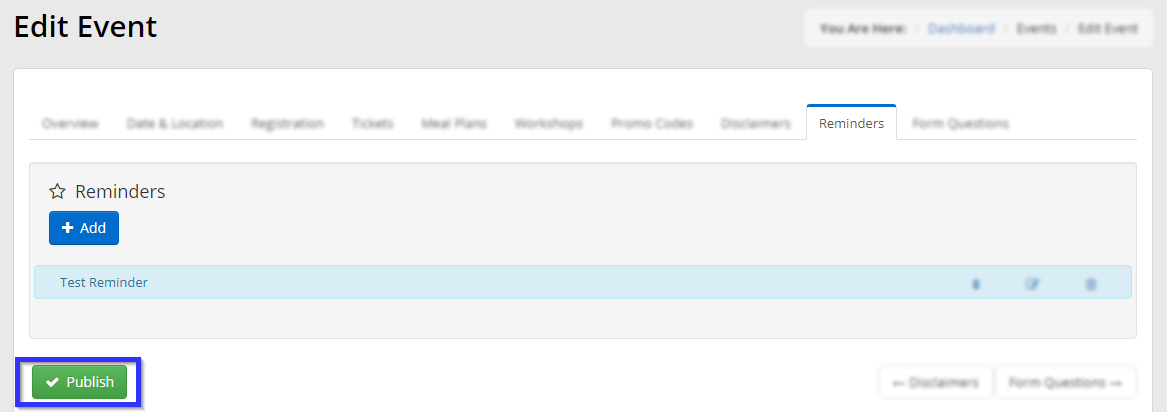
Congratulations, you have created a new reminder for this event!
