This article will guide you through creating an event meal plan.
Accessing Event Configuration
1. Log in to your Member365 Administrator Dashboard.
2. On the top bar, click ‘Events‘.

3. Next to ‘Event Management’, click ‘Manage‘.
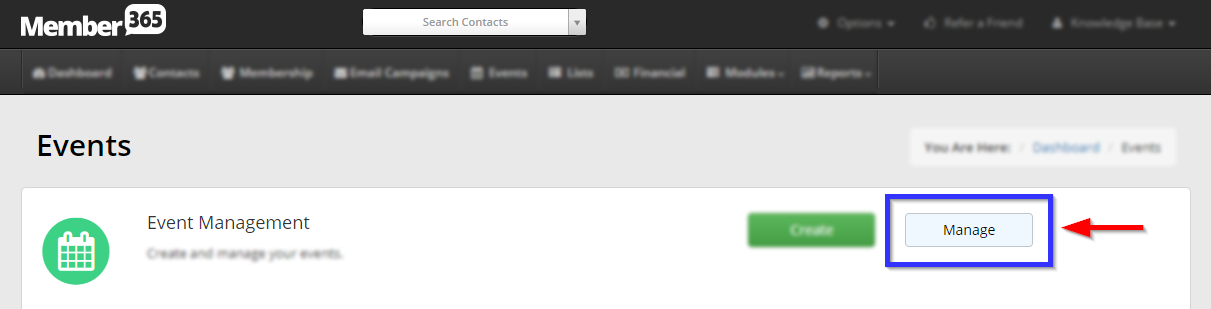
4. Find the event by typing its name into the search bar or finding it in the list, and then select its name or the pencil icon next to it.
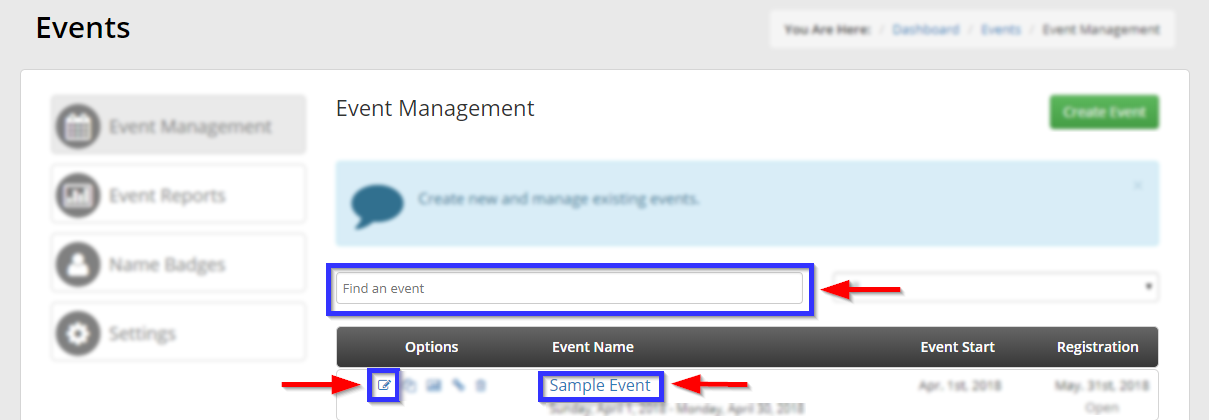
Adding a Meal Plan
5. Click the ‘Meal Plans‘ tab, then click ‘Add‘.
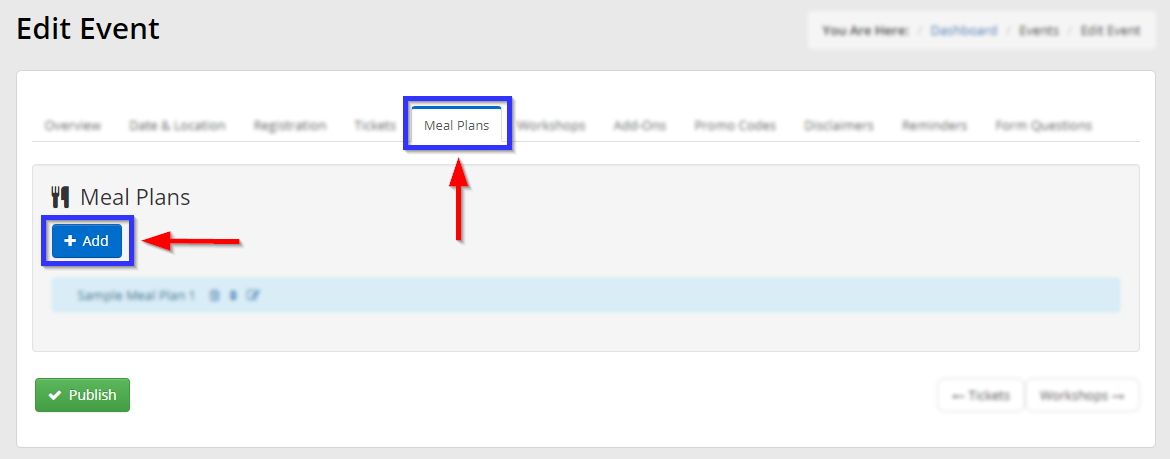
6. Enter the name and fee for this meal plan, and then click ‘Add‘.
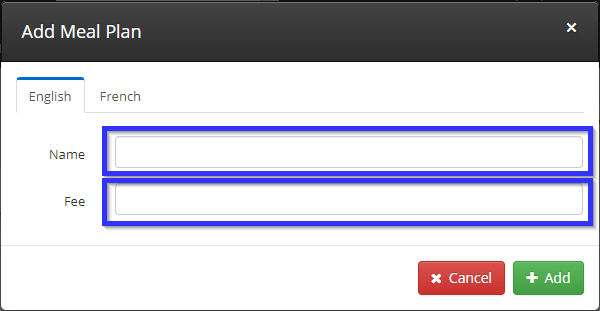
7. Next to the meal plan you have created, click the three icons to either delete, re-order or edit the meal plan. Click ‘Publish‘ once you are satisfied.
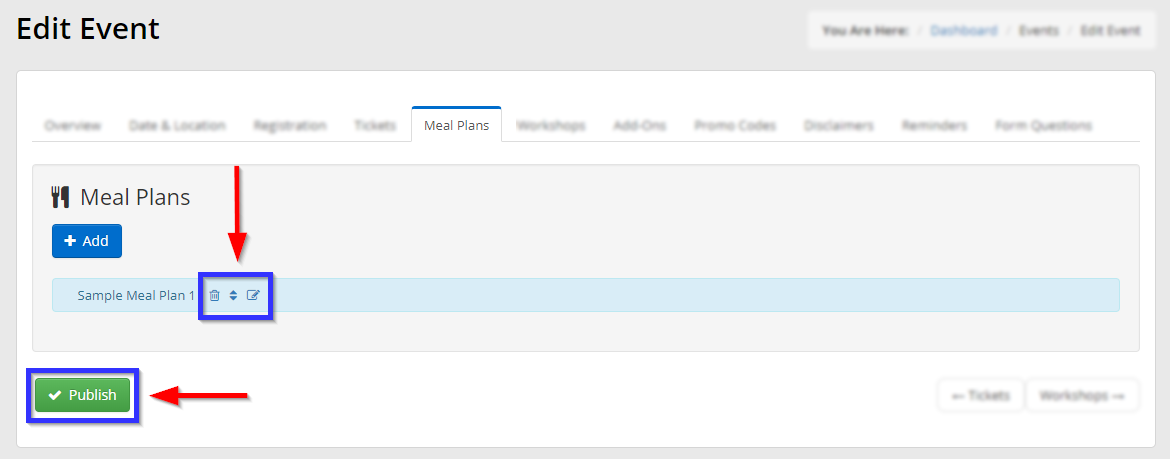
Congratulations, you have created a meal plan!
